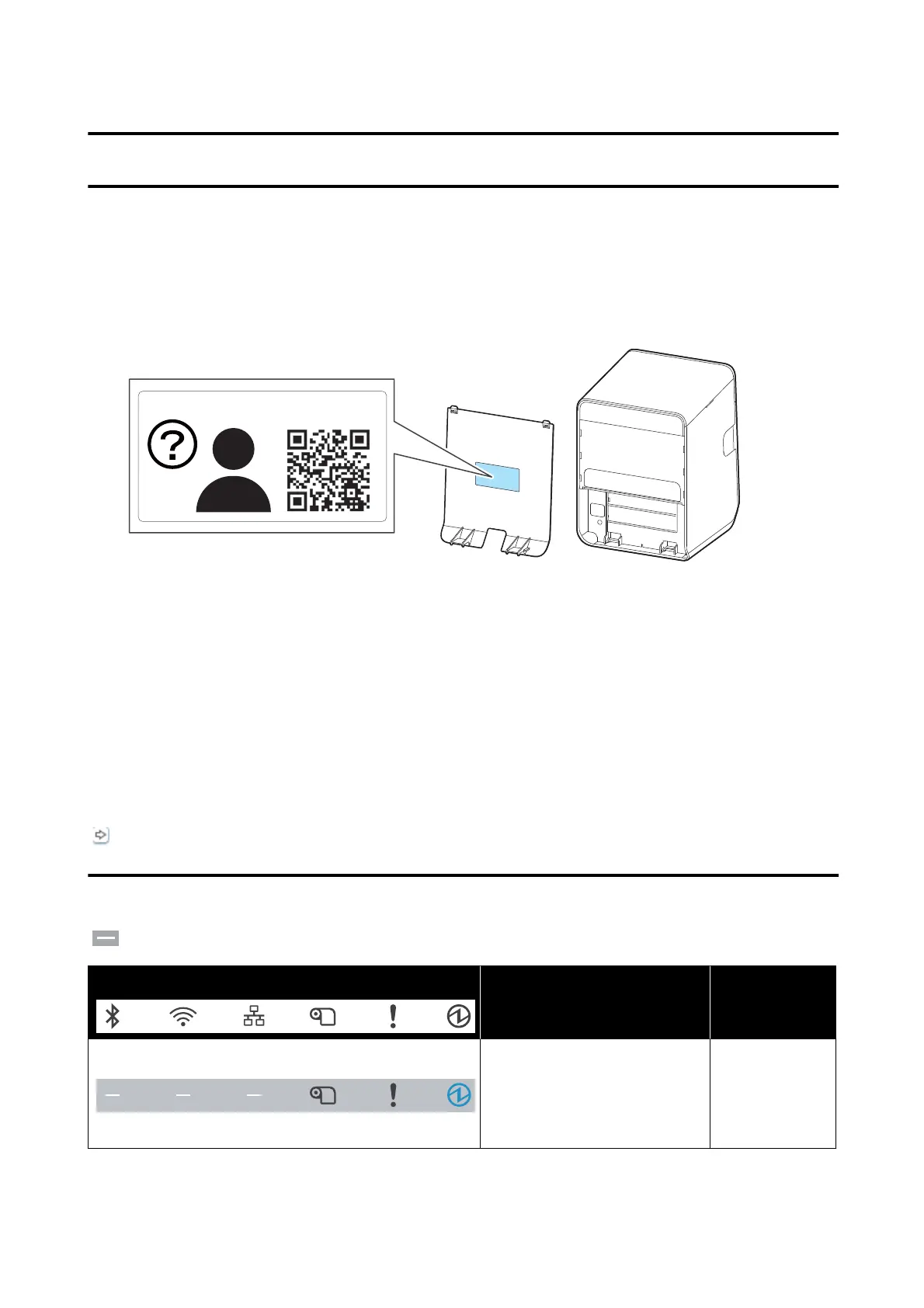Troubleshooting
About the QR Code Label
By scanning the QR code on the label attached to the inner side of the rear cover, you can quickly access the
troubleshooting information described in this chapter.
Meanings of LED Indications
e LED lights on the printer indicate printer status and communication status.
If an error or trouble occurs, check to see which LED light stays on or o, or is ashing.
For explanation of the LED lights, see “Panel LED” on page 7.
e
LED lights displayed on the printer
dier
depending on the interface installed on the printer.
“Interface” on page 46
Printer status
: Ignore the LED lights shown with this icon in the table.
Panel LED
Printer status and troubleshooting Error code
Normal status. The printer is ready
to print.
If the printer does not print, check
the communication status LED
lights.
-
TM-L100 User's Manual
Troubleshooting
38
