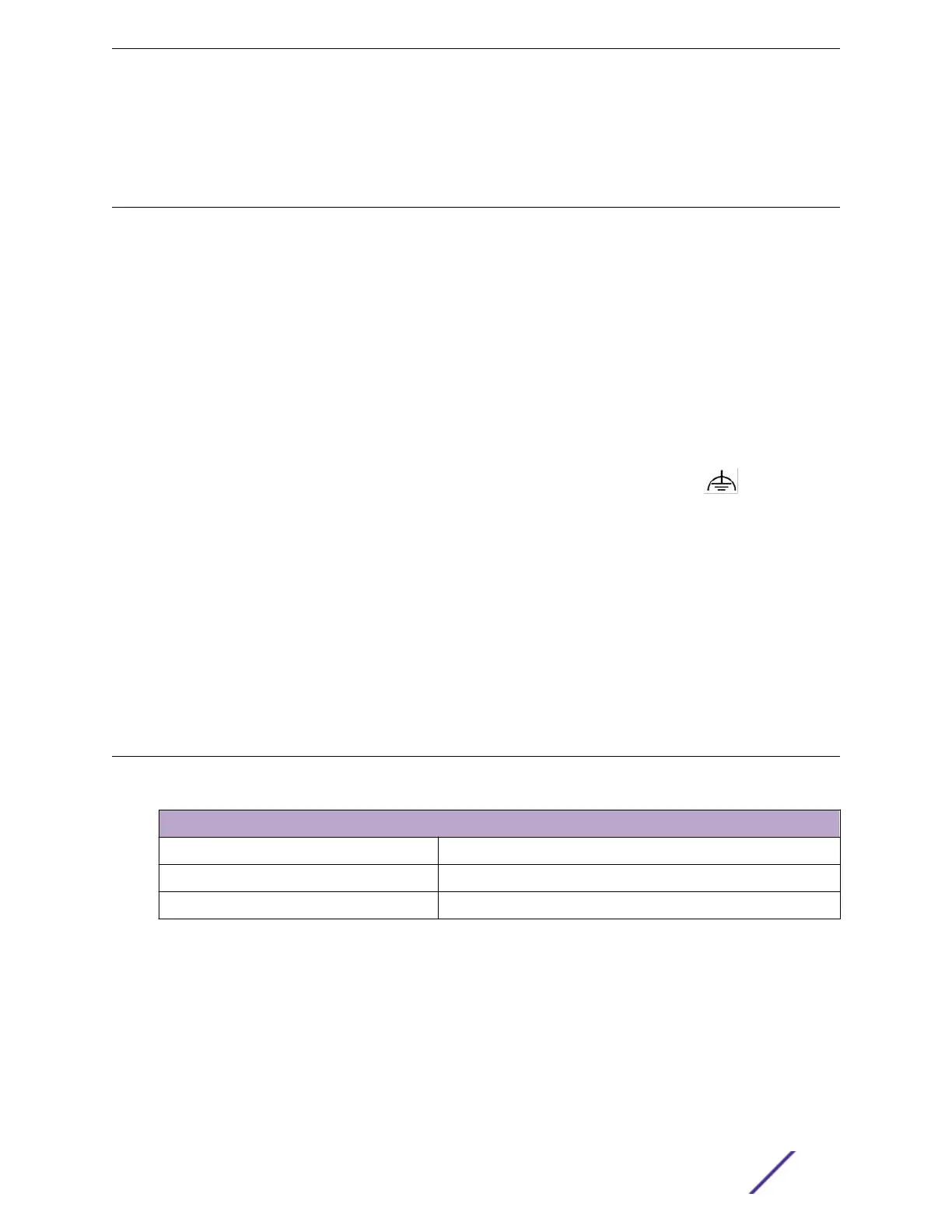Leave the ESD strap permanently connected to the rack, so that the strap is always available when you
need to handle ESD-sensitive components.
Turn on the Switch
An AC power cord is not included with the AC power supply. You can purchase AC power cords for use
in the US and Canada from Extreme Networks or from your local supplier. The cord must meet the
requirements listed in Power Cord Requirements for AC-Powered Switches and AC Power Supplies on
page 74.
To turn on an Extreme Networks switch, do the following.
1 For switches that are connected to AC power, connect the power cord to the AC power input socket
on the switch (or power supply) and to an AC power outlet.
2 For switches that are connected to DC power, do the following:
a Verify that the DC circuit is de-energized.
b Verify that the ground wire is connected to the grounding lug on the rear of the switch.
The grounding lug is identified by the international symbol for earth ground:
c Verify that the DC power input cables are properly connected to the DC power supplies at the
rear of the switch.
d Energize the circuit.
3 When power is connected, verify that the PSU LED turns green.
When the PSU LED has turned green, follow the instructions in Connecting Network Interface Cables on
page 52.
If the PSU and RPS LEDs do not turn green, refer to the LEDs topic for your switch model (in
"Monitoring the Switch") for troubleshooting information.
Connecting Network Interface Cables
Use the appropriate type of cable to connect the ports of your switch to another switch or router.
Cable Type
Maximum Distance
CAT5E 55 meters
CAT6 55 meters
CAT6A 100 meters
Working carefully, one port at a time, do the following:
1 Verify that you have identified the correct cable for the port.
2 Use an alcohol wipe or other appropriate cleaning agent to clean the cable connectors; make sure
they are free of dust, oil, and other contaminants.
3 If you are using optical fiber cable, align the transmit (Tx) and receive (Rx) connectors with the
correct corresponding connectors on the switch or the I/O module.
4 Press the cable connectors into their mating connectors on the switch or I/O module until the cable
connector is firmly seated.
Installing Your Switch
VSP 7400 Series Switches: Hardware Installation Guide 52
