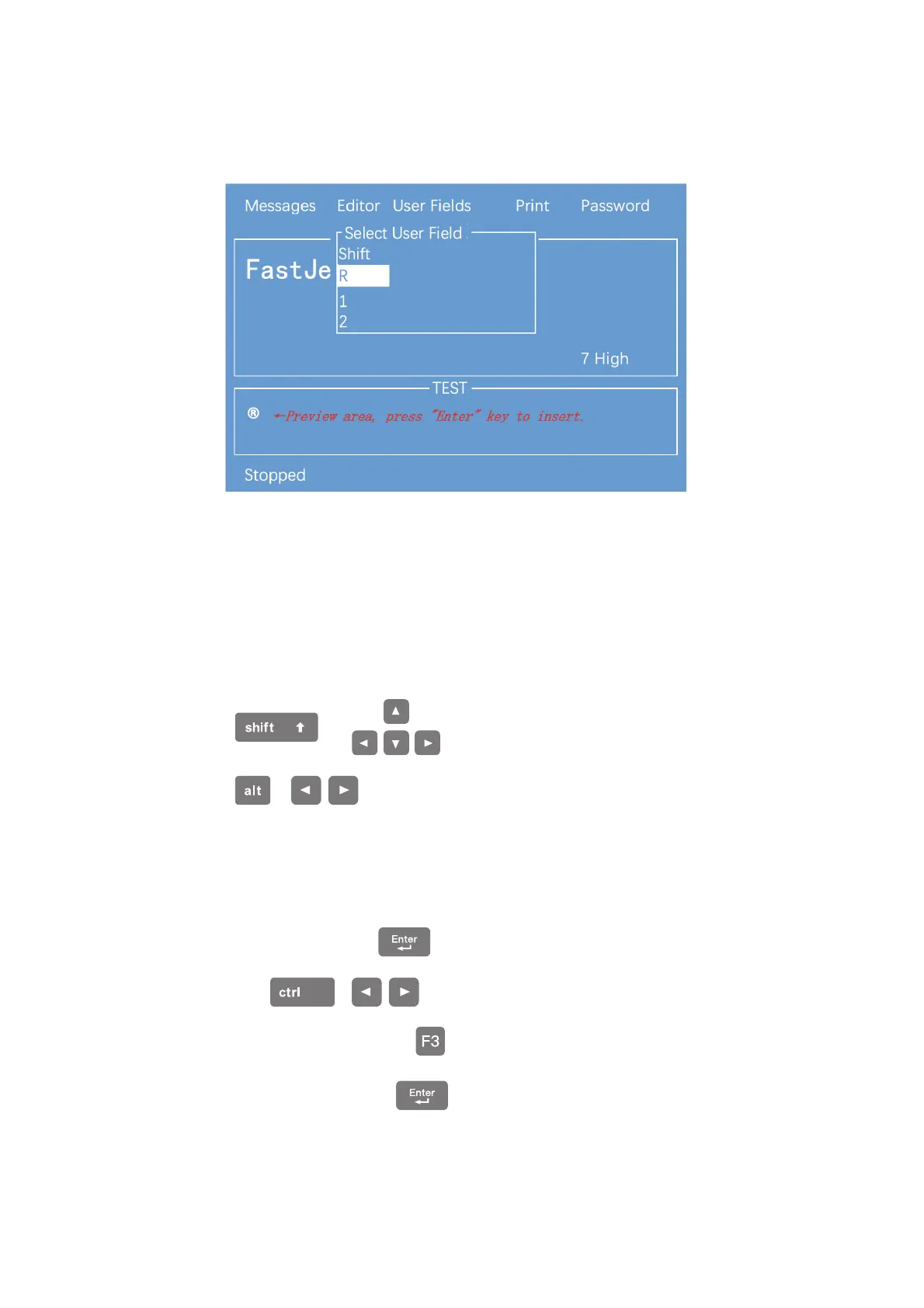4. Press F2 to select the “R” User Field (refer to 3.5.7 Logo), press the Enter key to
insert, as shown below:"
*
In the editing interface, the F2 function is “ Insert User Field ”.
5. After the content is entered, press the “ Shift + F1” button and confirm."
* If you need more operations, please press the "esc" key in the editing screen to exit
to the main menu and select the "Editor" menu. There are "Select Font", "Insert User
Field", "Save Message", "Save and Exit”, Clear Message, and Abandon options.
Message Edit Additional Instructions:
a. + key , move the cursor in units of one pixel.
b. + key, move the cursor left and right in units of 100 pixels.
Bold, reverse, etc. for specific characters:
a. In the editor , Press to switch to the “Select” mode."
b. Use + to select the characters you want to adjust."
c. After selected , press to adjust the property for the characters."
d. After adjusted , press to continue editing the normal content.#