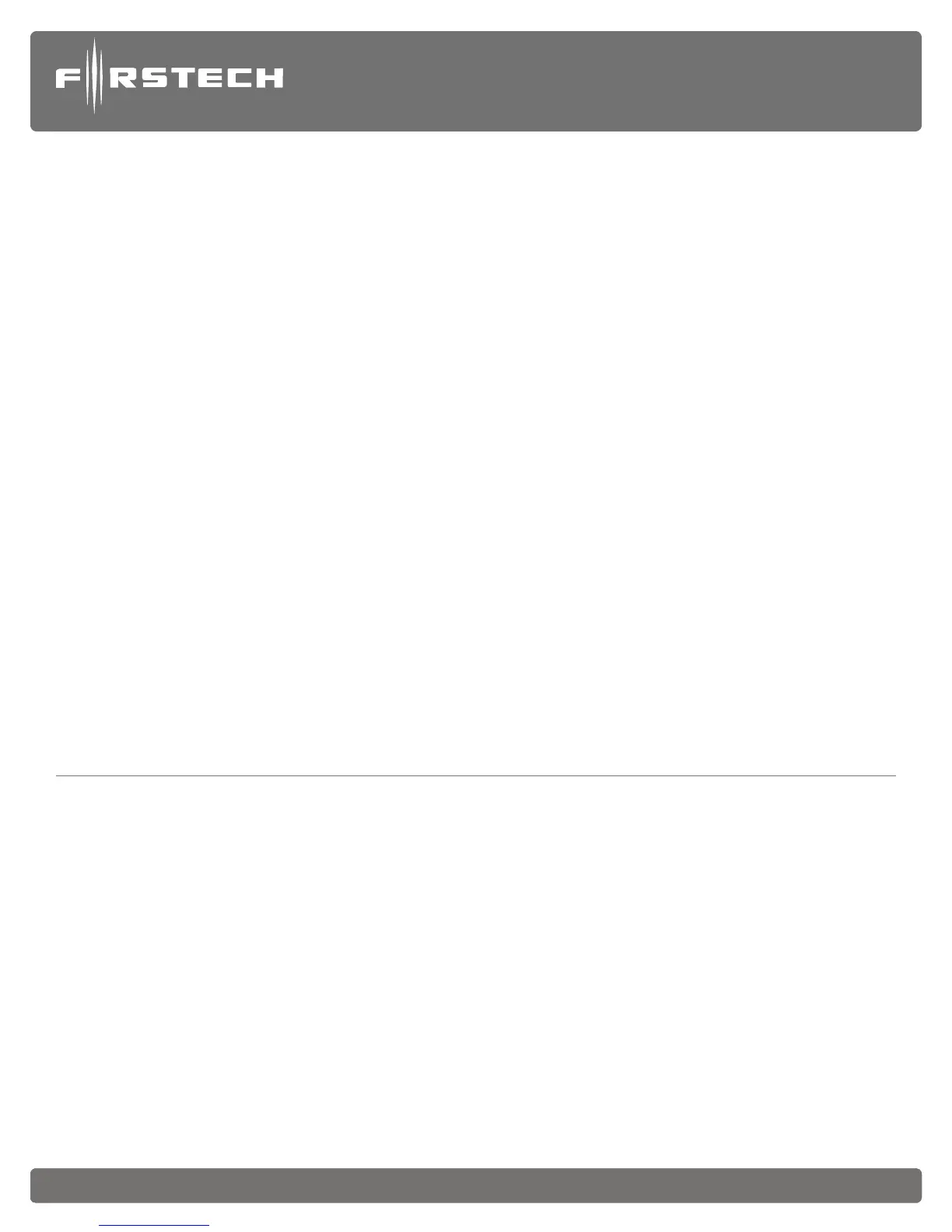Copyright 2014 Firstech, LLC. Page 3Copyright 2014 Firstech, LLC. Page 3Copyright 2014 Firstech, LLC. Page 7
CM7200 Master Guide
Starter System
techfeed.compustar.com
IMPORTANT: The placement and use of components are critical to the performance of this system.
Antenna and Cable
Firstech antennas are calibrated for horizontal installation at the top of the windshield. The cable that
connects the antenna to the control module must be free from any pinches or kinks. Installing the antenna in
areas other than the windshield may adversely affect the effective transmitting distance of the remotes.
RPS Touch and RPS (Remote Paging Sensor)
The RPS is an optional feature. The car call/RPS feature uses a small sensor that is mounted on the inside of
your windshield.
1. RPS Touch (Remote Paging Sensor)
The new RPS touch has multiple features including: remote paging, 4 digit pin unlock/disarm, and arm/
lock. All features are operated with a simple touch of the sensor. Note: check feature 3-16 to
make sure it is set to RPS touch setting. (default to RPS touch)
3. Valet Mode can also be enabled using DroneMobile from the users account at www.dronemobile.com.
Once logged in to the user account select the settings tab. Then select the controller settings, check Valet
Mode and click Save. (If Valet Mode is already checked, uncheck it and then click save once you have
saved it then go back to controller settings, then check valet mode and click save it should enter valet
mode).
The System can be taken out of Valet mode by one of the following procedures:
1. No Remote: If there are no remotes or there are no remotes available you can exit Valet Mode by
turning the key to the ignition or ‘On’ position then press and release the foot brake pedal 10 times
within 10 seconds. This procedure will only deactivate Valet Mode it will not activate Valet Mode. The
vehicles parking lights should flash 2 times to indicate the system has exited valet mode
2. With Remote: While within remote range of the vehicle, using a 4 button remote, press and release the
lock and trunk button together simultaneously for a half second. The vehicle’s parking lights will flash 2
times to indicate the system has exited Valet Mode.
a. When using a 1 button remote to exit valet turn the key to the ignition or ‘On’ position. Press
and release the remote button for a half second. Wait for the remote LED to stop flashing and repeat
for a total of 5 times within 10 seconds. Once you have tapped the remote button 5 times the vehicles
parking lights will flash 2 times to indicate the system has exited Valet Mode.
3. Valet Mode can also be disabled using DroneMobile from the users account at www.dronemobile.
com. Once logged in to the user account select the settings tab. Then select the controller settings, check
Valet mode and click Save. (If valet mode is already checked, uncheck it and then click save it should
exit valet) Once you have saved it then go back to controller settings, then uncheck valet mode and click
save it should exit Valet Mode.
Placement and Use of Components
