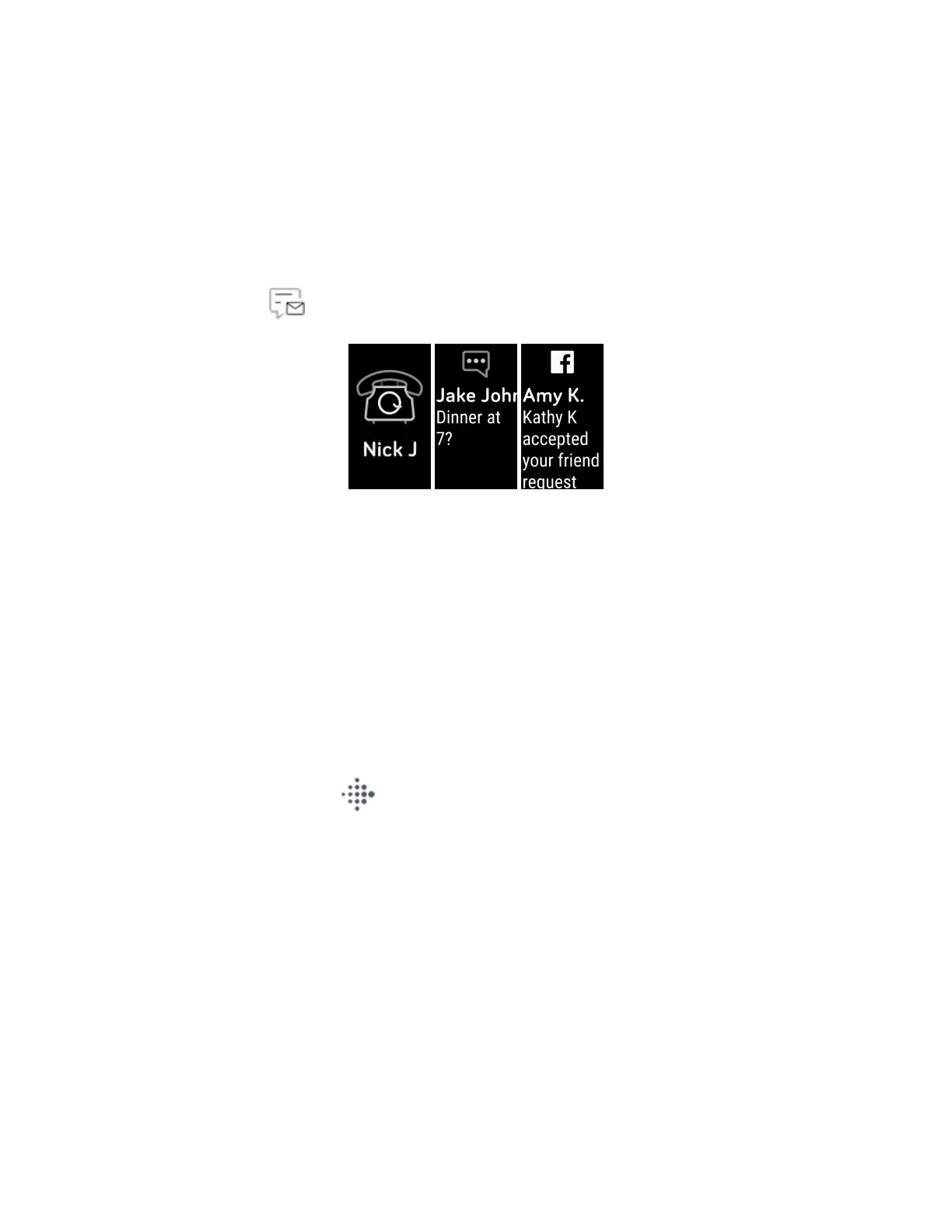l Text messages—the name of the sender scrolls once above the message.
Swipe up to read the full message.
l Calendar alerts—the name of the event scrolls once below the time and
location.
l App notifications—the name of the app or sender scrolls once above the
message. Swipe up to read the full message.
To read a notification later, swipe down from the clock face, and tap the
Notifications app . Tap a notification to expand the message.
Note: Your tracker shows the first 250 characters of the notification. Check your
phone for the full message.
Turn off notifications
Turn off certain notifications in the Fitbit app, or turn off all notifications in quick
settings on Inspire HR. When you turn off all notifications, your tracker won't vibrate
and the screen won't turn on when your phone receives a notification.
To turn off certain notifications:
1.
From the Today tab in the Fitbit app on your phone, tap your profile
picture >Inspire HR tile >Notifications.
2. Turn off the notifications you no longer want to receive on your tracker.
To turn off all notifications:
1. Press and hold the button on your tracker to reach the quick settings screen.
2. Tap Notifications to turn them off. The notifications icon dims to indicate that
notifications are turned off.
21