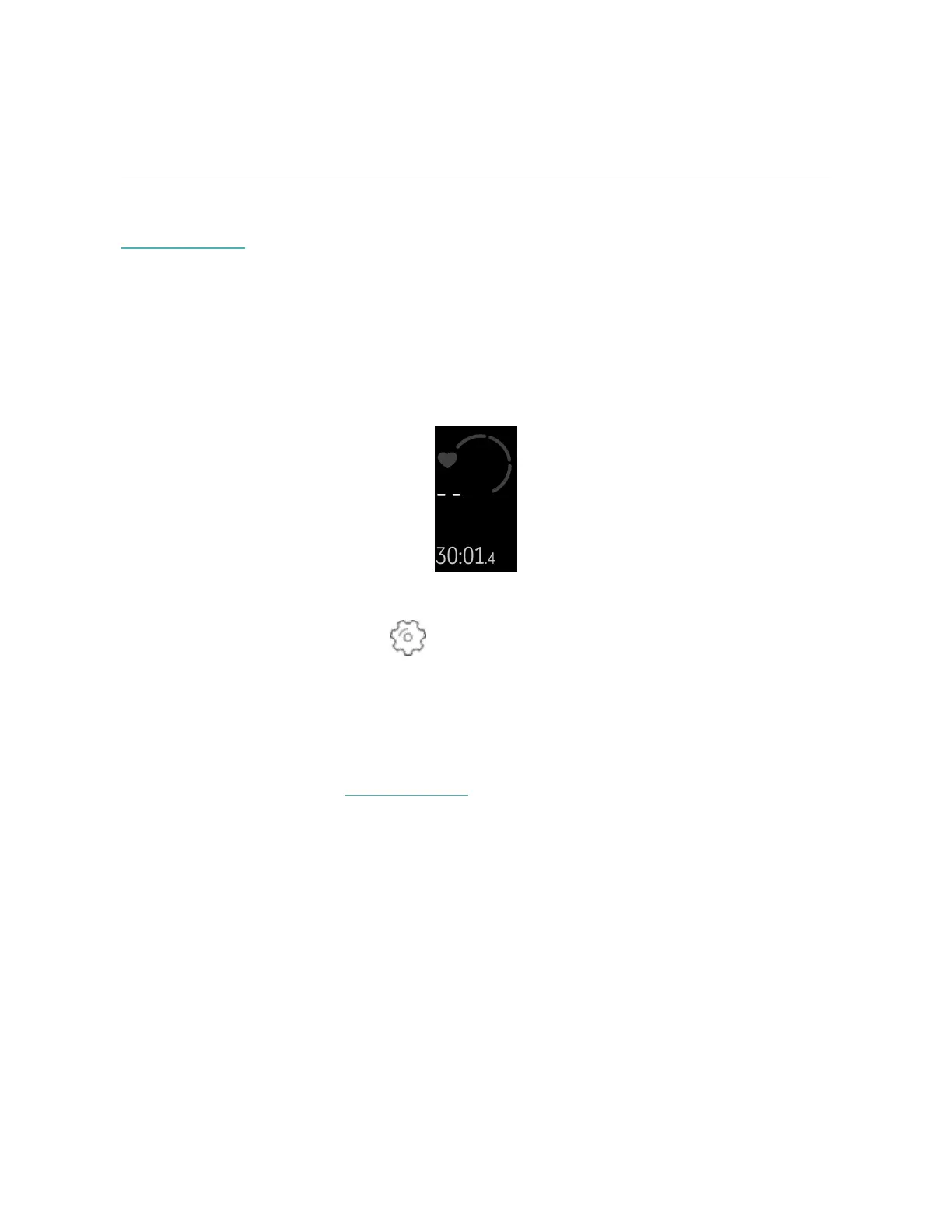Troubleshooting
If Inspire HR isn't working properly, see our troubleshooting steps below. Visit
help.fitbit.com for more information.
Heart-rate signal missing
Inspire HR continuously tracks your heart rate while you're exercising and
throughout the day. If the heart-rate sensor on your tracker has difficulty detecting
a signal, dashed lines appear.
If your tracker doesn't detect a heart-rate signal, first make sure heart-rate tracking
is turned on in the Settings app on your tracker. Next, make sure you're
wearing your tracker correctly, either by moving it higher or lower on your wrist or
by tightening or loosening the band. Inspire HR should be in contact with your skin.
After holding your arm still and straight for a short time, you should see your heart
rate again.
For more information, see help.fitbit.com.
GPS signal missing
Environmental factors, including tall buildings, dense forest, steep hills, and thick
cloud cover, can interfere with your phone's ability to connect to GPSsatellites. If
your phone is searching for a GPS signal during an exercise, connecting appears at
the top of the screen.
38