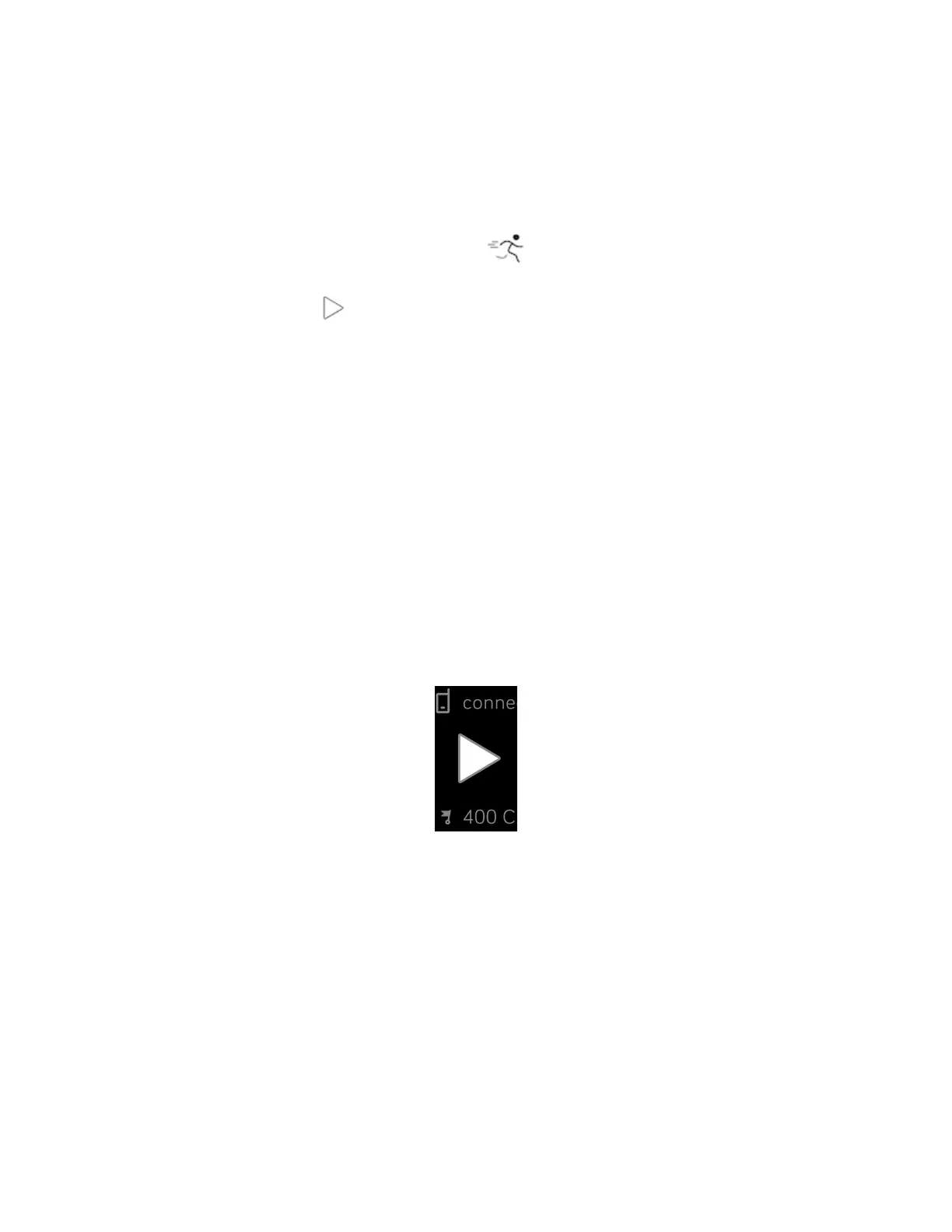3. Make sure the Fitbit app has permission to use GPS or location services.
4. Keep your phone with you while you exercise.
Track an exercise
1.
On Inspire HR, open the Exercise app and swipe to find an exercise.
2. Tap the exercise to choose it.
3.
Tap the play icon to begin the exercise, or swipe up to set a goal for time,
distance, or calories, depending on the activity. If the exercise uses GPS, you
can wait for the signal to connect, or start the exercise and GPSwill connect
when a signal is available.
4. When you're done with your workout or want to pause, press the buttons.
5. To end the workout, press the buttons again and tap Finish. Swipe up to see
your workout summary. Tap the check mark to close the summary screen.
6. To see your GPSdata, tap the Exercise tile in the Fitbit app.
Notes:
l If you set an exercise goal, your tracker alerts you when you’re halfway to your
goal and when you reach the goal.
l If the exercise uses GPS, an icon appears in the top left as your tracker
connects to your phone's GPS sensors. When the screen says "connected" and
Inspire HR vibrates, GPS is connected.
Customize your exercise settings and shortcuts
Customize settings for each exercise type and change or reorder exercise shortcuts
in the Fitbit app. For example, turn connected GPS and cues on or off or add a yoga
32