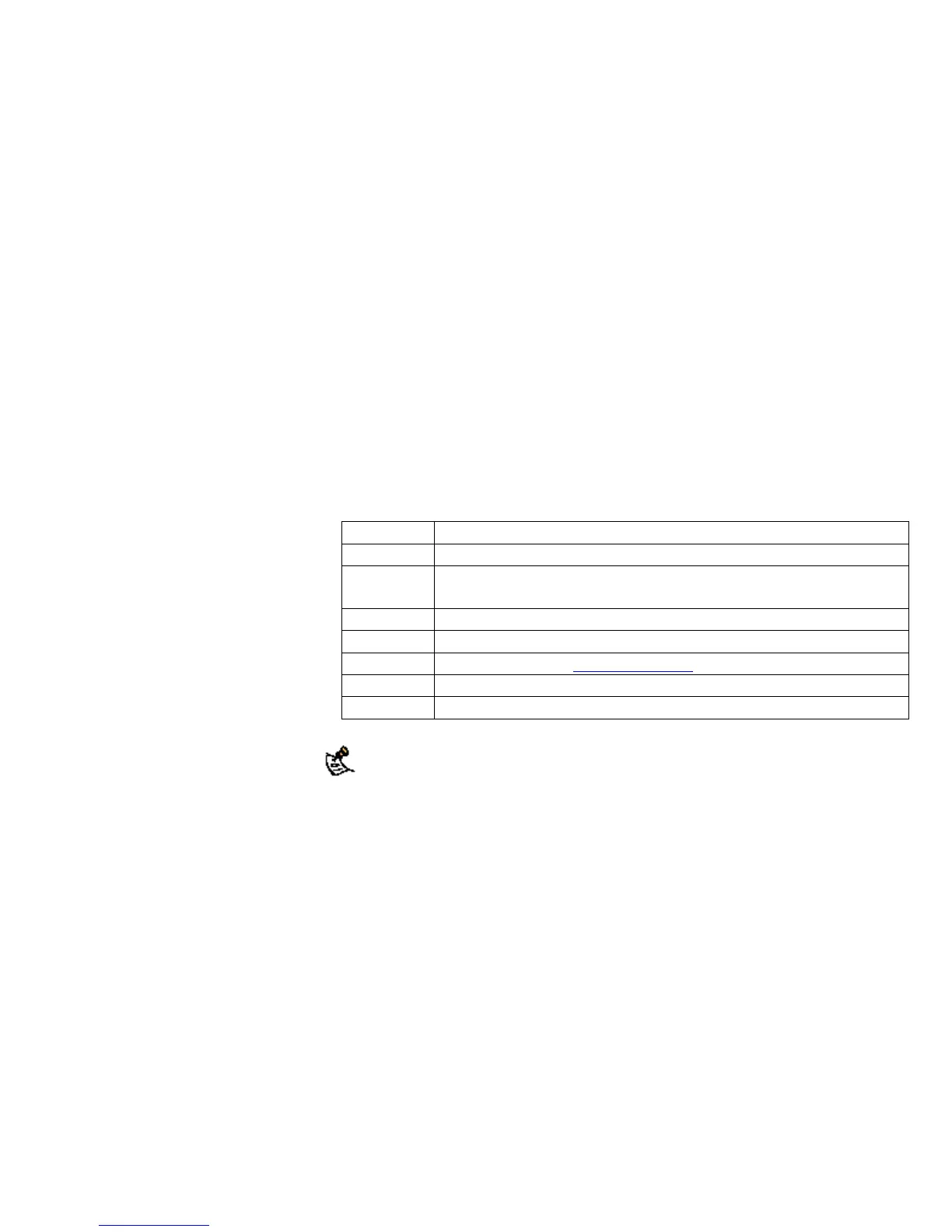在网络中配置FortiWiFi-60设备作为访问点(AP)
本节是有关如何快速配置FortiWiFi-60作为一个AP,允许处于同一个
无线LAN网络中的作为无线工作站的设备对网络的访问。以及如何配
置防火墙策略以及无线安全防护提供安全的无线网络环境。在初始建
立时,使用内网中一个桌面计算机将TCP/IP设置为一个DHCP用户。
包括以下配置步骤:
配置DHCP设置
设置安全选项
配置防火墙策略
配置DHCP设置
对FortiWiFi-60设备的WLAN接口配置一个DHCP服务器。作为一个
DHCP服务器,接口可以自动对与WLAN接口连接的主机分配地址。
配置FortiWiFi-60/60M作为一个DHCP服务器
1. 进入系统>DHCP>服务。
2. 点击蓝色三角扩展WLAN选项。
3. 配置DHCP服务器设置:
名称: 输入DHCP服务器的名称。例如,DHCPserver_1。
启动: 选中DHCP服务器选项。
类型: 除非您配置了远程用户端对WLAN接口使用IPSec VPN连接,设
置为ruglar(常规)。
IP范围: 输入WLAN网络的IP地址范围。例如10.10.80.1到10.10.80.20。
掩码: 输入您在表9中设置的掩码。
域名: 设置域名,例如:www.fortinet.com。
租期 IP地址过期时间。该选项说明地址是未限时或有限时使用。
高级选项 用于对接口设置几个DNS服务器(包括WIN服务器)。
4. 点击OK确认。
注意:IP地址范围必须与子网中接收到的DHCP服务器请求的地
址相匹配。
设置安全选项
设置FortiWiFi-60设备的安全选项,确保对网络的安全进行保护。
设置数据安全
1. 进入系统>无线>设置。
2. 输入SSID。
3. 设置启动或撤消“SSID播放”。
4. 选择“安全模式”。
5. 根据所选择的“安全模式”,输入密钥或预先共享密钥。
6. 点击“MAC过滤”栏目。
7. 启动“MAC过滤”。
8. 输入MAC地址并对每个地址设置无线网络“允许”该地址通过,或
“拒绝”该地址的访问。
64 V. 3.0 MR1 FortiGate-60系列以及
FortiGate-100A设备安装手册
01-30001-0266-20060410