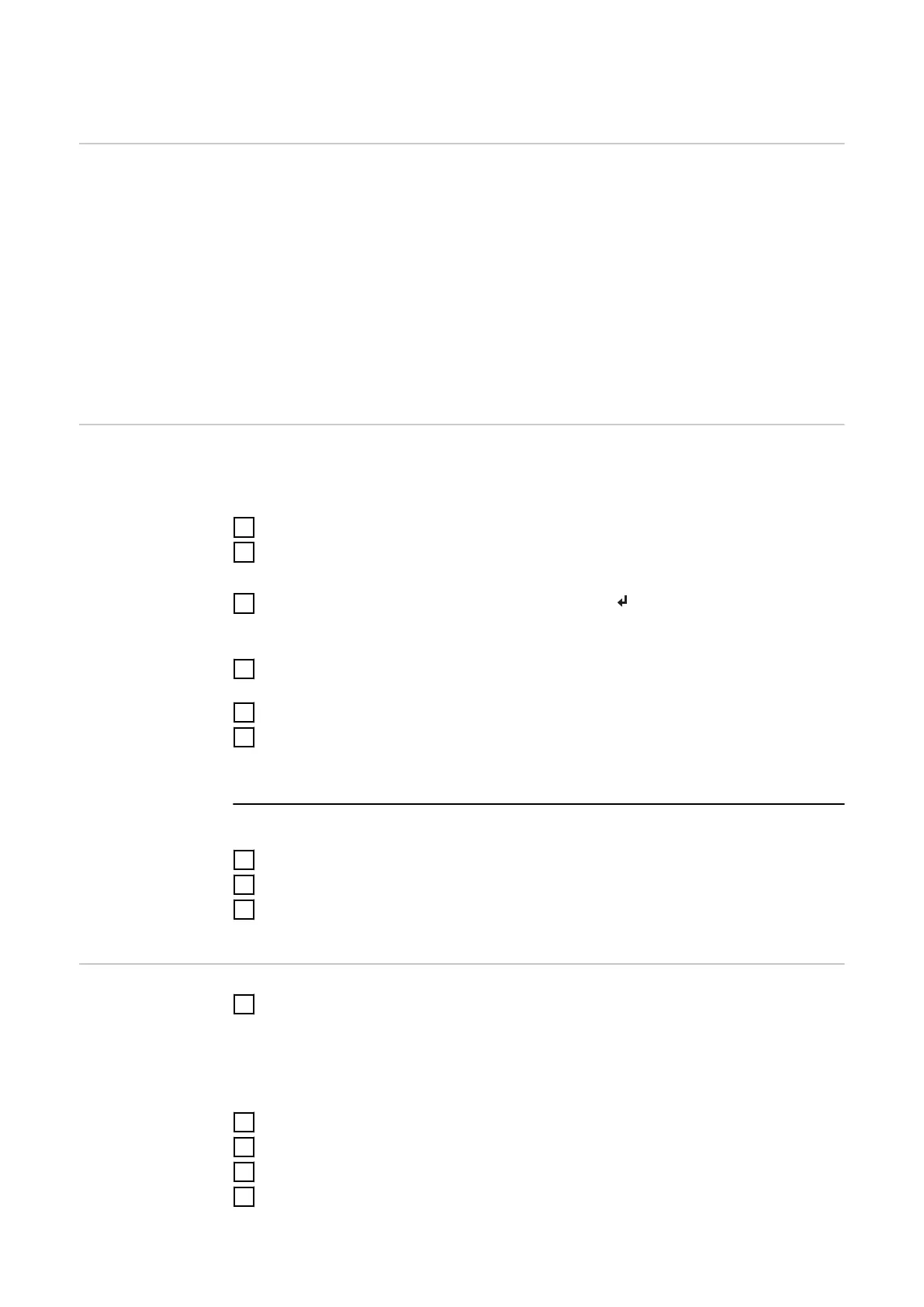Fronius SnapINverter
General IMPORTANT! Settings under the "Meter" menu item are only to be made by
trained and qualified personnel!
The service password must be entered in order to access the "Meter" menu item.
The meter is selected in the Fronius Smart Meter menu item. The Fronius
Datamanager 2.0 automatically identifies the meter type.
A primary meter and several secondary meters can be selected. The primary
meter needs to be configured first before a secondary meter can be selected.
The Fronius Smart Meter IP can be connected with Modbus TCP or Modbus RTU.
Connecting to
the Fronius
Datamanager 2.0
Access point:
Activate the WiFi access point of the inverter:
1
Select the Setup menu on the inverter display.
2
Navigate to WiFi Access Point.
ü
Network (SS) and password (PW) are displayed.
3
Activate the WiFi Access Point with the Enter key.
Establish the connection from the inverter's WiFi access point to the PC:
1
Establish the connection to the inverter in the network settings (the inverter
is displayed with the name "Fronius_240.XXXXXX").
2
Enter password from the inverter display and confirm.
3
In the browser address bar, enter the IP address http://192.168.250.181 and
confirm.
ü
The Fronius Datamanager 2.0 start page is displayed.
LAN:
1
Connect the Fronius Datamanager 2.0 and computer with a LAN cable.
2
Place the Fronius Datamanager 2.0 IP switch in the "A" position.
3
In the browser address bar, enter the IP address http://169.254.0.180 and
confirm.
Configuring the
primary meter
1
Open the Fronius Datamanager 2.0 user interface.
-
Open a browser.
-
In the address bar of the browser, enter the IP address (for WLAN:
192.168.250.181, for LAN: 169.254.0.180) or the host and domain name
of the Fronius Datamanager 2.0 and confirm.
-
The Fronius Datamanager 2.0 user interface is displayed.
2
Click the Settings button.
3
Log in to the login area with the service user and the service password.
4
Call up the Meter menu area.
5
Select the Fronius Smart Meter (RTU) or Fronius Smart Meter (TCP) primary
meter from the drop-down list.
33
