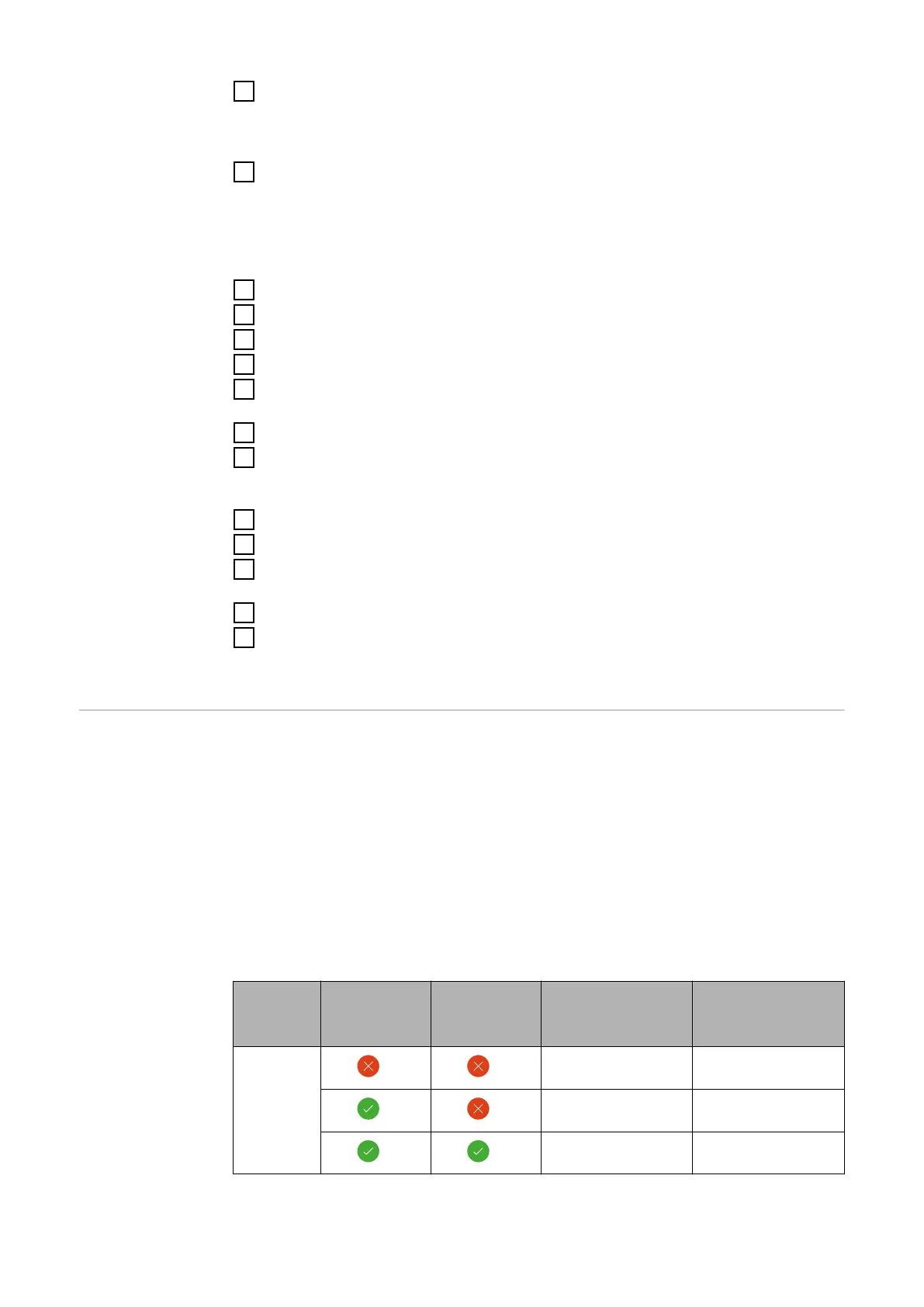3
Log into the Smart Meter IP user interface and change the Modbus address
accordingly under Advanced settings > Data interface > Modbus address (1
= primary meter)
This setting is necessary when using Modbus TCP and RTU.
4
Call up the user interface of the inverter.
-
Open a browser.
-
In the address bar of the browser, enter the IP address (IP address for
WLAN: 192.168.250.181, IP address for LAN: 169.254.0.180) or the host
and domain name of the inverter and confirm.
-
The user interface of the inverter is displayed.
5
Click the Device configuration button.
6
Log in to the login area with the Technician user and the technician password.
7
Access the Components menu area.
8
Click the Add component button.
9
Select connection type (Fronius Smart Meter (RTU) or Fronius Smart Meter
(TCP)).
10
In the Position drop-down list, select the meter type (producer/load meter).
11
Enter the previously assigned address in the Modbus address input field. The
secondary meter address must match the Modbus address set on the Smart
Meter IP.
12
Enter the name of the meter in the Name input field.
13
In the Category drop-down list, select the category (producer or load).
14
If using Fronius Smart Meter (TCP), enter the IP address of the Fronius
Smart Meter IP under IP Address. A static IP address is recommended
15
Click the Add button.
16
Click the Save button to save the settings.
The Fronius Smart Meter IP is configured as a secondary meter.
Modbus parti-
cipants - Fronius
GEN24
Modbus RTU: The inputs M0 and M1 can be selected for this purpose. A maxim-
um of 4 Modbus participants each can be connected to the Modbus terminal at
inputs M0 and M1.
Modbus TCP: A maximum of 7 secondary meters can be used in the system.
IMPORTANT!
Only one primary meter, one battery and one Ohmpilot can be connected per in-
verter. Due to the high data transfer of the battery, the battery occupies 2 parti-
cipants.
Example 1:
Input Battery
Fronius
Ohmpilot
Number
of primary
meters
Number
of secondary
meters
Modbus 0
(M0)
0 4
0 2
0 1
40
