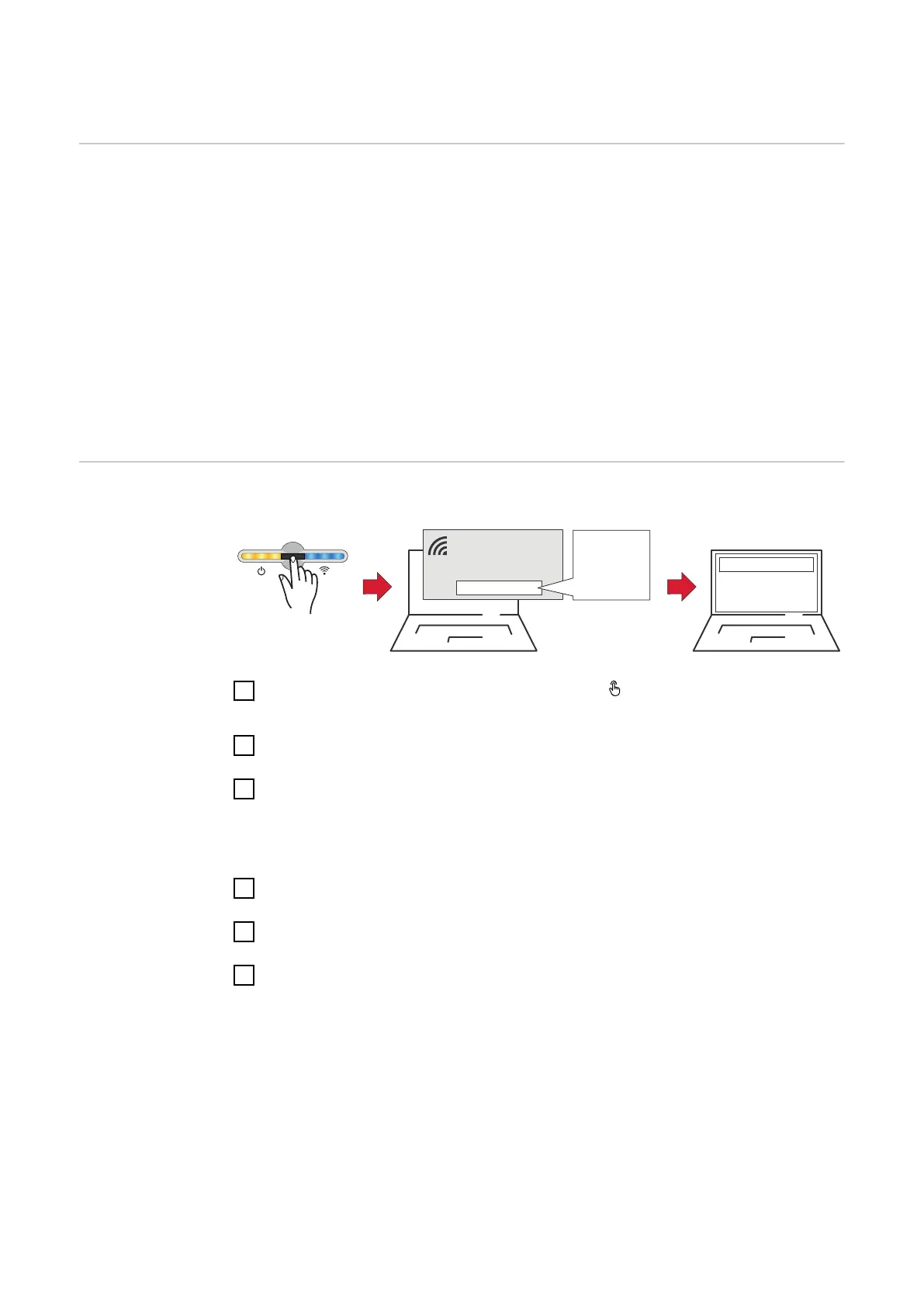Fronius GEN24 inverter
General IMPORTANT! Settings under the Device configuration menu item are only to be
made by trained and qualified personnel!
The technician password must be entered in order to access the Device configur-
ation menu item.
The Fronius Smart Meter IP can be operated in single-, two- and three-phase
mode. In all cases, the selection is made under the Components menu area. The
meter type is determined automatically.
A primary meter and several secondary meters can be selected. The primary
meter needs to be configured first before a secondary meter can be selected.
The Fronius Smart Meter IP can be connected with Modbus TCP or Modbus RTU.
Installation us-
ing the web
browser
WLAN:
open access point
192.168.250.181
2
1
Secured
Password:
FRONIUS_Serialnumber
XXXXXXXX
Rating plate
Access point
password:
XXXXXXXX
1
Open the access point by touching the sensor
ü
Communication LED flashes blue.
2
Establish the connection to the inverter in the network settings (the inverter
is displayed with the name "FRONIUS_" and the serial number of the device).
3
Enter the password from the rating plate and confirm.
IMPORTANT!
To enter the password on a Windows 10 operating system, the link "Connect
using a security key instead" must first be activated to establish a connec-
tion with the password.
4
In the browser address bar, enter and confirm the IP address
192.168.250.181. The installation wizard is opened.
5
Follow the installation wizard in the individual sections and complete the in-
stallation.
6
Add the system components in Fronius Solar.web and start up the PV sys-
tem.
The network wizard and the product setup can be carried out independently of
each other. A network connection is required for the Fronius Solar.web installa-
tion wizard.
38
