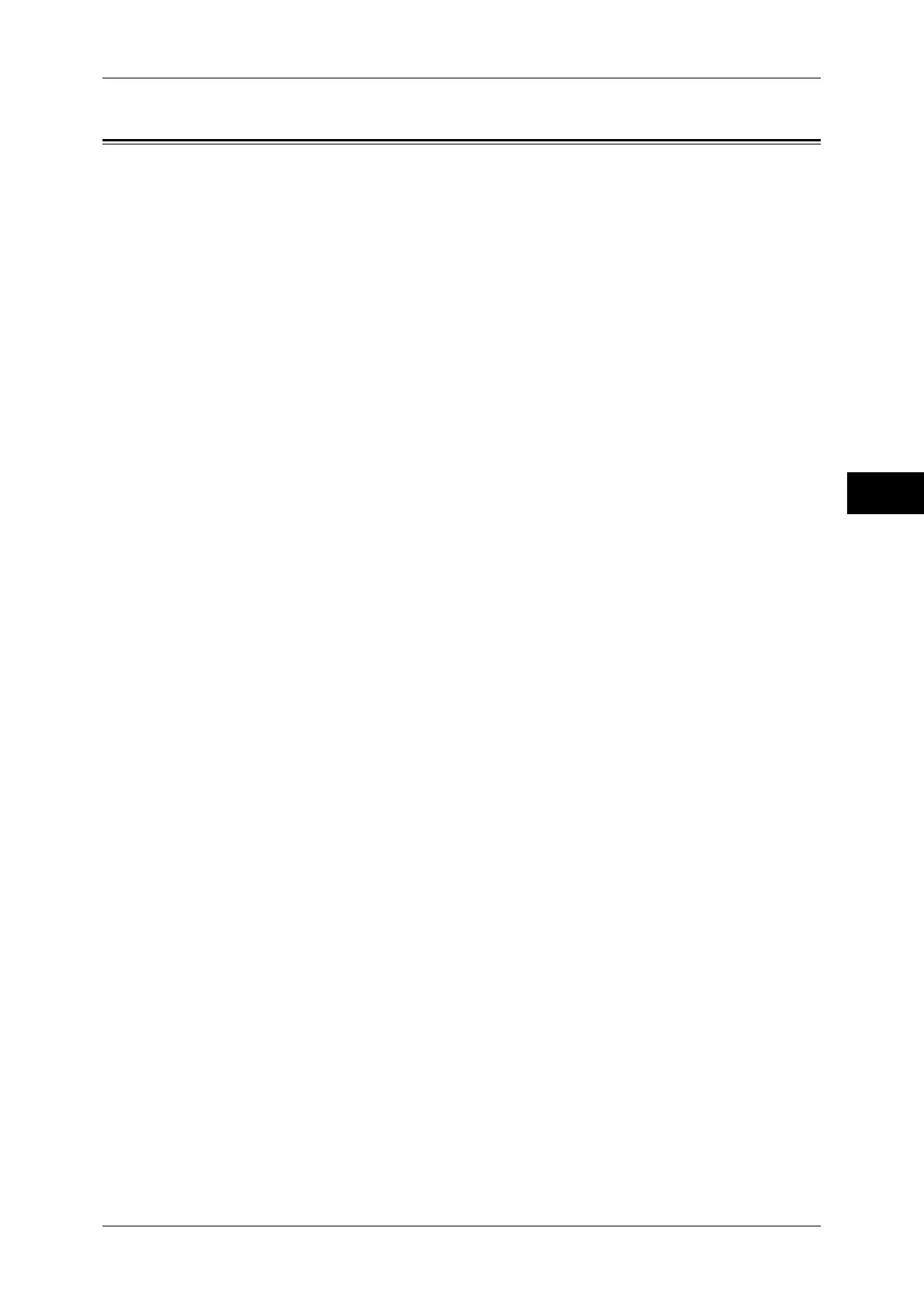Executing Calibration
85
Maintenance
3
Executing Calibration
The machine can automatically calibrate colors when the reproducibility of density or
color in copies and prints deteriorates. The machine can adjust the gradation for each
screen type.
The following four types of screen are available.
z
Copy Job 1
Calibrates the screen for [Text], [Photo & Text], or [Map] of [Original Type].
z
Copy Job 2
Calibrates the screen for [Photo] of [Original Type].
z
Print Job 1
For PCL print drivers
- Calibrates the screen used for the functions ([Image Quality], [Image Adjustment
Mode], and [Image Types]) set in the [Color Options] tab.
- Calibrates the screen when [Auto Screening], [Fineness], or [Standard] is selected
for [Screen] in the [Advanced] tab.
For PostScript print drivers
- Calibrates the screen when [High Quality] or [High Resolution] of [Image Quality]
and [Auto Screening], [Fineness], or [Standard] of [Screen] in the [Color Options]
tab is selected.
- Calibrates the screen when [High Speed] of [Image Quality] and [Fineness] or
[Standard] of [Screen] in the [Color Options] tab is selected.
z
Print Job 2
For PCL print drivers
- Calibrates the screen when [Gradation] is selected for [Screen] in the [Advanced]
tab (except when [High Resolution] is selected for [Image Quality]).
- Calibrates the screen when [Print Page Mode] is selected in the [Advanced] tab
(except when [High Resolution] is selected for [Image Quality]).
For PostScript print drivers
- Calibrates the screen when [High Speed] of [Image Quality] and [Auto Screening]
or [Fineness] of [Screen] in the [Color Options] tab is selected.
Note • We recommend executing auto calibration for all four screen types. When the adjustment for
one screen type is complete, specify the next screen type and repeat the procedure.
• If color is not calibrated despite the periodic execution of auto calibration, contact our
Customer Support Center.
• Confirm the settings of the following items under [Tools] > [Copy Service Settings] > [Copy
Defaults] in the System Administration mode before executing auto calibration:
- Lighten/Darken: Normal
- Contrast: Normal
- Sharpness: Normal
- Saturation: Normal
- Color Balance: 0, 0, 0
- Color Shift: Normal
• After finishing the auto calibration, change the settings of [Copy Defaults] if necessary.
• For information on [Copy Defaults], refer to "Copy Defaults" (P.165).
