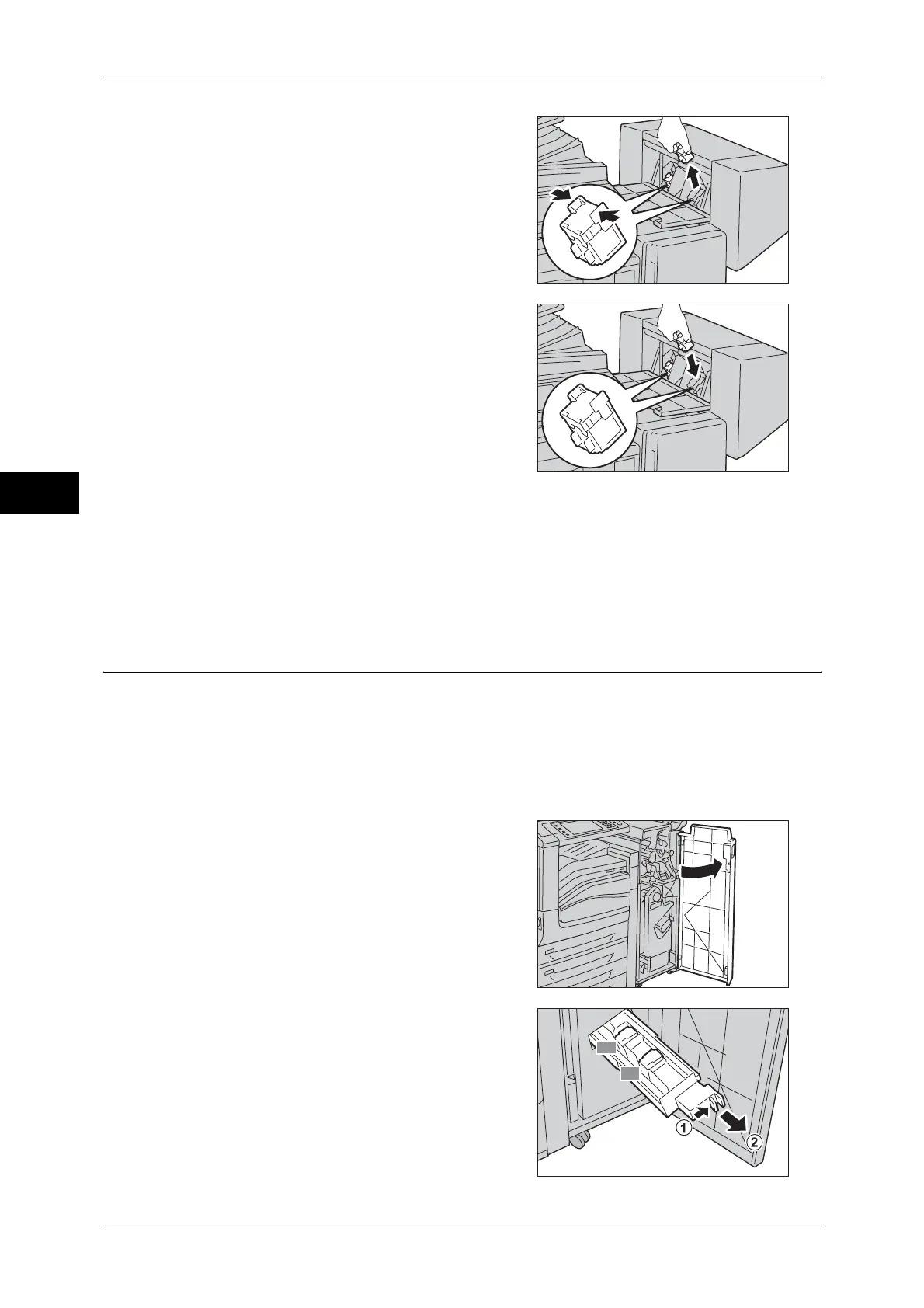3 Maintenance
74
Maintenance
3
2 Hold the tabs on both sides of the staple
cartridge and pull the cartridge out of the
finisher.
3 Hold the tabs on both sides of a new staple
cartridge, and insert it into the original posi-
tion until it clicks.
4 Repeat steps 2 and 3 to replace the other staple cartridge.
5 Close the finisher side cover.
Note • If the cover is not completely closed, a message will appear and the machine remain
paused.
Replacing Staple Cartridge (for Finisher-C1 with Booklet Maker)
When the optional Finisher-C1 with Booklet Maker is installed and the staple cartridge
needs to be replaced, a message appears on the touch screen. When this message
appears, load a new staple case into the staple cartridge.
Important • The use of staple cartridges not recommended by Fuji Xerox may degrade quality and
performance. Use only staple cartridges recommended by Fuji Xerox.
Note • To order a staple cartridge, contact our Customer Support Center.
1 Make sure that the machine is not operating,
and open the finisher front cover.
2 While pressing the handle R2 and handle R3
to the right (1), take the staple cartridge unit
out of the finisher (2).
R2
R3
