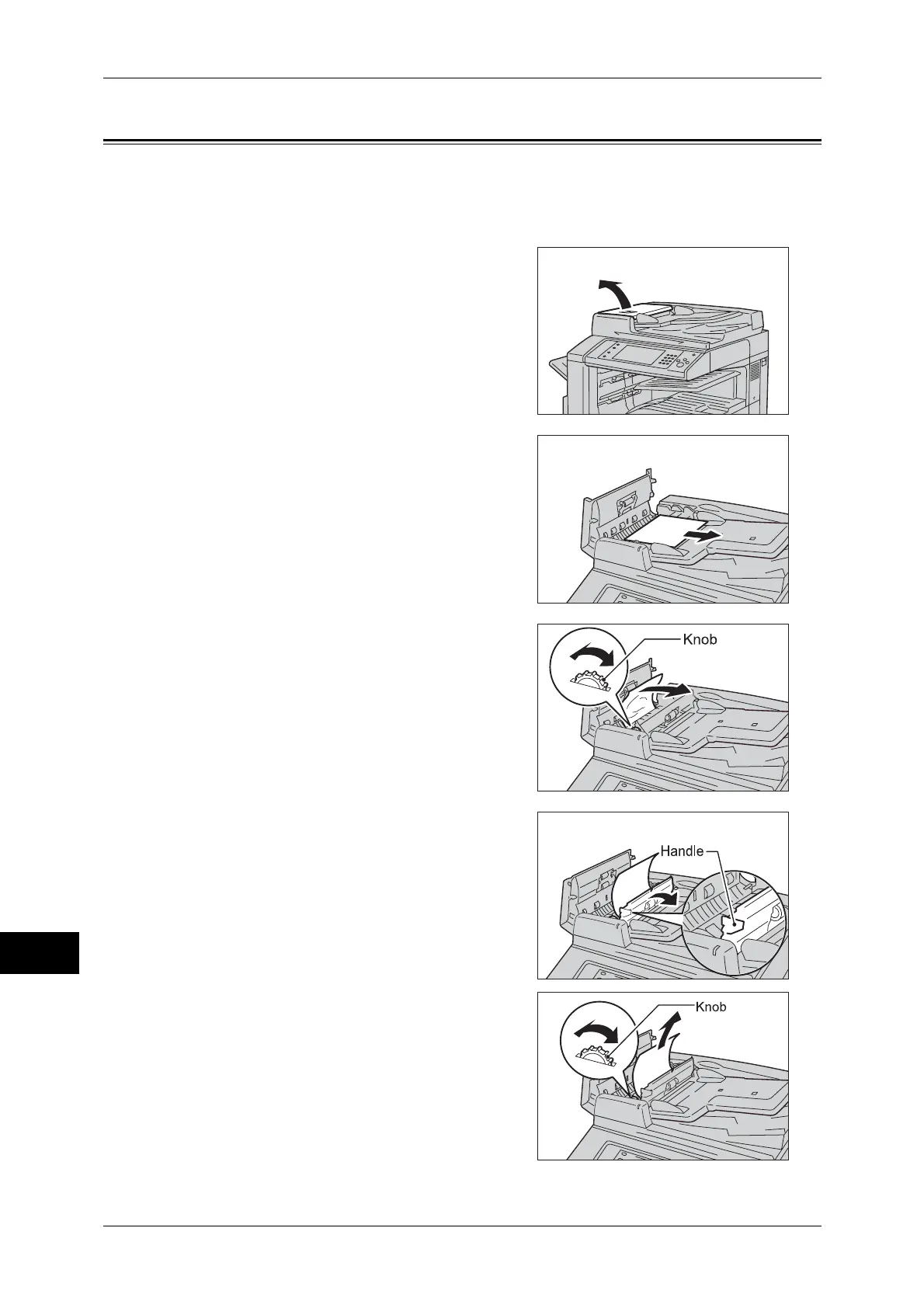14 Problem Solving
544
Problem Solving
14
Document Jams
When a document jam occurred in the document feeder, the machine stops and a
message is displayed on the touch screen. Follow the instructions displayed to clear
the document jam and then load the document in the document feeder again.
1 Pull up the handle of the top cover of the
document feeder, and then open the top
cover until it stops.
Note • When you fully open the cover, it enters a
fixed position. Open the cover gently.
2 If the document is not caught in the entry of
the document feeder, pull out the document.
3 If the massage on the screen instructs you to
turn the knob, turn the knob to eject the
document upward.
Important • If the document is caught, do not pull it
out forcibly. The document could be
damaged.
4 If the message on the display instructs you
to open the inner cover, lift up the handle,
and open the inner cover.
5 Turn the knob to eject the document upward
to remove.
Important • If the document is caught, do not pull it
out forcibly. The document could be
damaged.
