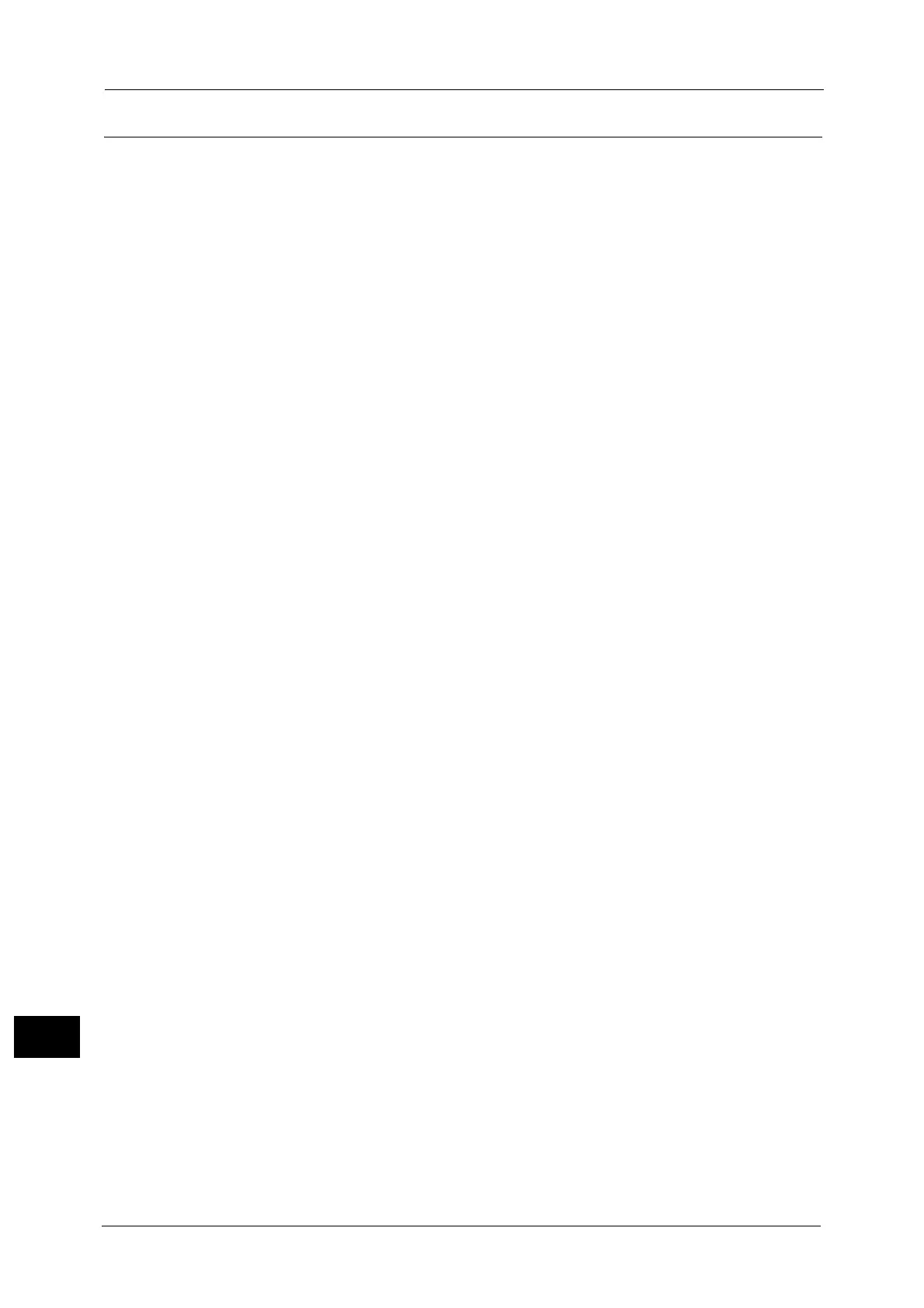16 Appendix
718
Appendix
16
Auto Layout
This section explains Auto Layout.
What is Auto Layout?
Auto Layout is a function that evaluates document size using the HP-GL data entered from
a host system and enlarges or reduces the document size corresponding to the paper size so
that data plotted is placed in the center of the paper. Using the Auto Scaling/Auto Layout
function enables you to print a document in the HP-GL mode without concern for document
size and origin position.
All Auto Layout settings can be made in the [HP-GL/2 - Programming] screen (Select the
<Machine Status> button > [Print Mode] > [HP-GL/2 Emulation] > [Programming]). The
settings cannot be made with advanced commands.
Enabling Auto Layout
To enable Auto Layout, enter Item Numbers and Values on the [HP-GL/2 - Programming]
screen as follows:
Set [Document size ([101])] to [Auto ([99])]. The default value is [Auto ([99])].
Set [Auto layout ([106])] to [ON ([0])] to set the origin position. The default value is [ON
([0])].
Set [Scaling ([159])] to [ON ([1])]. The default value is [ON ([1])].
Select a method for obtaining the active coordinate area using the area determination
mode. The default value is [Auto ([0])].
Set the paper margin using [Paper margin ([162])]. The default value is 0 mm ([0]).
Set the scaling mode. The default value is [Paper Size ([0])].
Setting Item Details
The following describes the details for each setting. You can change the settings on the [HP-
GL/2 - Programming] screen.
Document Size
To set Document size to Auto, enter [101] to the [Item Number] box and select [Change
Value], and then enter [99] to the [New Value] box and select [Save]. Once you set
Document size to Auto, you can set Auto layout to ON.
Auto Layout
To set Auto layout to ON, enter [106] to the [Item Number] box and select [Change Value],
and then enter [0] to the [New Value] box and select [Save]. Enabling Auto layout activates
the settings for scaling, area determination mode, paper margins, and scaling mode.
Scaling
Set whether the original size is enlarged or reduced so that the document size fits the paper
size.
Area Determination Mode
The following methods are available to obtain an active coordinates area using HP-GL data.
Auto
Automatically selects the method of determining the active coordinates area from PS,
IW, IP, and Adapted in that order of priority.
