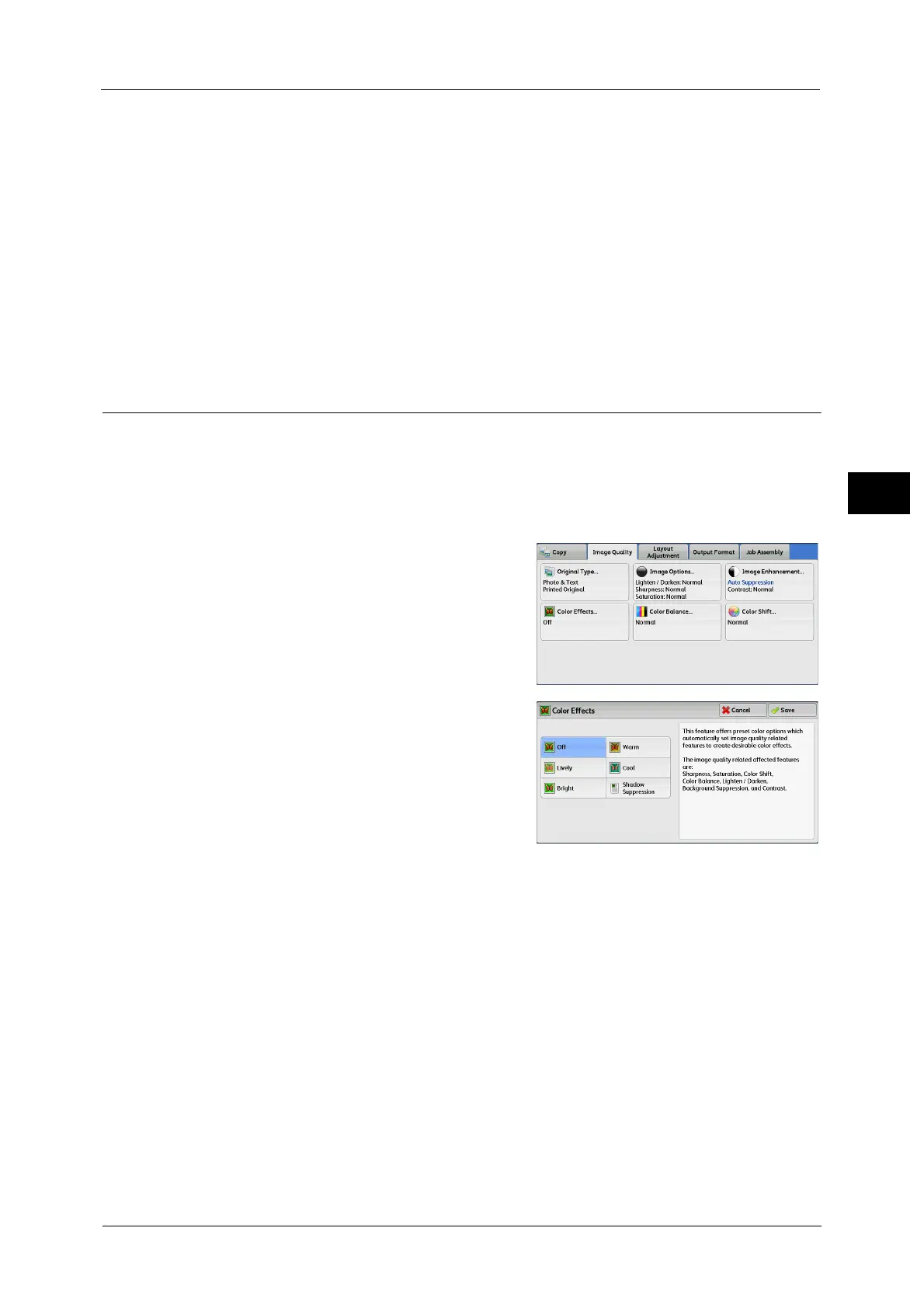Image Quality
131
Copy
3
Contrast
Auto Contrast
Automatically adjusts the brightness and hue of the original document to sharpen the
image.
Note • [Auto Contrast] is not available when you use the document feeder.
Manual Contrast
Allows you to select from the five levels between [More] and [Less].
Selecting an upper cell on the bar makes the difference between light and dark areas
greater; light areas become lighter and dark areas darker. In contrast, selecting a lower
cell on the bar makes the difference between light and dark areas smaller.
Color Effects (Selecting an Image Quality)
If you set this feature, the [Image Enhancement], [Image Options], [Color Shift], and [Color
Balance] settings are automatically adjusted and copies are made at the specified quality.
Important • When the Color Effects feature is used, [Auto Contrast] is not available.
Note • If other image-quality settings are made after you set [Color Effects], the setting made in [Color
Effects] will be cleared.
1 Select [Color Effects].
2 Select any option.
Off
Copies with the [Image Enhancement], [Image
Options], [Color Shift], and [Color Balance]
settings at their defaults.
Lively
Reproduces fresher, livelier images with
increased color saturation.
Bright
Reproduces brighter images with enhanced contrast. This option is suitable for documents
that are intended to attract people's attention, such as posters.
Warm
Reproduces brighter, warmer, more reddish images. This option is suitable when skin tones
are to be reproduced more pinkish or when subdued images are to be reproduced more
warmly.
Cool
Reproduces clearer blue colors. This option is suitable for water and sky images, and is also
suitable when smoky blue colors are to be reproduced more clearly.
