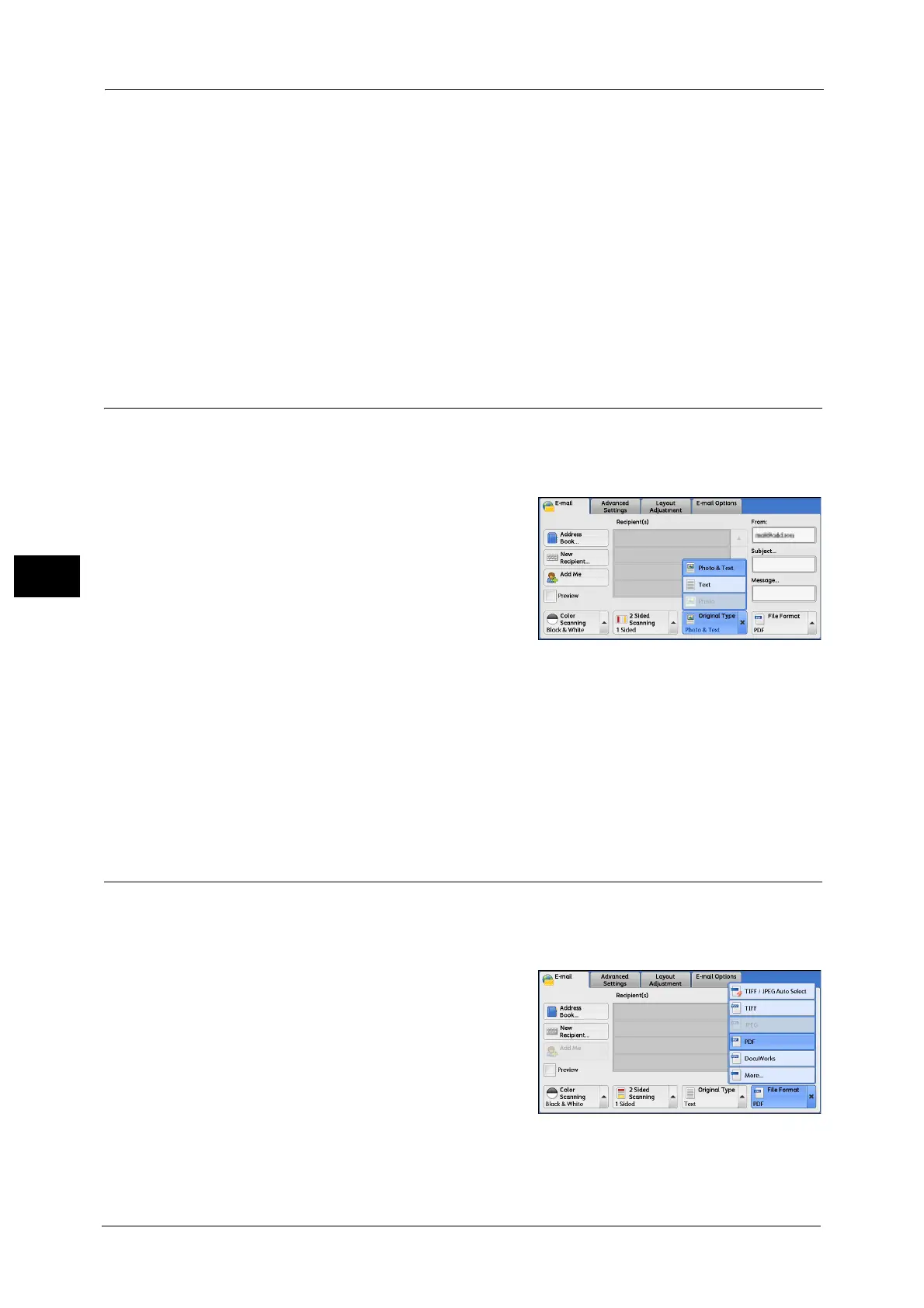5 Scan
310
Scan
5
Original Orientation
Specify the orientation of the loaded document.
Note • If the [Original Orientation] setting differs from the actual document orientation, the machine may
not detect the top of the document correctly.
Upright Images
Select this option when placing the top edge of the document against the top side of the
document glass or document feeder.
Sideways Images
Select this option when placing the top edge of the document against the left side of the
document glass or the document feeder.
Original Type (Selecting the Document Type)
You can select the scanned image type.
Note • [Original Type] is not displayed on the [E-mail] screen depending on the settings in the System
Administration mode. In that case, set [Original Type] from the [Advanced Settings] screen.
1 From the menu displayed by selecting [Original
Type], select any option.
Photo & Text
Select this option when scanning a document
that contains both text and photos. The
machine automatically identifies text and
photo areas to scan each area with optimum
quality.
Text
Select this option when scanning text clearly.
Photo
Select this option when scanning photos.
Note • [Photo] is not selectable when [Searchable Text] is set to [Searchable] on the [File Format] screen.
File Format (Selecting a File Format for Output Data)
You can select a file format for scanned data.
Note • When [File Format] is not displayed on the [E-mail] screen according to the settings set in the System
Administration mode, select [File Format] on the [E-mail Options] screen.
1 From the menu displayed by selecting [File
Format], select any option.
TIFF/JPEG Auto Select
Automatically selects JPEG or TIFF. The file
format is determined for each page: [JPEG] for
full-color and grayscale pages, and [TIFF] for
monochrome pages.
TIFF
Saves scanned data in TIFF format.
