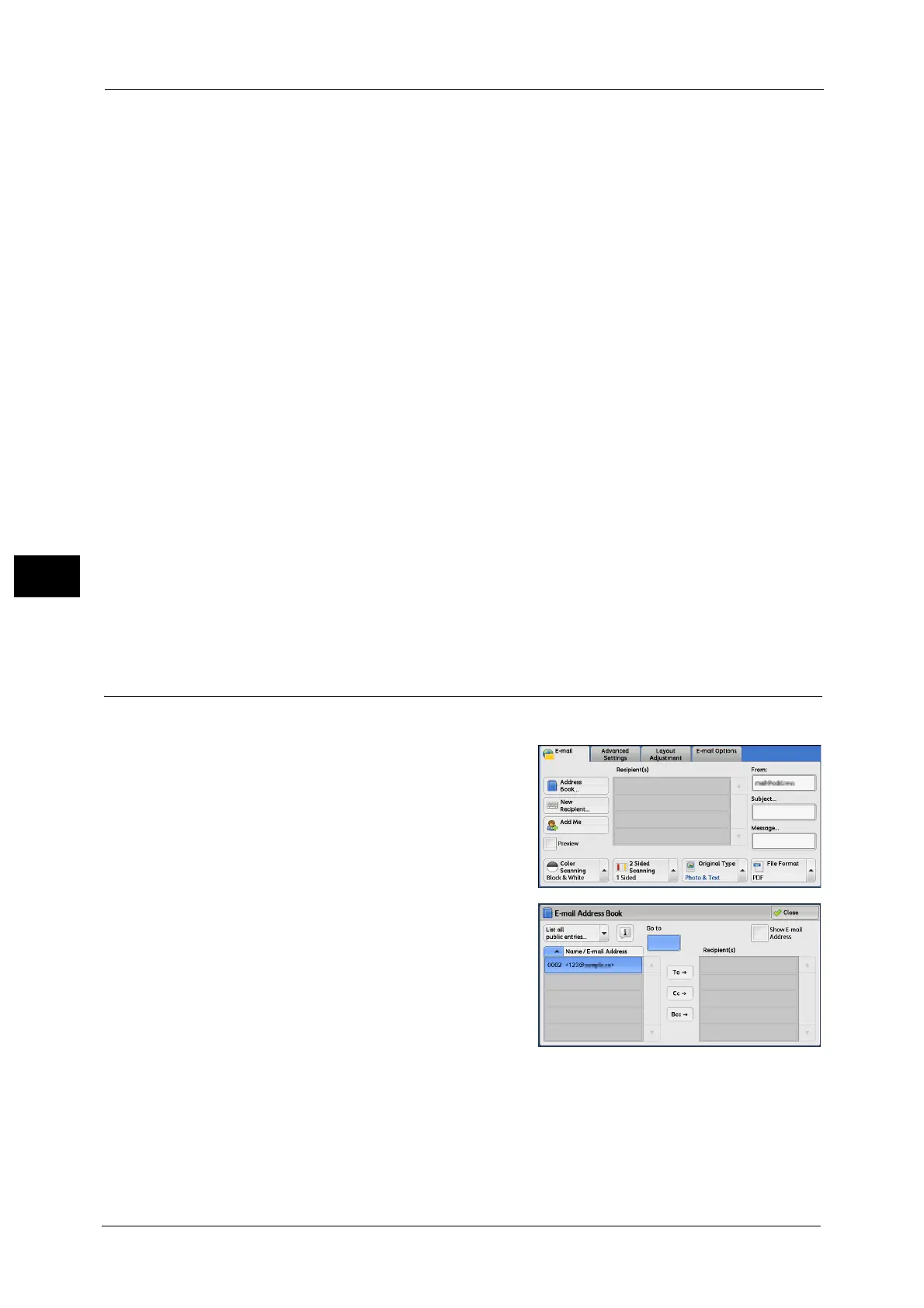5 Scan
298
Scan
5
Note • When you have multiple search entries, select [Match All Entries (AND)] or [Match Any Entry (OR)]
from the drop-down menu.
Name
Searches with a recipient name as a keyword. After you set an advanced search condition,
select the box to display the screen for entering the keyword. Up to 32 characters are
allowed.
Example: Smith
E-mail Address
Searches with an e-mail address as a keyword. After you set an advanced search condition,
select the box to display the screen for entering the keyword. Up to 128 characters are
allowed.
Example: myhost@example.com
Custom Item
Searches with a custom item as a keyword. After you set an advanced search condition,
select the box to display the screen for entering the keyword. Up to 60 characters are
allowed.
The names of the custom items depend on the settings specified for [Attribute Name of
Custom Items 1, 2, and 3] in the System Administration mode.
For more information, refer to "5 Tools" > "Connectivity & Network Setup" > "Remote Authentication/Directory Service" >
"LDAP Server/Directory Service Settings (ApeosPort Series Models Only)" in the Administrator Guide.
Search
The search starts. The searched results are listed on the screen.
Address Book (Specifying a Destination Using the Address Book [Type 2])
The following describes how to specify a destination using the Address Book [Type 2].
1 Select [Address Book].
2 Select a recipient from the address list, and
then select [To], [Cc], or [Bcc].
Note • The items that appear in the screen depend
on the settings in the System Administration
mode.
List all public entries
Displays the local address list.
Refer to "When [List all public entries] is Selected" (P.299).
Retrieve entries using index
Specify an alphanumeric index character set when registering speed dials to retrieve the
addresses or a speed dial to display at the top of the address list.
