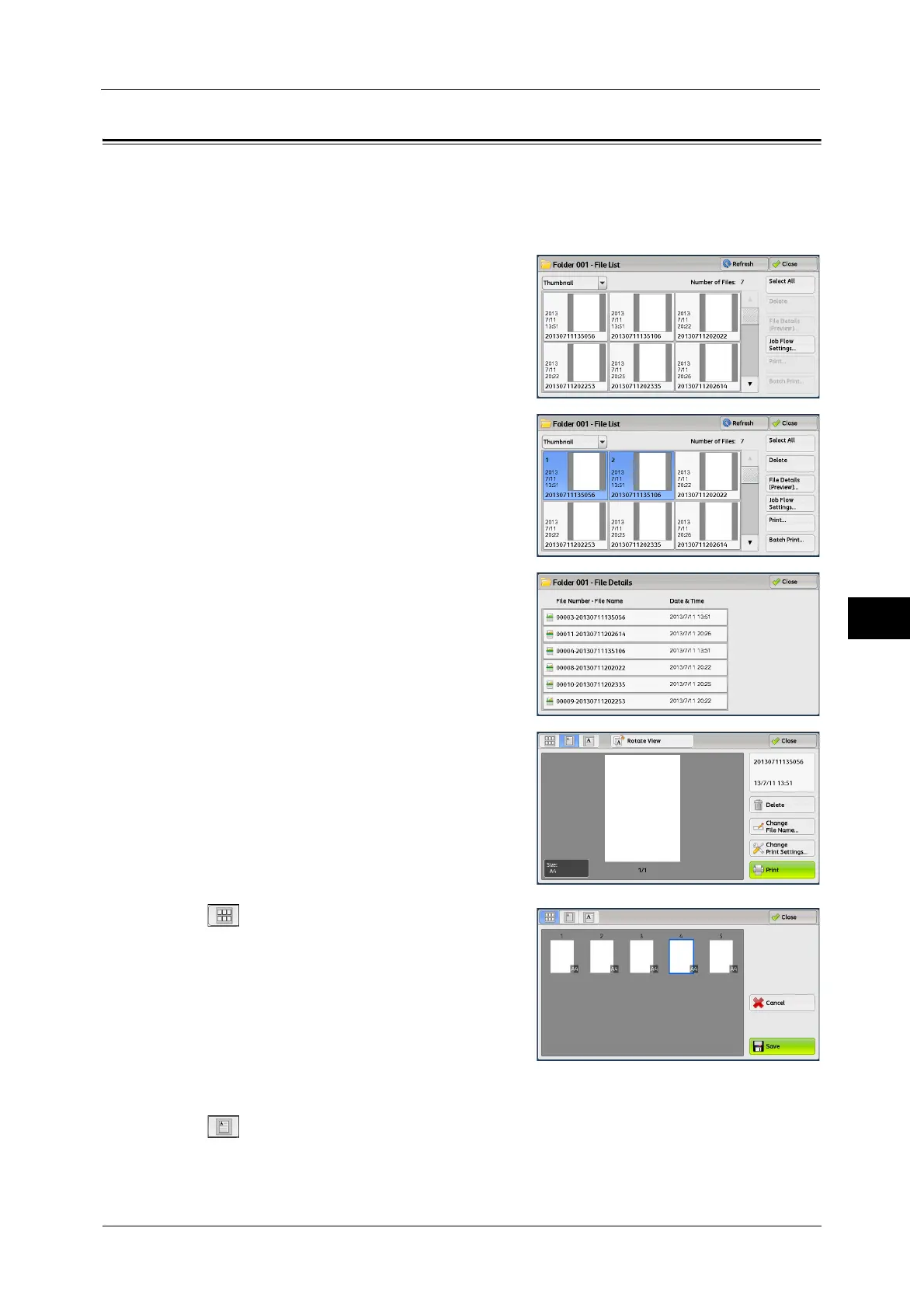Checking File Details
375
Send from Folder
6
Checking File Details
You can preview the selected file to check its details.
Note • Monochrome images with high gradation levels may appear bluish when previewed.
• When the Image Log Control feature is used, it may take more time than expected to preview a file.
1 Select a file on the [Folder - File List] screen.
2 Click [File Details (Preview)].
3 When you select multiple files, select a file to
check details.
4 Select any option.
(Thumbnail view)
A previewed image is displayed in a thumbnail
view. In the thumbnail view, the following
operations are available:
Drag or flick the preview area up and down to
switch pages.
Tap a thumbnail to move to entire view.
Note • For information on how to drag or flick, refer
to "Touch Screen" (P.97).
(Entire view)
An entire previewed image is displayed.
