How to troubleshoot Fuji Xerox DocuPrint P385 dw not turning on?
- AAnna LoveAug 5, 2025
If your Fuji Xerox printer is not powering on, make sure the power cord is correctly connected and that the printer's power is switched on.

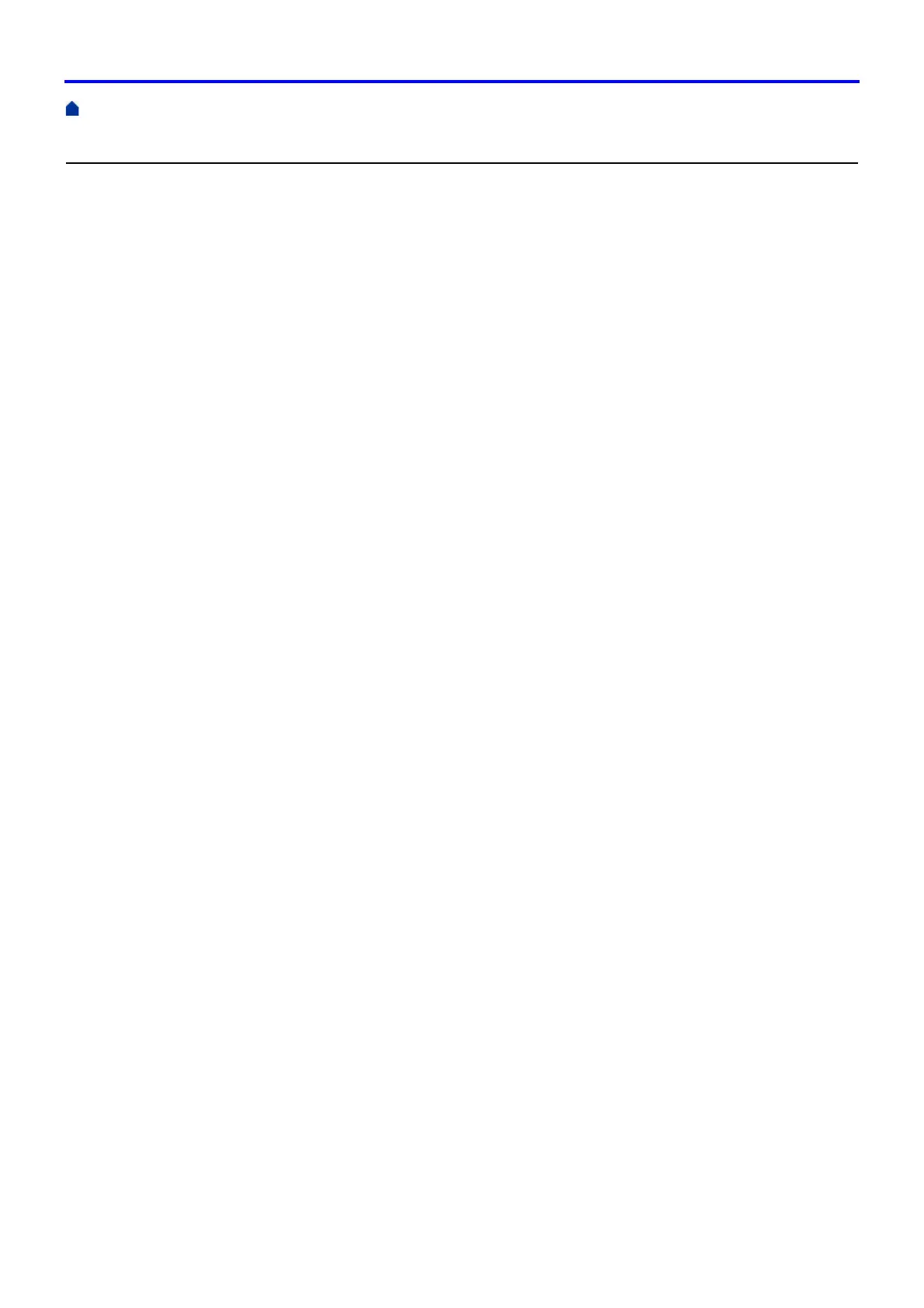
How to troubleshoot Fuji Xerox DocuPrint P385 dw not turning on?
If your Fuji Xerox printer is not powering on, make sure the power cord is correctly connected and that the printer's power is switched on.
What to do if Fuji Xerox DocuPrint P385 dw interface cables are not connected?
If you're experiencing connection problems with your Fuji Xerox printer, ensure that the interface cables are securely connected to both the printer and your computer.
Why is my Fuji Xerox DocuPrint P385 dw not connecting to wireless network?
If your Fuji Xerox printer (network model) is having wireless connection issues, verify that the access point, router, or hub is turned on and that its link indicator is blinking.
What to do if Fuji Xerox Printer has status issues?
If you are facing status issues with your Fuji Xerox printer, check the LCD or the printer's status in the Status Monitor on your computer.
What to do if orange protective parts not removed from Fuji Xerox DocuPrint P385 dw Printer?
Before using your Fuji Xerox printer, make sure all of the orange protective parts have been removed.
| Brand | Fuji Xerox |
|---|---|
| Model | DocuPrint P385 dw |
| Category | Printer |
| Language | English |
Explains symbols and conventions used in the User's Guide, including warning, caution, and note indicators.
Lists registered trademarks and copyrights of software and hardware mentioned in the manual.
Provides critical usage notes regarding product limitations, country availability, and software versions.
Confirms necessary prerequisites before attempting any printing operation, including driver installation and cable security.
Illustrates and labels the physical components of the machine's front and back.
Details the functions of the machine's control panel buttons, LCD, and status LEDs.
Provides step-by-step instructions to launch the Fuji Xerox Utilities application on Windows.
Explains how to load paper into the standard paper tray and the multi-purpose tray.
Guides on changing paper size, paper type, and check paper size settings.
Details how to adjust the 2-sided tray for correct paper size for duplex printing.
Provides guidelines and warnings for using special types of paper with the machine.
Instructions for printing documents from a Windows computer using the printer driver.
Instructions for printing documents from a Mac computer using the printer driver.
Explains the Carbon Copy function for making multiple copies on different paper types.
Describes how to cancel active print jobs via the machine's control panel.
Provides instructions for printing a test page to check print quality.
Introduces network setup and connection types using the Fuji Xerox installation disc.
Explains how to configure and change network settings using management utilities.
Details various methods for connecting the machine to a wireless network.
Covers advanced network functionalities like printing reports and configuring protocols.
Provides technical details on Gigabit Ethernet and network settings reset.
Explains how to use the Access Lock feature to prevent unauthorized access to settings.
Details various network security protocols and features for protecting data and access.
Provides recommendations on disabling insecure protocols and integrating features into a security plan.
Explains how to enhance security by restricting available functions and setting user page limits.
Guides on securing network machine management using SSL/TLS communication.
Details how to configure IPsec for secure communication and data protection.
Provides instructions for securely sending emails using authentication or SSL/TLS.
Explains how to use IEEE 802.1x authentication for network access control.
Guides on saving print logs to a network server for auditing and error detection.
Information on using Google Cloud Print for printing from various devices.
Details how to print wirelessly from Windows mobile devices.
Explains the Mopria Print Service for Android mobile devices.
Information on using the Print Utility program for iOS or Android mobile devices.
Lists common error messages and their causes and actions.
Provides instructions for clearing paper jams from various locations in the machine.
Addresses common printing difficulties such as no printout or incorrect output.
Offers solutions for print quality issues like faint prints or background shading.
Helps diagnose and resolve common network connectivity and printing issues.
Covers less common issues like the machine not turning on or software installation problems.
Instructions to check machine serial number, firmware version, and part life.
Explains how to perform network resets or factory resets for the machine.
Guidance on replacing consumables like toner and drum cartridges.
Instructions for cleaning the exterior and interior of the machine.
Details how to check the approximate remaining life of various machine parts.
Lists parts that require regular replacement to maintain print quality.
Instructions for customizing machine settings via the control panel.
Guides on modifying machine settings using computer-based management tools.
Provides detailed technical specifications for the machine's hardware and software.
Explains the procedure for entering characters on the machine's control panel.
Lists available supplies, their model numbers, approximate life, and applicable models.
Details optional accessories available for the machine, such as tray modules.
Provides information on obtaining technical support and online services.











