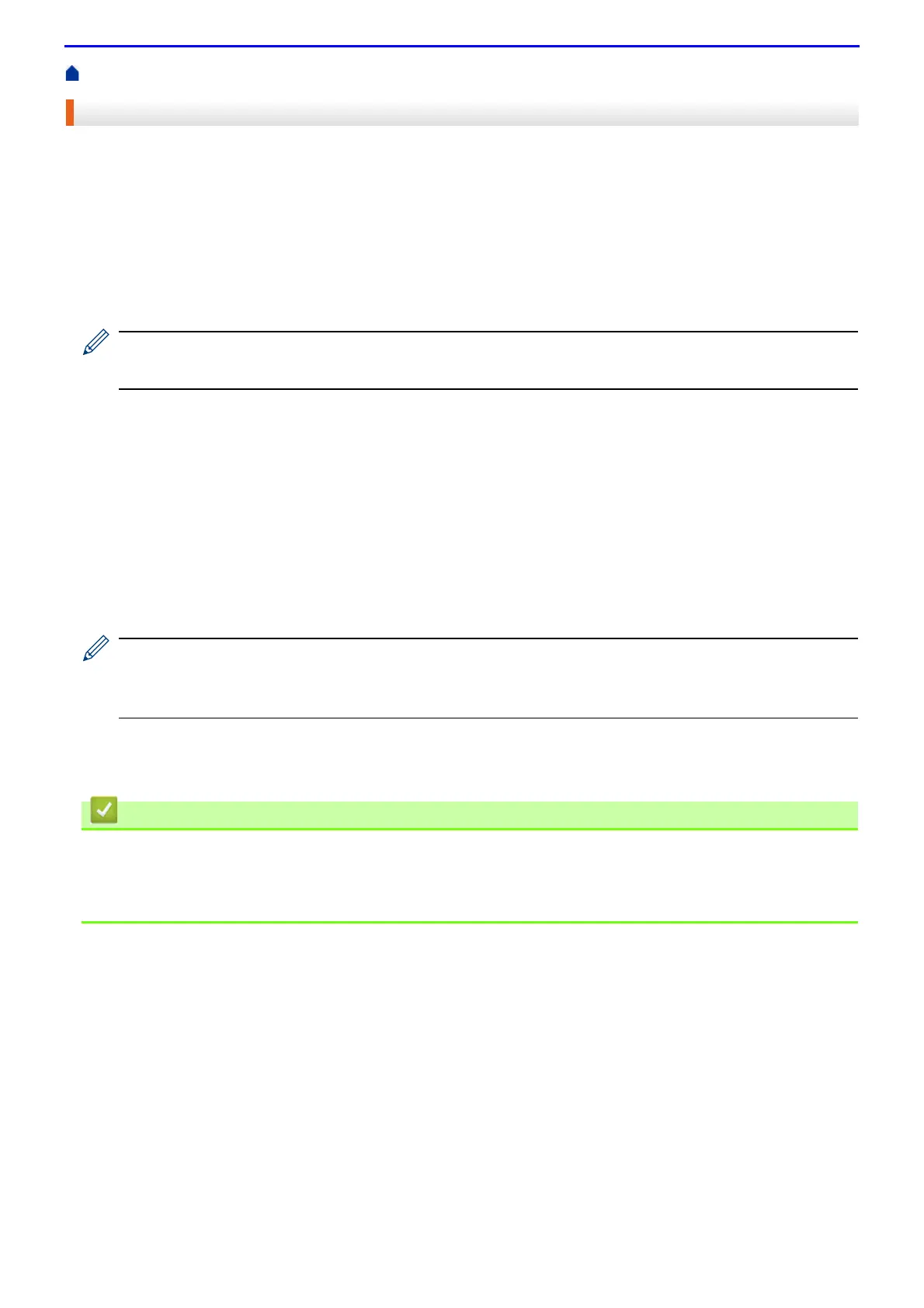75
Home > Print > Print One Page Duplicates on Different Types of Paper
Print One Page Duplicates on Different Types of Paper
Use the Carbon Copy function to make multiple copies of the same print data, as if printing on carbon paper. Send
the data to individual paper trays that you pre-loaded with different paper types or colours.
For example, you may want to set the machine to send your print data to Tray1, which you have pre-loaded with
blue coloured paper, and then reprint the data in a certain location on the page from the MP Tray, which you have
pre-loaded with yellow coloured paper that already contains text.
If you load blue paper in Tray 1 and yellow paper in the MP tray, the printer will automatically feed paper for Sheet
1 from Tray 1 and Sheet 2 from the MP Tray.
If you enable the Carbon Copy function, the machine will always make copies automatically.
(Windows
®
)
The carbon copy function also allows you to select a different printing macro for each page.
1.
Press
▲
or
▼
to display the [Print Menu] option, and then press OK.
2.
Press
▲
or
▼
to display the [Carbon Menu] option, and then press OK.
3.
Press
▲
or
▼
to display the [Carbon Copy] option, and then press OK.
4.
Press
▲
or
▼
to display the [On] option, and then press OK.
5.
Press
▲
or
▼
to display the [Copies] option, and then press OK.
6.
Press
▲
or
▼
to enter the number of copies you want, and then press OK.
7.
Press
▲
or
▼
to display the [Copy1 Tray] option, and then press OK.
8.
Press
▲
or
▼
to display the paper tray you want to configure as [Copy1 Tray], and then press OK.
(Windows
®
)
a. Press
▲
or
▼
to display the [Copy1 Macro] option, and then press OK.
b. Press
▲
or
▼
to display the ID number of the macro you want to use, and then press OK.
9.
Repeat these steps until you have selected all the tray settings for each copy.
10.
Send your print job to the machine.
• Print
Related Topics
• Use a Macro from Your Computer (Windows
®
)
