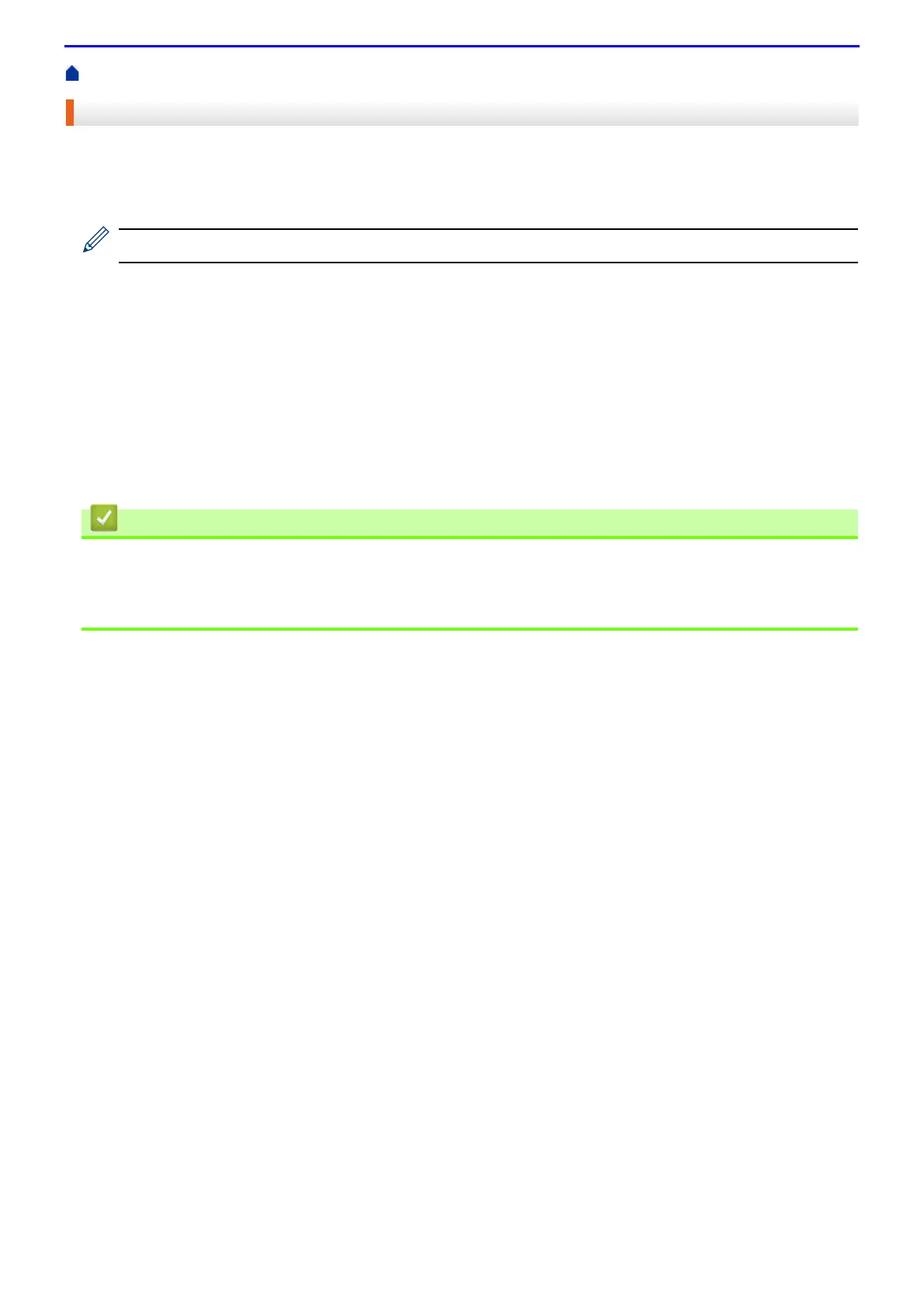64
Home > Print > Print from Your Computer (Mac) > Print a Document (Mac)
Print a Document (Mac)
1.
Make sure you have loaded the correct size paper in the paper tray.
2.
From an application, such as TextEdit, click the File menu, and then select Print.
3.
Select FUJI XEROX DocuPrint XXXXX (where XXXX is your model name).
For more page setup options, click the Show Details button.
4.
Type the number of copies you want in the Copies field.
5.
Click the Paper Size pop-up menu, and then select your paper size.
6.
Select the Orientation option that matches the way you want the document to print.
7.
Click the application pop-up menu, and then select Print Settings.
The Print Settings options appear.
8.
Click the Media Type pop-up menu, and then select the type of paper you are using.
9.
Change other printer settings, if needed.
10.
Click Print.
• Print from Your Computer (Mac)
Related Topics
• Print Options (Mac)
