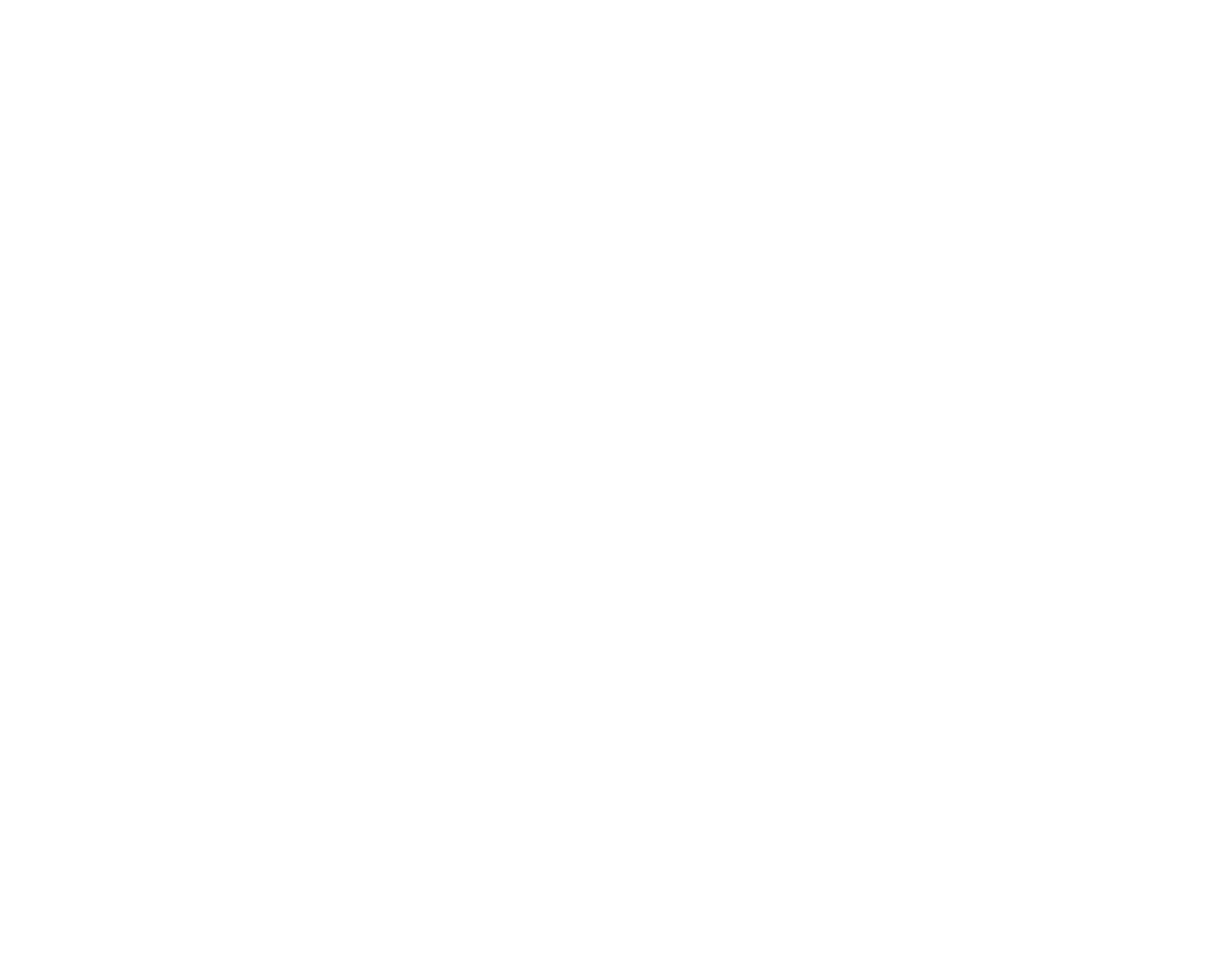118
- Spécifications
Accessoires préférés des utilisateurs
Pour commander des accessoires ou demander des informations supplémentaires, veuillez visiter notre site Internet
à www.shopfujitsu.com ou appelez au 1-800-FUJITSU.
Logiciels pré-installés
Selon votre système d’exploitation préinstallé, votre ordinateur est livré avec des logiciels inclus afin de vous permettre
d’écouter des fichiers audio et de visionner des fichiers vidéo de divers formats. De même, l’ordinateur portable est
fourni avec des logiciels de transfert de fichiers, de protection contre les virus et de gestion de l’alimentation. La liste
suivante indique les logiciels fournis avec votre système.
• Adobe Reader
• Norton Internet Security™ (essai gratuit de 60 jours)
• Roxio Easy Media Creator
• CyberLink PowerDirector
• CyberLink Makedisc
• CyberLink PowerDVD
• CyberLink YouCam
• Google Tool Bar
• DTS® Boost™
• OmniPass (application de reconnaissance des empreintes digitales)
• Microsoft Windows Live Essentials
• Microsoft Office Starter 2010