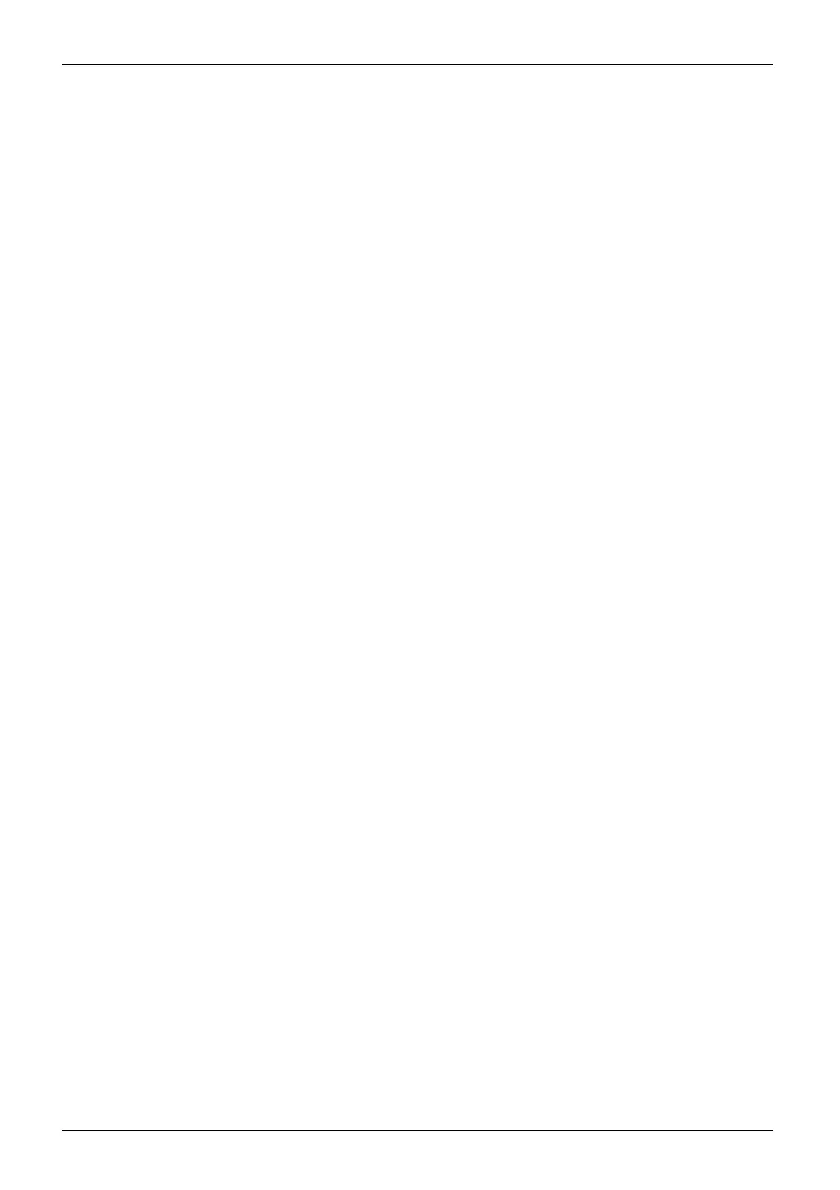Appendix
Deactivating/Disconnecting the WLAN Device
Disconnecting the WLAN device may be desired in certain circumstances (to extend battery
life) or where ce rtain environments require it (i.e. hospitals, clinics, airplanes, etc.). The
WLAN device can b e disconnected in Windows using the WLAN icon in the system tray
(Note that disconnecting via the icon in the system tray does not turn off the radio; it
continues to transmit and receive eve n tho ugh it’s not connected.)
The radio co m ponents are switched on and off using the appropriate functions of the operating system.
► To switch radio components on and off i ndividually, select Settings Network
& Internet - WiFi - On / Off.
Configuring the Wireless LAN
The opt ional WLAN device can be configured to establish wireless network connectivity
using the software that is built into Windows. Support for most industry standard
security solutions is contained in this software.
Pre-defined parameters will be required for this procedure. Please consult with
your network administrat or for these parameters:
Connection to the
network
After you have config ured your computer, you can connect to an active network
by performing the following steps:
1. Click on the WLAN icon in the system tray.
2. Select Connec
ttoanetwork.
3. Select a network from the list that appears, and click the Connect button.
Troubleshooting the WLAN
Causes an d countermeasures for troubles you may encounter while using your
wireless LAN are described in the following table.
98 Fujitsu