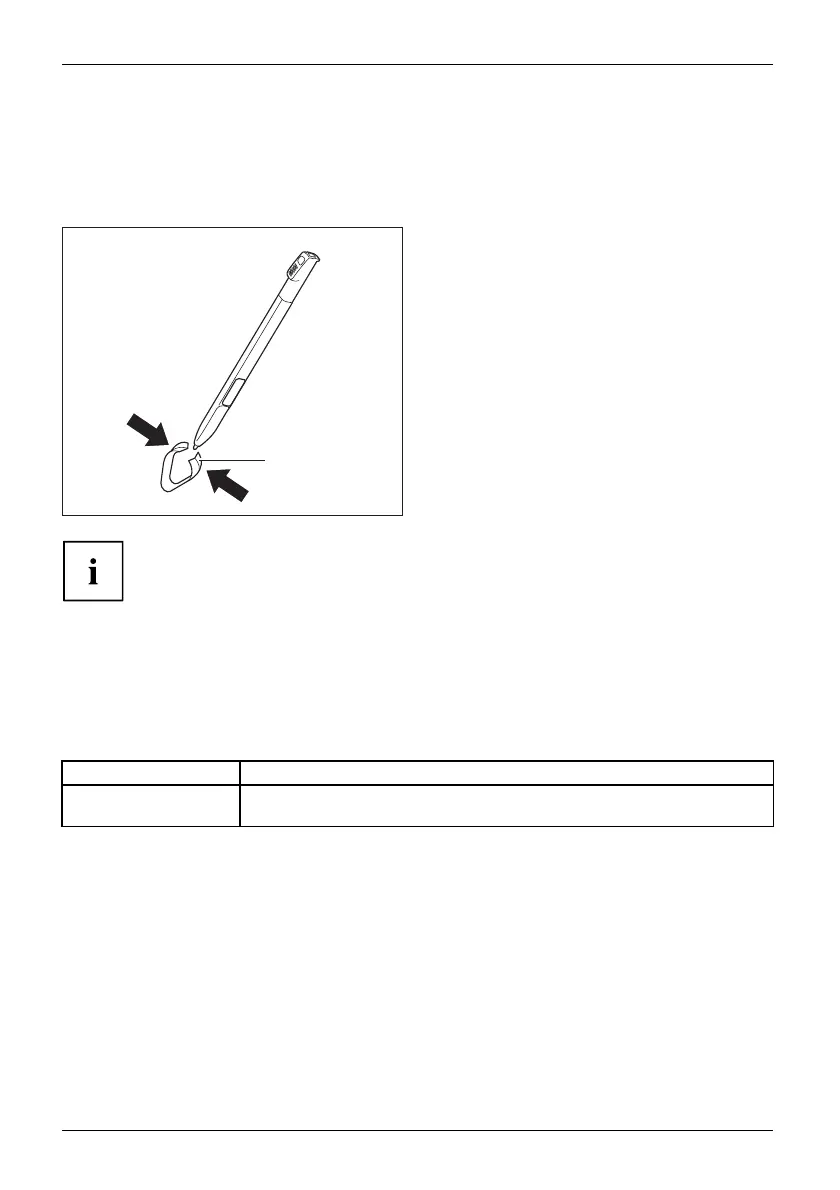Working with the Tablet PC
Replacing the stylus tip
With use, t he stylus tip ma y become worn or m ay pick up foreign particles that can scratch the screen.
A damaged or worn tip may not move fre ely, causing unpredictable results when using the stylus.
If your stylus exh ibits these problems, replace the stylus tip. To do this, use the supplied tool (1).
1
► To remove the tip, position it in the gap
between the two ends of the tool supplied.
► Pinch the two ends of the supplied tool
together so that the tip is firmly clasped,
then pull it from the barrel.
► Replace the tip with one of the new tips
that were supplied with your stylus. Insert
the flat end of the tip into the barrel
and exerting gentle pressure, push it
in until it is firmly in place.
If the tip is worn or damaged, discard it.
Calibrating the stylus
Before first use with the stylus, you must calibrate your Tablet PC via the operating
system, so that it recognizes the stylus as a ccurately as possible.
You should also alw ays repeat the calibration if the co-ordination between the
stylus and the cursor movement deteriorates.
Operating system Menu
Windows 10
To calibrat
e, run the Hardware and Sound / Tablet PC Settings function in the
Control P a
nel. You need to calibrate both portrait and landscape fo rmats.
30 Fujitsu