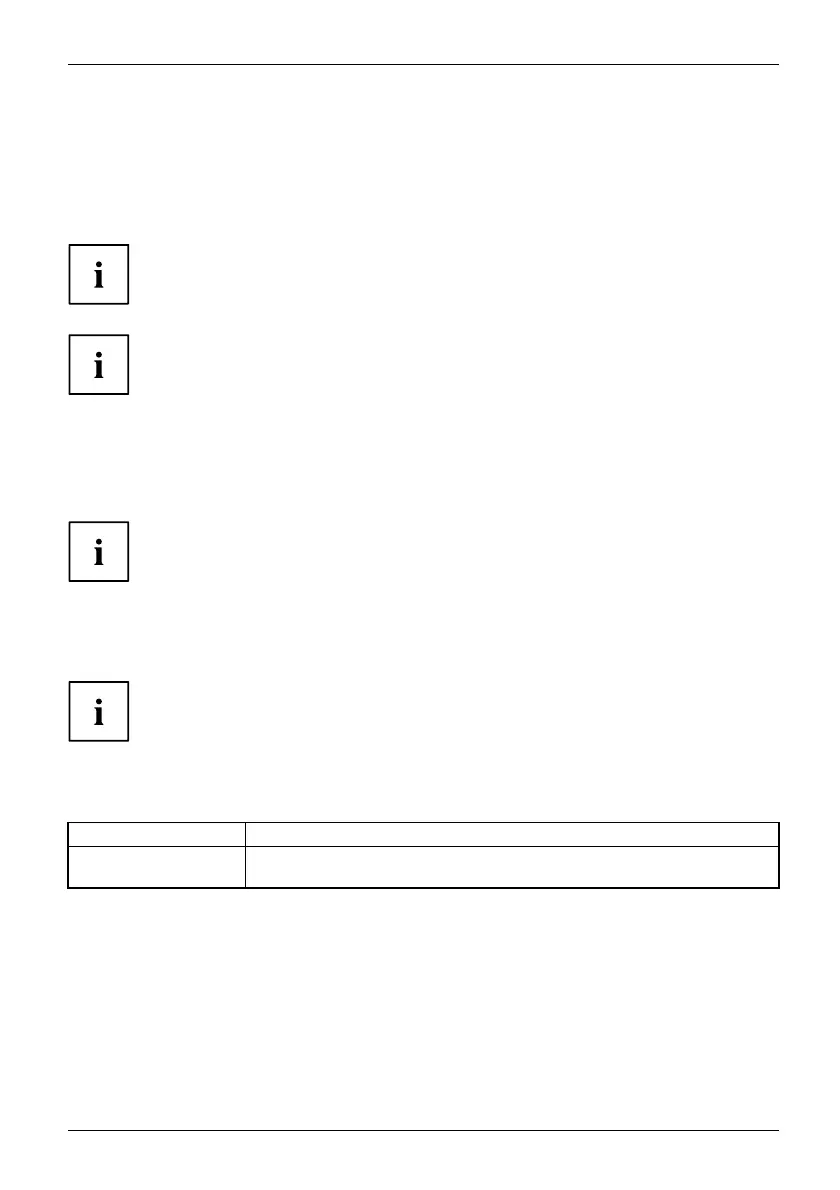Working with the Tab let PC
Select display orientation (portrait or
landscape format)
Landscapeform atPortraitformatDisplayorientation
You can choose to use either portrait or landscap e for the display, or whether the screen
orientation should automatically ad just to the orientation of the tablet PC.
You can change these settings under Control Panel - Hardware and Sound
- Windows Mobility Center / Rota te screen.
In the settings there are profiles saved fo r op eration with different screen orientations.
These profiles have preset stan dard c on figurations that can be modified as desired.
These settings do not just affect the monitor settings on the Tablet PC,
but also on external monitors that are connected.
Touch commands
You can exe cute certain commands by using your finger tip on the touchscreen of y our d evice.
Alternatively, everything which you can select or activate using your finger
tip can also be selected or activated using the stylus.
Calibrate the Dual Digitizer for finger-based
operation of t
he device.
Before the first finger-based operation, you must calibrate your Tablet PC via the
operating system, so that it recognizes your fingertips as accurately as possible.
As soon as you notice that the accuracy is deteriorating, you must recalibrate the device.
Please note: There are separate calibration programs a vailable for calibrating
the stylus and for calibrating finger-based o peration. Do not use the calibration
tool for the stylus to calibrate fing er-based operatio n.
Operating system Menu
Windows 10
To calibrate , run the Hardware and Sound / Tablet PC Settings function in the
Control P anel. You ne ed to calibrate both portrait and landscape formats.
Fujitsu 27