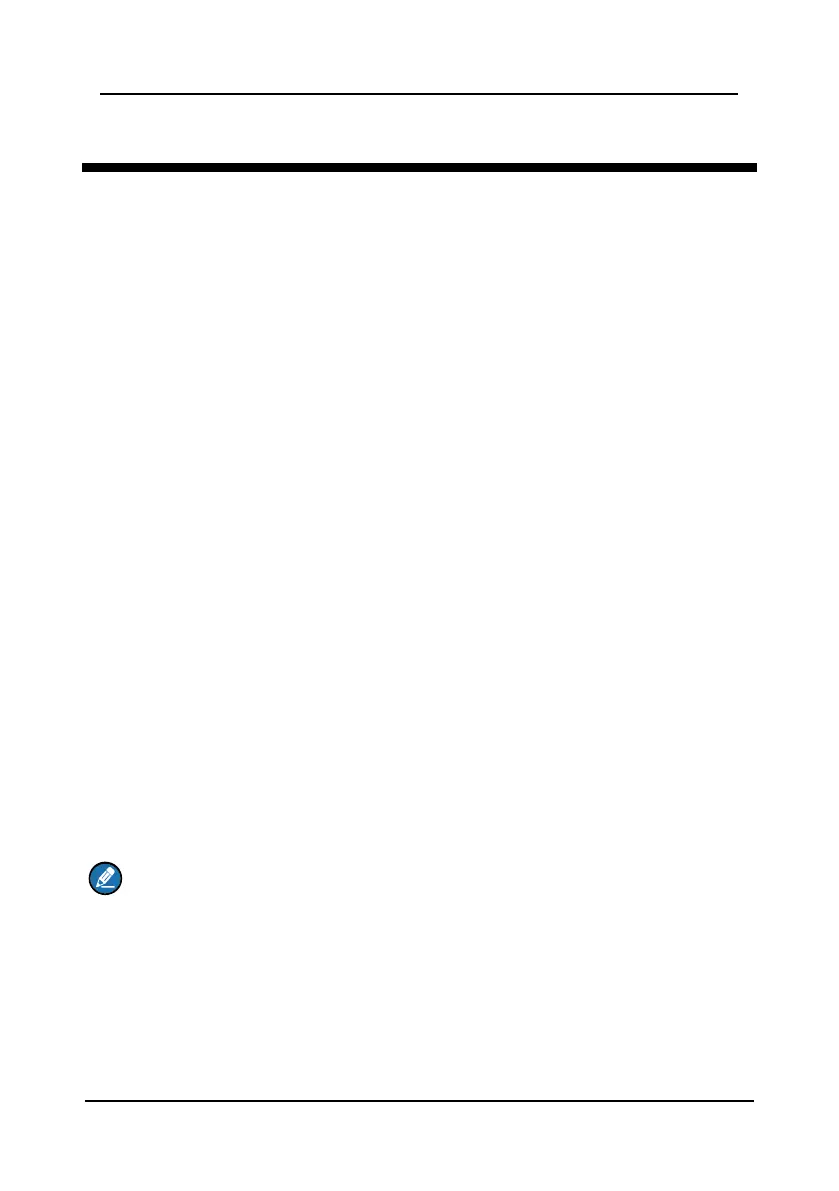FM-4850 Operator’s Manual
6. SCAN
This feature allows you to select a scan mode to find the broadcasting channels.
The available scan modes are as follows: SCAN ALL, SCAN ALL + 16, MEMORY
SCAN, and MEMORY SCAN + 16.
6.1 Scan All
Scan All mode scans all channels in sequence.
Step 1 On the home screen, press the Menu/DSC control to enter the "MAIN
MENU" screen.
Step 2 Go to "SCAN > SCAN ALL".
The radio starts to scan all channels.
Step 3 To stop scanning, press the Back key or the Menu/DSC control.
6.2 Scan All + 16
Scan All + 16 mode scans all channels in sequence, and checks CH16 between
two channels.
Step 1 On the home screen, press the Menu/DSC control to enter the "MAIN
MENU" screen.
Step 2 Go to "SCAN > SCAN ALL+16".
The radio starts to scan all channels in sequence, and checks CH16 after
each programmed channel.
Step 3 To stop scanning, press the Back key or the Menu/DSC control.
6.3 Memory Scan
Memory Scan mode scans all memory channels in sequence.
Note
Before you enable the Memory Scan mode, at least two channels should be set
as memory channels. For information about how to set memory channels, see
section 6.5 Editing Memory Channel List.
Step 1 On the home screen, press the Menu/DSC control to enter the "MAIN
MENU" screen.
Step 2 Go to "SCAN > MEMORY SCAN".
The radio starts to scan all memory channels in sequence.
Step 3 To stop scanning, press the Back key or the Menu/DSC control.
