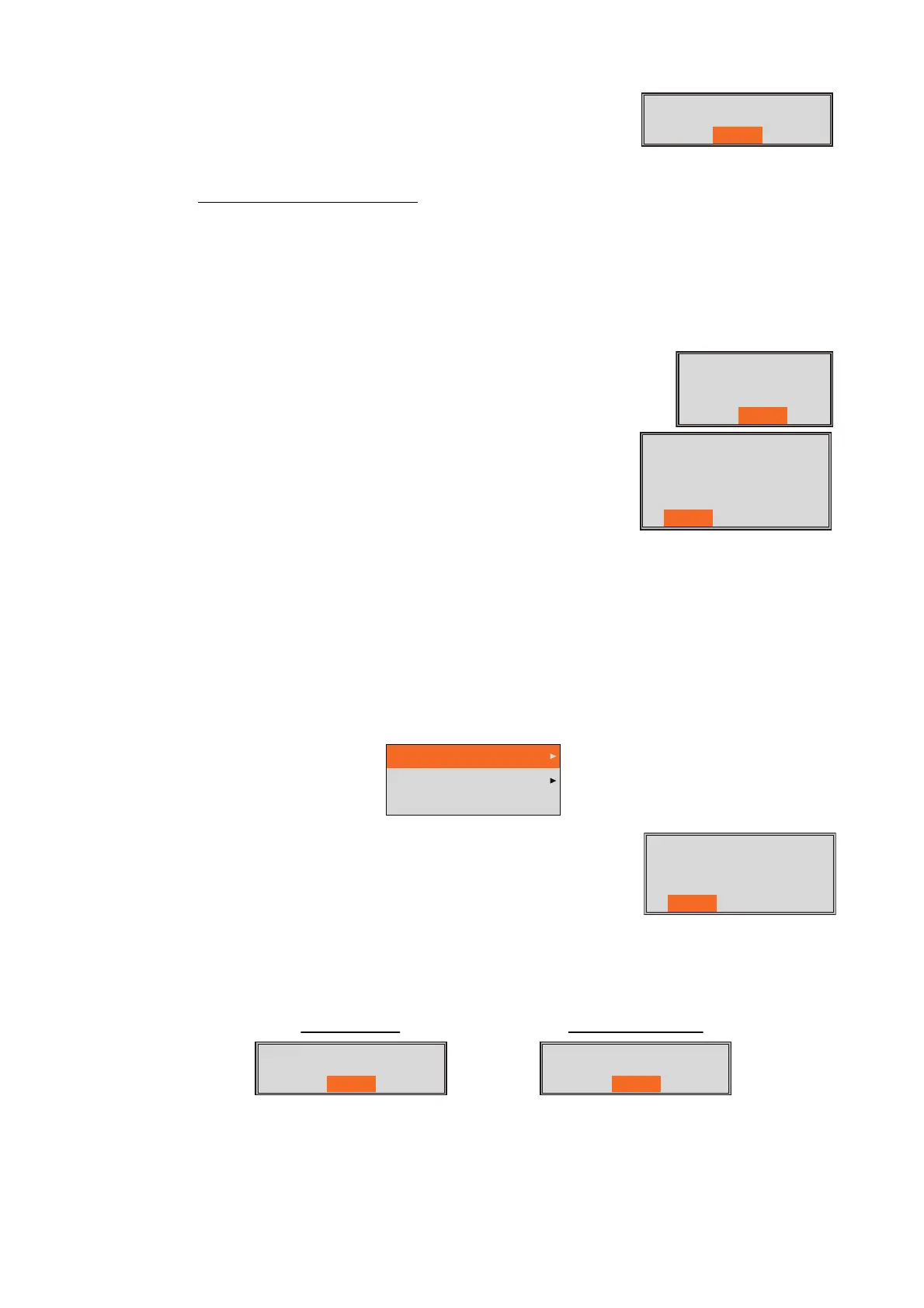2. SYSTEM MENU
2-13
[Save Setting External]: Copy the current setting data
saved in the internal memory to a USB flash memory. If a
USB flash memory is not connected, the error message
shown right appears.
About the USB flash memory
:
• Use a USB flash memory formatted to FAT32 whose storage capacity is 32 GB or
less.
• Do not use a password-protected USB flash memory.
• Turn off the power to disconnect or connect a USB flash memory. The processor
unit may not re-detected a USB flash memory.
• When there is no space in a USB flash memory to save the
setting data or screenshots, the message shown right ap-
pears.
[Read Setting External]: Load the setting data saved in
the USB flash memory. After selecting the data file, the
confirmation message shown right appears. Select [Yes]
to load the setting data. When the setting are loaded, the
unit restarts.
Note: The setting data in the internal memory is overwritten with new setting data. The
overwritten data can not be decompressed.
2.13 [Image Replay] Menu
The [Image Replay] menu processes the screenshots saved to the processor unit and
USB flash memory.
[Delete All]: Delete all screenshots in the internal memo-
ry. The confirmation message shown right appears. Se-
lect [Yes] to delete all screenshots.
[External Output]: Extract all screenshots in the internal
memory to a USB flash memory. After extracting the screenshots, all screenshots in
the internal memory are deleted and the indication for the screenshot count at top of
the display changes to "0/99". If a USB flash memory is not connected or there are no
screenshots in the internal memory, the error message shown below appears.
Copying failed.
Yes
Not enough memory
remaining in USB
memory.
Yes
Current setting will be
overwritten. Are you
sure?(読込完了後、再起動
します。)
Yes No
Delete All
External Output
External USB Replay
All picture files in the
internal memory will be
deleted. Are your sure?
Yes No
Copying failed.
Yes
No picture files to copy.
Yes
No connection No screenshot data
