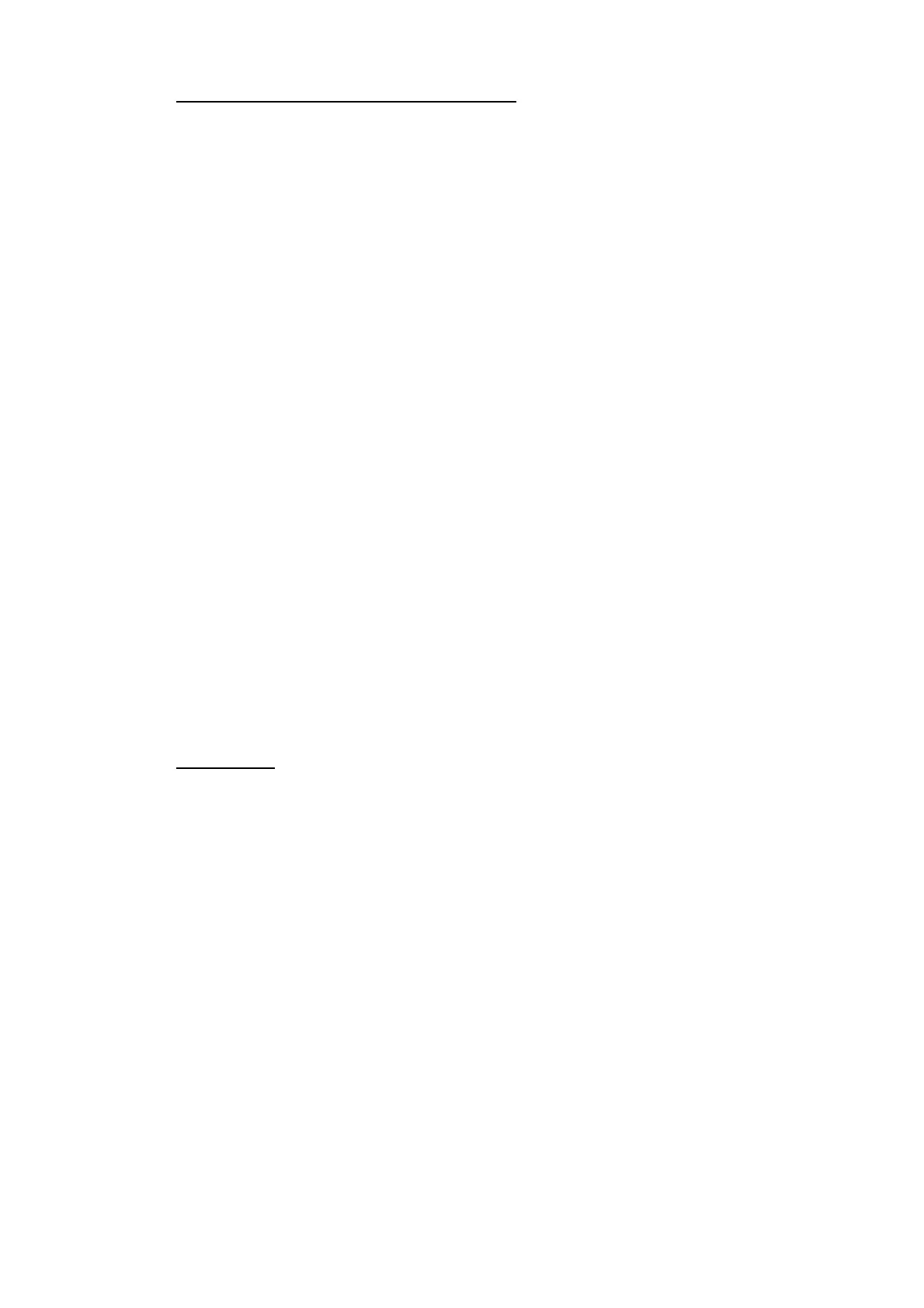2. SETTING FOR SENSOR ADAPTER
2-2
How to restore the default Equipment ID
When you can not define the Equipment ID of the Sensor Adapter, restore the default
and set the Equipment ID again.
1. Turn on the No. 8 segment of the DIP switch S10 on the board in the MC-3000S.
2. Turn on the Sensor Adapter.
The Equipment ID of the Sensor Adapter turns to default [MCV016], and the IP
address is set to "172.31.17.108".
3. See "How to set the Equipment ID" to set the Equipment ID of the Sensor Adapter.
4. Turn off the No. 8 segment of the DIP switch S10 on the board in the MC-3000S.
2.2 How to Save the Log File
The log file of the Sensor Adapter can be saved to a medium (PC, USB memory, etc.).
The log file is used to check the status of the Sensor Adapter.
1. Connect the PC to the Sensor Adapter with the LAN cable.
2. Activate the web browser and enter the following address in the address bar.
"http://172.31.xx.xxx/cgi-bin/logall.cgi"
"172.31.xx.xxx" is the IP address of the Sensor Adapter where to save the log file.
3. After entering the address, the window to save the log file appears. Save the log
file to the PC.
2.3 How to Update the Firmware (MC-3000S)
This section shows you how to update the firmware program of the Sensor Adapter
MC-3000S.
Preparation
• PC that has a LAN port
Windows XP
®
is recommended. Disable the firewall and set the IP address and
subnet mask of the PC as shown below.
IP address: 172.31.16.200
Subnet mask: 255.255.0.0
• LAN cable
• Binary file for update
2450080-xxxxxxxx_mc_cs_boot.bin Boot program
2450081-xxxxxxxx_mc_cs_mainpg.bin Main program
2450082-xxxxxxxx_mc_cs_maint.bin Maintenance program
2450084-xxxxxxxx_mc_io_mainpg.bin Main program (analog, digital input,
and digital output board)
(xxxxxxxx: program version)
