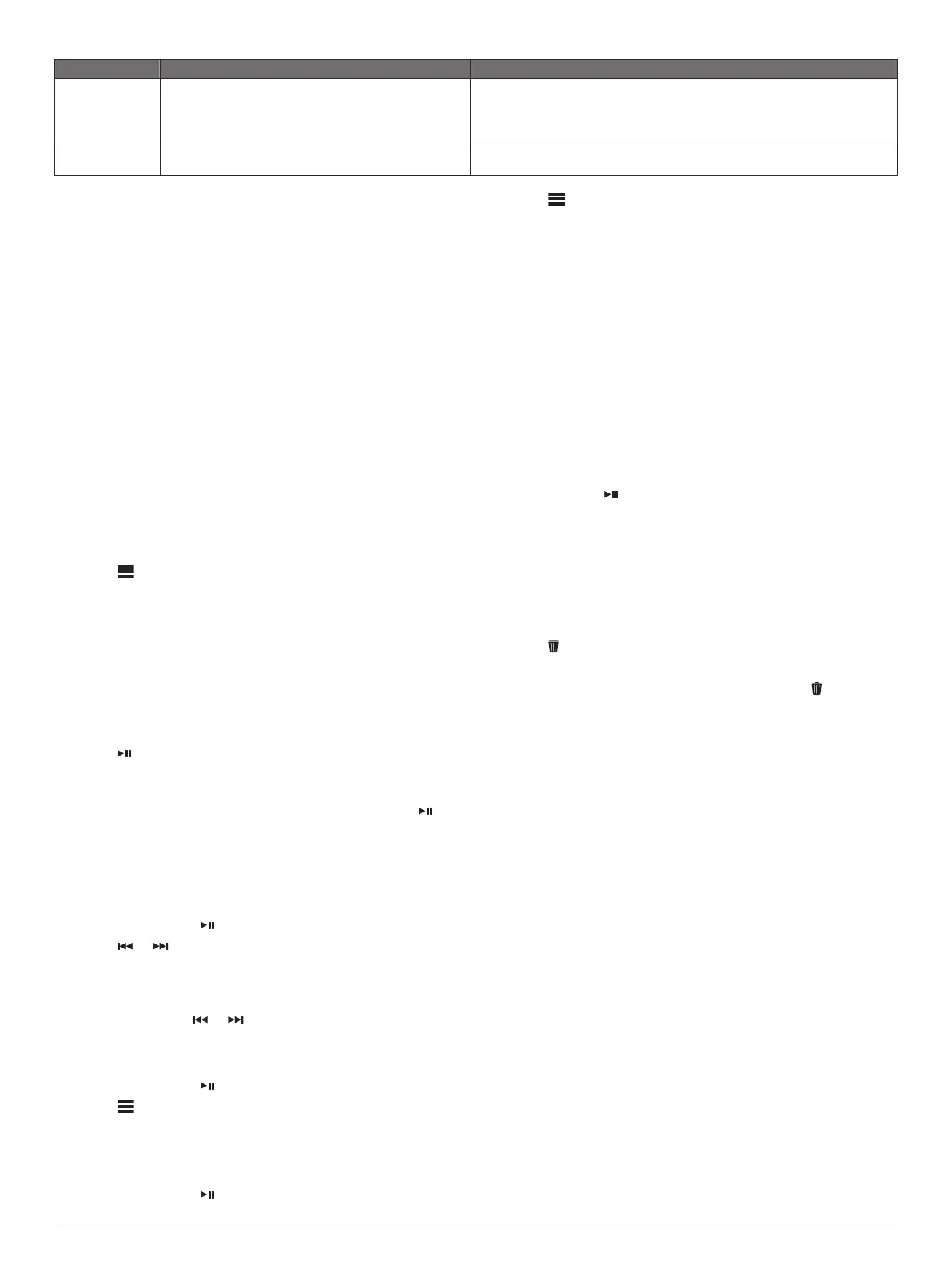Advisory Description Resolutions
Channel Not
Subscribed
The channel you requested is not included in your
SiriusXM subscription package, or the channel you
were listening to is no longer included in your
SiriusXM subscription package.
Go to www.siriusxm.com or call 866-635-2349 for more information about
your subscription package or to subscribe to the channel.
Channel Locked The channel you requested is locked by the parental
control feature.
Refer to the parental control section in the owner's manual to unlock
channels.
Clearing SiriusXM Data
You can clear all entered SiriusXM user information, such as
favorite teams and alerts.
Use the FACTORY RESET option in the settings menu to
reset the stereo (Update Options, page 12).
NOTE: The factory reset setting resets all data in the stereo,
including AM and FM presets, zone settings, etc. in addition
to clearing all SiriusXM user information.
DAB Playback
When you connect a compatible Digital Audio Broadcasting
(DAB) module and antenna, such as the MS-DAB100A to the
Apollo RA670 stereo, you can tune in to and play DAB stations.
DAB broadcasts are not available in all regions. When the
stereo is not set to a compatible region, the DAB source is not
available.
Setting the Tuner Region
You must select the region you are in to receive DAB stations
properly.
1
Select > SETTINGS > TUNER REGION.
2
Select the region you are in.
Scanning for DAB Stations
Before you can scan for DAB stations, you must connect a
compatible DAB module and antenna (not included) to the
stereo. Because DAB signals are broadcast in select countries
only, you must also set the tuner region to a location where DAB
signals are broadcast.
1
Select the DAB source.
2
Select to scan for available DAB stations.
When scanning is complete, the first available station in the
first ensemble found begins playing.
NOTE: After the first scan is complete, you can select
again to re-scan for DAB stations. When the re-scan is
complete, the system starts playing the first station in the
ensemble you were listening to when you started the re-scan.
Changing DAB Stations
1
Select the DAB source.
2
If necessary, select to scan for local DAB stations.
3
Select or to change the station.
When you reach the end of the current ensemble, the stereo
automatically changes to the first available station in the next
ensemble.
TIP: You can hold or to change the ensemble.
Selecting a DAB Station from a List
1
Select the DAB source.
2
If necessary, select to scan for local DAB stations.
3
Select > BROWSE > STATIONS.
4
Select a station from the list.
Selecting a DAB Station from a Category
1
Select the DAB source.
2
If necessary, select to scan for local DAB stations.
3
Select > BROWSE > CATEGORIES.
4
Select a category from the list.
5
Select a station from the list.
Presets
You can save your favorite AM stations and FM stations as
presets for easy access.
You can save your favorite SiriusXM channels if you are
connected to an optional SiriusXM tuner and antenna.
You can save your favorite DAB stations if you are connected to
an optional DAB module and antenna.
Saving a Station as a Preset
1
With an applicable source selected, tune the stereo to a
station or a channel.
2
Press and hold .
Selecting a Preset from a List
1
With an applicable source selected, press and hold the dial.
2
Select a preset.
Removing Presets
1
With an applicable source selected, press and hold the dial.
2
Select .
3
Select each preset you want to remove.
4
When you are finished removing presets, select .
Fusion PartyBus Networking
The Fusion PartyBus networking feature allows you to connect
multiple compatible stereos together on a network, using a
combination of wired or wireless connections.
The Apollo RA670 stereo does not have built-in Wi‑Fi
®
technology. To use the wireless functions of the network, you
must connect the stereo to the network using a wired Ethernet
connection.
You can group a compatible stereo, such as the Apollo RA670
stereo, with other compatible stereos connected to the network.
Grouped stereos can share available sources and control media
playback on all of the stereos in the group, which allows for a
synchronized audio experience across the vessel. You can
quickly create, edit, and break up groups as needed from any
compatible stereo or remote control on the network.
You can use compatible stereos and remote controls, whether
they are grouped or not, to adjust the volume of the available
speaker zones for any stereo on the network.
You should refer to the installation instructions provided with
your stereo when constructing the Fusion PartyBus network.
Creating a Group
Before you can create a group, you must connect multiple
compatible stereos to the Fusion PartyBus network. See the
installation instructions provided with your stereo for information
about installing and configuring the network.
1
Press the dial to open the CONTROL screen.
DAB Playback 9
