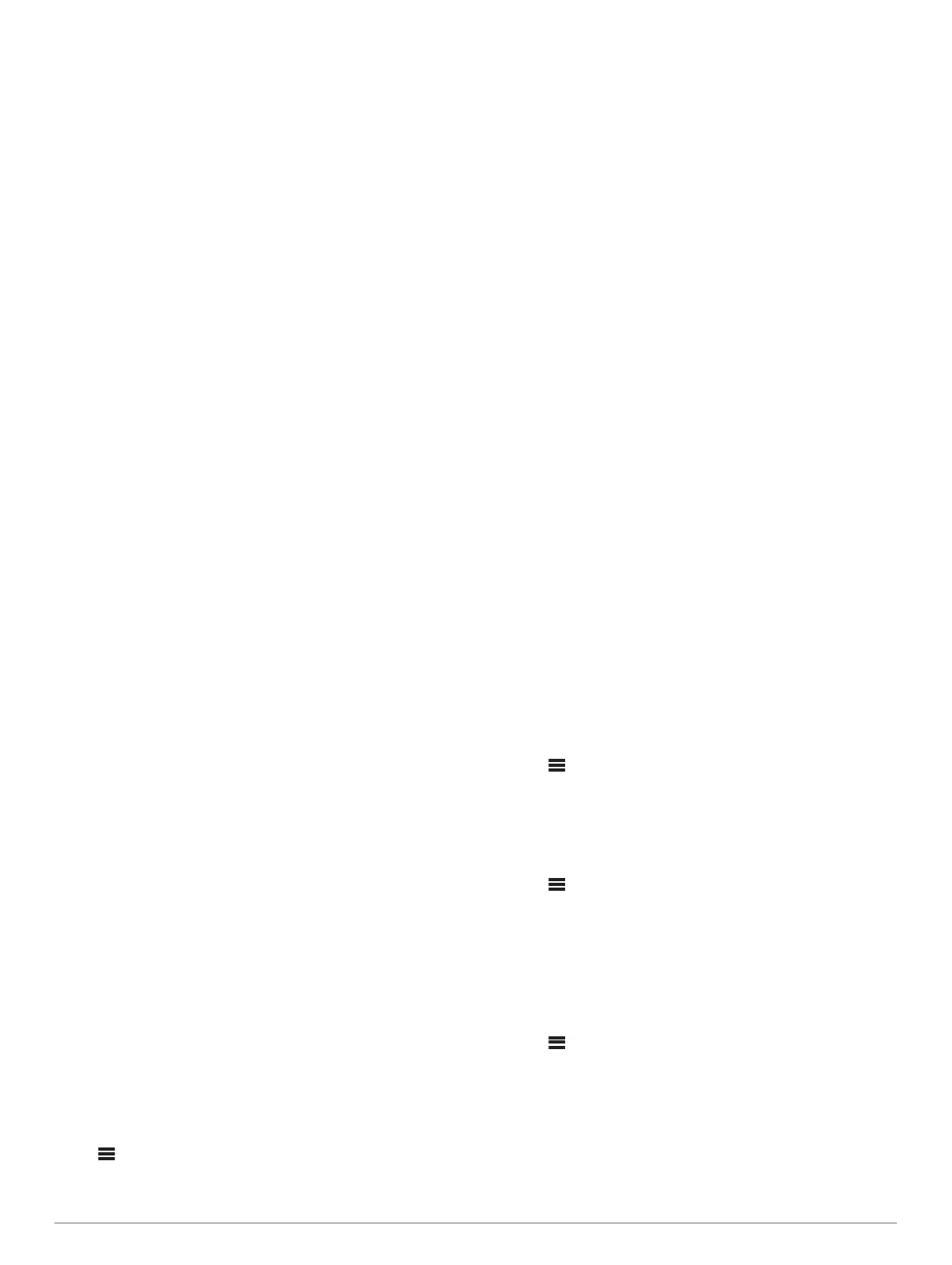2
Turn the dial and select EDIT GROUP under the name of the
stereo you want to be the primary stereo in the group.
3
Select the stereos you want to add to the group.
4
Select GROUP.
When the stereo is in a group, you can control the volume of all
zones in a group at once from the CONTROL screen. From the
source screen, you can select the source of any stereo in the
group, except the Apollo SRX400 stereo and any sources that
are not enabled on the Fusion PartyBus network (General
Settings, page 10).
Editing a Group
1
Press the dial to open the CONTROL screen.
2
Turn the dial, and select EDIT GROUP.
3
Select the devices you want to add to or remove from the
group.
4
Select GROUP or UNGROUP.
Leaving a Group
You can leave the Fusion PartyBus group to play local sources
on the stereo.
1
Press the dial to open the CONTROL screen.
2
Turn the dial, and select EDIT GROUP under the name of the
group that you want to leave.
3
Select the devices you want to remove from the group.
4
Select UNGROUP.
Network Source Considerations
When selecting sources to play over the network, you should
observe these considerations.
• A zone stereo, such as the Apollo SRX400, can create or join
a group to control and play sources from other stereos, but it
cannot share its sources with the group.
• You cannot share an AirPlay source with grouped stereos.
Using AirPlay 2 software, you can play content on multiple
stereos on the network, but the stereos must not be grouped.
• You can disable sharing on most sources by changing the
PARTYBUS ENABLED setting for the source. When
disabled, the source cannot be selected from a grouped
stereo (General Settings, page 10).
• When audio sources are shared over a data network, there is
a slight delay in the synchronized audio that may be
noticeable if you are also using an external audio source.
◦ If you have a television with an Optical Out connection to
the stereo and you continue to use the television
speakers, there will be a delay between the audio from the
television speakers and the optical audio synchronized on
the grouped stereos.
◦ If you synchronize a radio station and tune that same
radio station on a non-networked stereo, there will be a
delay between the audio from the non-networked stereo
and the audio from the radio station synchronized on the
grouped stereos.
◦ You can remove this delay by changing the PARTYBUS
ENABLED setting for the source, but the source cannot be
shared with grouped stereos.
General Settings
NOTE: When the stereo is in a group, not all settings and
options are available.
Select > SETTINGS.
NOTE: When a check box is filled, the option is on. When the
check box is clear, the option is off.
ZONE: Enables you to configure the speaker zones (Speaker
Zone Settings, page 10).
BRIGHTNESS: Adjusts the screen and dial backlight brightness
(Adjusting the Backlight and Dial Brightness, page 2).
TUNER REGION: Sets the region used by the FM, AM, DAB,
and SiriusXM sources.
LANGUAGE: Sets the language on the device.
DEVICE NAME: Sets a name for this stereo.
TELEMUTE: Sets the behavior of the mute function when the
device is connected to a hands-free mobile phone. When a
call is received, the device can either mute the audio or
broadcast the call through the Aux input. See your hands-free
kit instructions.
SEARCHING: Enables Fusion Alpha Search Technology
(FAST), which allows you to quickly search for tracks by letter
or number. You can select a number to enable the FAST
menu if your music device contains more than the selected
number of items.
AirPlay PASSWORD: Sets a password that a user must enter
when connecting to the stereo using the AirPlay feature
(Setting an AirPlay Password, page 6).
POWER OPTIONS: Adjusts power settings, such as the power-
save mode (Power Options, page 11).
SOURCE: Allows you to enable sources, enable the Fusion
PartyBus network for some sources, and name the sources.
You may want to disable streaming for some sources, such
as AM, because streaming over the Fusion PartyBus network
introduces a small audio lag that is not desirable in some
situations.
NETWORK: Enables you to configure the Fusion PartyBus
network settings (Network Settings, page 11).
UPDATE: Updates the stereo or connected devices (Update
Options, page 12).
ABOUT: Shows the software version information for the stereo.
Speaker Zone Settings
Disabling the Internal Amplifiers
If you do not connect speakers directly to zones 1 and 2, you
can disable the internal amplifiers to reduce power consumption.
1
Select > SETTINGS > ZONE.
2
Select INTERNAL AMP ON to clear the check box.
Disabling a Zone
You can disable an unused zone and remove it from the audio
level pages. When a zone is disabled, you cannot change any of
the settings for that zone. You cannot disable zone 1.
1
Select > SETTINGS > ZONE.
2
Select a zone.
3
Select ZONE ENABLED to clear the check box.
Enabling Volume Control of Zone 3 from a Connected
Amplifier
By default, the volume of zone 3 is controlled by the stereo, but
you can control the volume of the zone using the connected
amplifier instead.
1
Select > SETTINGS.
2
Select zone 3.
3
Select VOLUME CONTROL to clear the check box.
The audio signal from the zone is provided to the amplifier as a
fixed-line-level output at maximum volume.
Linking Zones
You can link zones 1 and 2 to keep the volume levels
synchronized. Adjusting the volume of either of the linked zones
affects both zones.
10 General Settings
