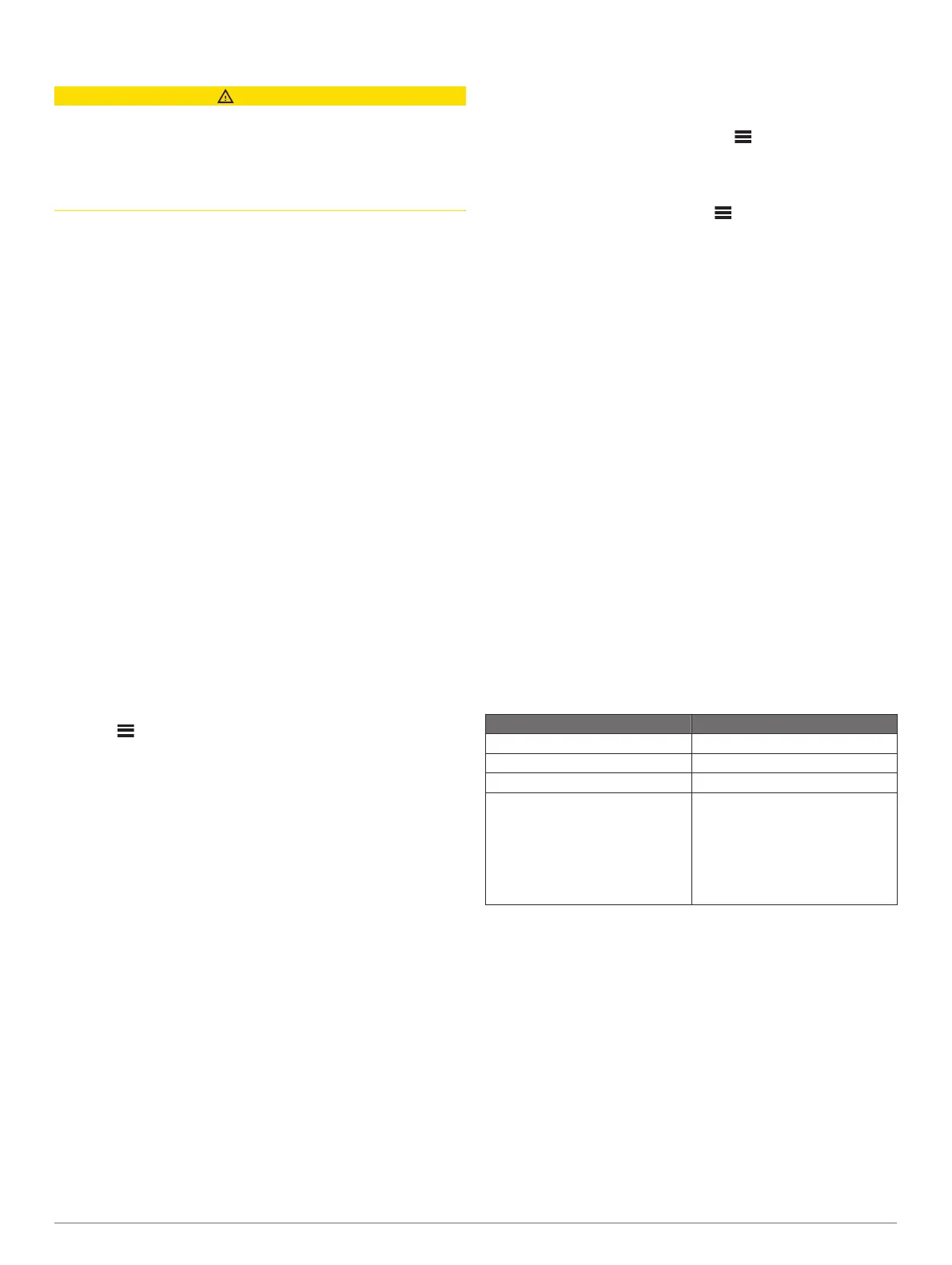Media Player Connection
CAUTION
Always disconnect your media player from the stereo when not
in use and do not leave it in your vessel. This helps reduce the
risk of theft and damage from extreme temperatures.
Do not remove the media player or use your stereo in a
distracting manner while operating the vessel. Check and obey
all marine laws in association with use.
The stereo accepts a variety of media players, including
smartphones and other mobile devices. You can connect a
compatible media player using a Bluetooth wireless connection
or a USB connection to the USB port. The stereo can play
media from Universal Plug and Play (UPnP) devices, such as a
Network Attached Storage (NAS) device connected to the same
network. The stereo can play media from a compatible Apple
device connected to the same network using the AirPlay
®
feature.
Bluetooth Device Playback
You can pair the stereo to up to eight Bluetooth media devices.
You can control the playback using the stereo controls on all
Bluetooth devices, and on some devices you can browse the
music collection from the menu on the stereo. On Bluetooth
devices that do not support media browsing, you should select
the song or playlist on the media device.
The availability of song information such as song title, artist
name, track duration, and album art depends on the capability of
the media player and music application.
Connecting a Compatible Bluetooth Device
You can play media from a compatible Bluetooth device using
the Bluetooth wireless connection.
You can control the music playback with the media app on a
Bluetooth device or using the Fusion-Link remote control app
(Fusion-Link Wireless Remote Control App, page 12).
1
Select the BT source.
2
Select > DISCOVERABLE to make the stereo visible to
your compatible Bluetooth device.
3
Enable Bluetooth on your compatible Bluetooth device.
4
Bring the compatible Bluetooth device within 10 m (33 ft.) of
the stereo.
5
On your compatible Bluetooth device, search for Bluetooth
devices.
6
On your compatible Bluetooth device, select the stereo from
the list of detected devices.
7
On your compatible Bluetooth device, follow the on-screen
instructions to pair and connect to the discovered stereo.
When pairing, your compatible Bluetooth device may ask you
to confirm a code on the stereo. The stereo does not display
a code, but it does connect correctly when you confirm the
message on the Bluetooth device.
8
If your compatible Bluetooth device does not immediately
connect to the stereo, repeat steps 1 through 7.
The DISCOVERABLE setting is disabled automatically after two
minutes.
NOTE: On some Bluetooth devices, adjusting the volume on the
device affects the volume level on the stereo.
Bluetooth Range Information
The stereo and Bluetooth wireless devices have a range of 10 m
(33 ft.). For optimal performance, the Bluetooth wireless device
should also have a clear line of sight to the stereo.
Selecting a Different Bluetooth Device
When you have more than one Bluetooth device paired to the
stereo, you can select a different source when needed. You can
pair the stereo with up to eight Bluetooth devices.
1
With the BT source selected, select .
2
Select a Bluetooth device.
Bluetooth Source Menu and Settings
With the BT source selected, select .
NOTE: The options in this menu vary based on the connected
device.
DISCOVERABLE: Allows the stereo to be visible to Bluetooth
devices. You can turn off this setting to prevent possible
interruption to audio after pairing a Bluetooth device to the
stereo.
REMOVE DEVICE: Removes the Bluetooth device from the
stereo. To listen to audio from this Bluetooth device again,
you must pair the device again.
REPEAT OFF: Sets the repeat mode for the current selection.
You can repeat the current selection by selecting the
REPEAT ONE option. You can repeat all items in the
selection by selecting the REPEAT ALLoption.
SHUFFLE OFF: Shuffles the tracks in the folder, album, or
playlist.
PLAYLIST: Displays the playlists on the device.
ARTISTS: Displays the artists on the device.
ALBUMS: Displays the albums on the device.
GENRES: Displays the genres of music on the device.
SONGS: Displays the songs on the device.
USB Device Playback
You can connect various USB media players, USB flash drives,
and smartphones to the stereo. How you access the USB
source depends on the type of connected media player or
smartphone.
Media Player Source Selections
Android device MTP
Apple device iPod
USB flash drive USB
MP3 media player (as a mass-
storage device)
USB
NOTE: If your MP3 media player
does not support mass-storage
when connected using USB, you
must connect it to the stereo as an
auxiliary device (Connecting an
Auxiliary Device, page 6).
You can control the playback using the stereo controls on all
USB devices, and on some devices you can browse the music
collection from the menu on the stereo. On USB devices that do
not support media browsing, you should select the song or
playlist on the media device.
The availability of song information such as song title, artist
name, and track duration depends on the capability of the media
player and music application.
USB Device Compatibility
You can use a USB flash drive or the USB cable included with
your media player to connect a media player or mobile device to
the USB port.
The stereo is compatible with iAP2 Apple devices such as the
iPhone
®
Xs Max, iPhone Xs, iPhone XR, iPhone X, iPhone 8
Plus, iPhone 8, iPhone 7 Plus, iPhone 7, iPhone SE, iPhone 6s
4 Media Player Connection
