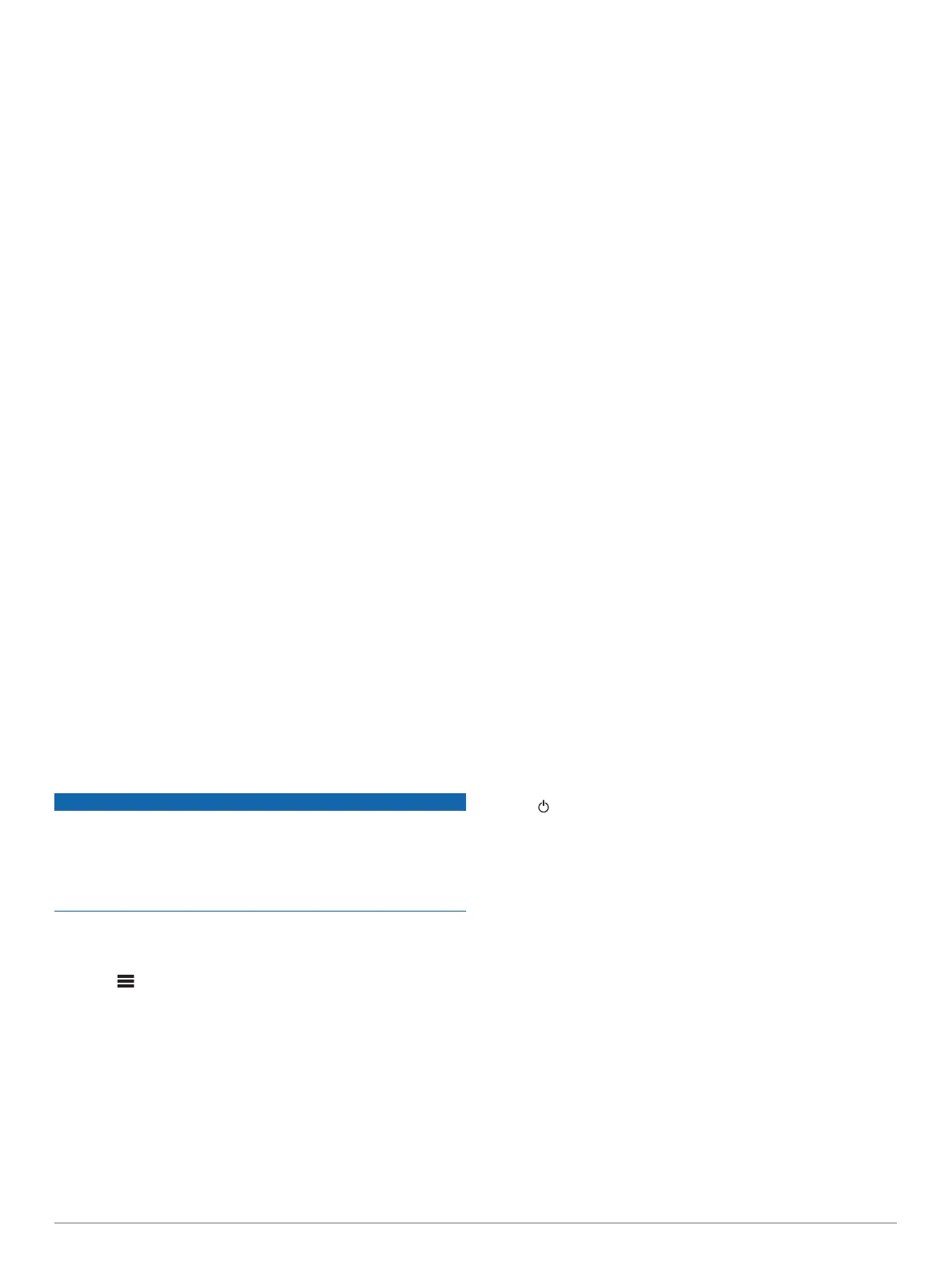FUSION-Link
™
Network Technology
FUSION-Link network technology allows you to fully control
compatible Fusion entertainment systems on compatible multi-
function displays installed at the helm, flybridge, or navigation
station of the vessel. This provides integrated entertainment
control and a less cluttered console.
The partnered multi-function display becomes the portal on
which you can control all audio on the vessel, no matter where
on the vessel the connected stereo is installed. The FUSION-
Link equipped stereo can be installed out of sight if space is an
issue and users need to access the stereo only to replace
removable media.
FUSION-Link technology on this device can communicate using
existing industry-standard network connections including
Ethernet and Wi‑Fi wireless technology.
FUSION-Link technology offered on this device can
communicate using existing industry-standard NMEA 2000
networks.
For a list of FUSION-Link capable products from companies
partnered with Fusion, go to www.fusionentertainment.com.
NMEA 2000 Remote Control and Display
The stereo can be controlled by compatible Fusion wired remote
controls installed in the audio zones throughout the vessel.
Operating the entertainment system from the remote control is
similar to operating it from the main stereo.
Fusion wired remote controls operate over an existing NMEA
2000 network, so wiring the remote controls directly to the
stereo is not necessary. All remote controls connected to the
same NMEA 2000 network as the stereo can control the stereo.
If your vessel does not have a NMEA 2000 network, you can
directly connect a single Fusion remote control or create a
Fusion remote control network to connect multiple Fusion wired
remote controls directly to the NMEA 2000 connector on the
stereo. See the installation instructions provided with your stereo
and remote for more information.
The Fusion wired remote control can also serve as an NMEA
®
display showing NMEA navigation data or vessel performance
data from other NMEA devices on an existing NMEA 2000
network. See the instructions provided with your remote control
for information on supported NMEA 2000 PGN information.
Configuring an Optional Wired NRX Remote Control
NOTICE
The stereo is configured by default to work with a NMEA 2000
network, and the NRX POWER option should be enabled only
when an optional wired NRX remote control is connected
directly to the stereo. Enabling this option when the stereo is
connected to a NMEA 2000 network may damage other devices
on the NMEA 2000 network.
If you connect an optional wired NRX remote control directly to
the stereo, and not through a NMEA 2000 network, additional
configuration is needed.
1
Select > SETTINGS > POWER OPTIONS.
2
Select an option:
• If you connected both your stereo and your optional wired
remote to a NMEA 2000 network, make sure the NRX
POWER option is not selected. This enables the optional
remote to receive power from the NMEA 2000 network.
• If you connected the optional wired remote directly to the
stereo through the NMEA 2000 connector, select the NRX
POWER option. This enables the stereo to supply power
to the optional remote.
NMEA 2000 Information
NMEA 2000 is the most popular marine standard for data
communication within vessels. It has become the standard for
sending navigation and engine management data within
vessels. Fusion introduces an industry-first product by
incorporating NMEA 2000 functionality in its audio remote
control devices. This enables the user to monitor a series of
NMEA sentences available over the NMEA 2000 network on a
connected remote control.
Go to www.fusionentertainment.com for a full list of supported
NMEA sentences.
Appendix
Registering Your Apollo RA670
Help us better support you by completing our online registration
today.
• Go to www.fusionentertainment.com.
• Keep the original sales receipt, or a photocopy, in a safe
place.
Cleaning the Device
1
Dampen a soft, clean, lint-free cloth with fresh water.
2
Gently wipe the device.
Software Updates
For best results, you should update the software in all Fusion
devices at the time of installation to ensure compatibility.
You can update the software using a USB flash drive not
formatted to the NTFS file system. For software updates and
instructions on updating the device using the USB flash drive, go
to the device product page at www.fusionentertainment.com
/marine.
If the stereo is connected to a Fusion PartyBus network with a
Wi‑Fi router, you can also update the software using the Fusion-
Link remote control app on your compatible Apple or Android
device. To download the app and update the device software,
go to the Apple App Store or the Google Play store.
Troubleshooting
The stereo does not respond to key presses
• Hold until the stereo turns off, and turn it on again to reset
the stereo.
• Disconnect power to the stereo for two minutes to reset the
stereo.
My Bluetooth audio is interrupted by short breaks
• Ensure the media player is not covered or obstructed.
Bluetooth technology performs best with line-of-sight
operation.
• Bring the media player within 10 m (33 ft.) of the stereo.
• Turn off the DISCOVERABLE setting after pairing a
Bluetooth device to the stereo.
The stereo does not display all song information from
my Bluetooth source
The availability of song information such as song title, artist
name, track duration, and album cover artwork depends on the
capability of the media player and music application.
Network Troubleshooting
If you cannot see or connect to Fusion PartyBus devices on the
network, check the following:
• Verify that only one device, either a stereo or a router, is
configured as a DHCP server.
Appendix 13
