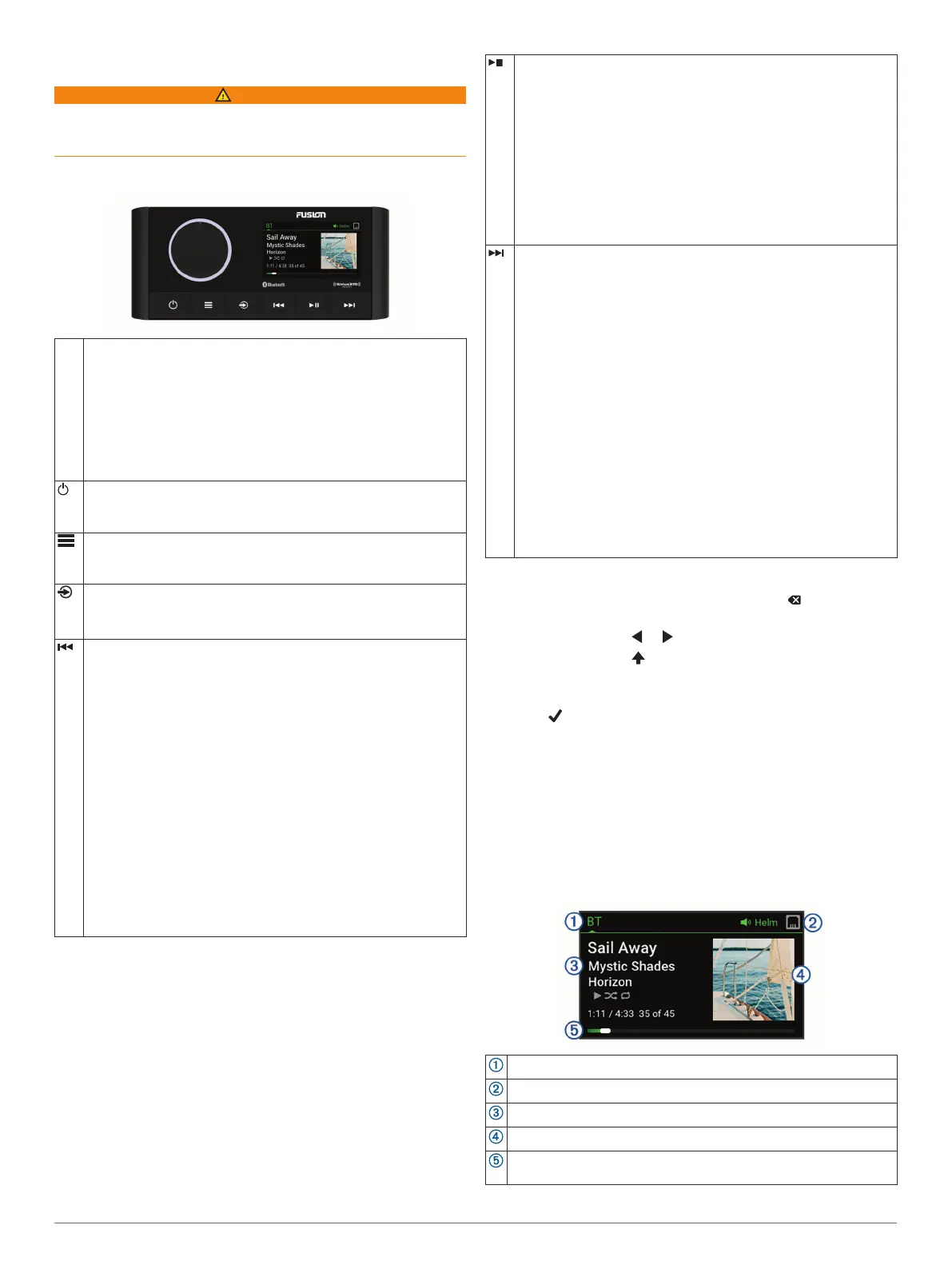Getting Started
WARNING
See the Important Safety and Product Information guide in the
product box for product warnings and other important
information.
Stereo Controls
Dial • Turn to adjust the volume.
• When adjusting the volume, press to switch between zones.
• Turn or press to open the CONTROL screen to select and
group stereos (Control Screen, page 2).
• Turn to move through the menus or adjust a setting.
• When in a menu, press to select the highlighted option.
• Press and hold to activate certain functions such as opening
the radio presets or muting all connected stereos from the mute
screen (Muting all Connected Stereos, page 3).
• Press to turn on the stereo.
• Press to mute the audio.
• Press and hold to turn off the stereo.
• Press to open the menu.
• Press to return to the previous screen from the menu.
• Press and hold to exit the menu.
Press to change the source.
TIP: You can turn the dial to browse, and press the dial to select
the source.
• Press to skip to the beginning of the track or to the previous
track, when using an applicable source.
• Press and hold to rewind the track, when using an applicable
source.
• AM/FM source:
◦ Press to tune to the previous station or preset.
◦ Press and hold for faster tuning, in Manual mode only.
• SiriusXM source:
◦ In Live Mode, press to tune to the previous station or preset.
◦ In Live Mode, press and hold for faster tuning, in Manual
mode only.
◦ In Replay Mode, press to skip to the previous track.
◦ In Replay Mode, press and hold to rewind the current track.
• DAB source:
◦ Press to return to the previous DAB station in the ensemble.
When you reach the beginning of the current ensemble, the
stereo automatically changes to the last available station in
the previous ensemble.
◦ Press and hold to change the ensemble.
• Press to pause or resume media playback.
• AM/FM source:
◦ Press to cycle through the tuning modes (Auto, Manual, and
Preset).
◦ Press and hold to save the selected station as a preset.
• SiriusXM source:
◦ Press and hold to switch between Replay Mode and Live
Mode.
◦ In Live Mode, press to cycle through the tuning modes
(Manual, Category, and Preset).
◦ In Replay Mode, press to pause and play.
• DAB source: press to scan for DAB stations.
• Press to skip to the next track or station, when using an
applicable source.
• Press and hold to fast-forward, when using an applicable
source.
• AM/FM:
◦ Press to tune to the next station or preset.
◦ Press and hold for faster tuning (Manual mode only).
• SiriusXM source:
◦ In Live Mode, press to tune to the next station or preset.
◦ In Live Mode, press and hold for faster tuning, in Manual
mode only.
◦ In Replay Mode, press to skip to the next track, if applicable.
◦ In Replay Mode, press and hold to fast-forward the current
track, if applicable.
• DAB source:
◦ Press to advance to the next DAB station in the ensemble.
When you reach the end of the current ensemble, the stereo
automatically changes to the first available station in the next
ensemble.
◦ Press and hold to change the ensemble.
Entering Text
1
In a field that allows you to enter text, select to erase the
existing characters.
2
If necessary, select or to use numerals or letters.
3
If necessary, select to change the case.
4
Turn the dial to choose a character, and press the dial to
select it.
5
Select to save the new text.
Using the Dial to Select Items
You can use the dial to highlight and select items on the screen.
• Turn the dial to highlight an item on the screen.
• Press the dial to select the highlighted option.
Stereo Screen
The information displayed on the screen varies depending on
the source selected. This example shows a track playing on a
device connected using Bluetooth
®
wireless technology.
Source name
Active zone and status icons (Network Status Icons, page 14)
Track details (if available)
Album art (if available from a compatible source)
Elapsed time, track duration, and the current track number out of
the total number of tracks in the playlist (if available)
Getting Started 1
