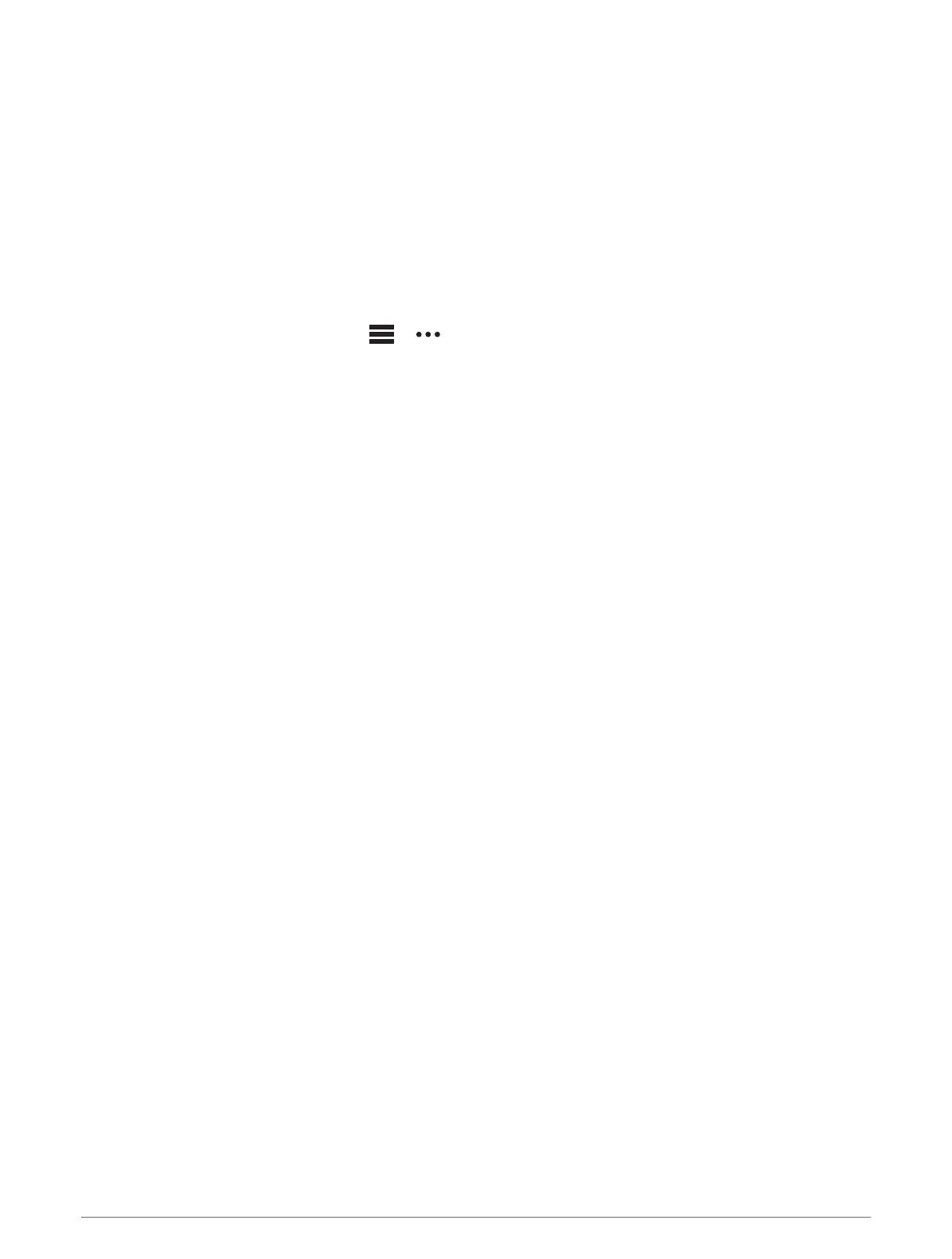Music
You can download audio content to your device, so you can listen when your smartphone is not nearby. The
Garmin Connect app and Garmin Express application allow you to download audio content from a third-party
provider or your computer.
You can use the music controls to control music playback on your smartphone or to play music stored on
your device. To listen to audio content stored on your device, you must connect headphones with Bluetooth
technology.
Connecting to a Third-Party Provider
Before you can download music or other audio files to your compatible watch from a supported third-party
provider, you must connect to the provider using the Garmin Connect app.
1 From the Garmin Connect app, select or .
2 Select Garmin Devices, and select your watch.
3 Select Music > Music Providers.
4 Select an option:
• To connect to an installed provider, select a provider, and follow the on-screen instructions.
• To connect to a new provider, select Get Music Apps, locate a provider, and follow the on-screen
instructions.
Downloading Audio Content from a Third-Party Provider
Before you can download audio content from a third-party provider, you must connect to a Wi‑Fi network
(Connecting to a Wi‑Fi Network, page26).
1 Hold DOWN from any screen to open the music controls.
2 Hold MENU.
3 Select Music Providers.
4 Select a connected provider.
5 Select a playlist or other item to download to the watch.
6 If necessary, press BACK until you are prompted to sync with the service.
NOTE: Downloading audio content can drain the battery. You may be required to connect the watch to an
external power source if the battery is low.
Downloading Audio Content from Spotify
®
Before you can download audio content from Spotify, you must connect to a Wi‑Fi network (Connecting to a
Wi‑Fi Network, page26).
1 Hold DOWN from any screen to open the music controls.
2 Hold MENU.
3 Select Music Providers > Spotify.
4 Select Add music & podcasts.
5 Select a playlist or other item to download to the device.
NOTE: Downloading audio content can drain the battery. You may need to connect the device to an external
power source if the remaining battery life is insufficient.
The selected playlists and other items are downloaded to the device.
Changing the Music Provider
1 Hold DOWN from any screen to open the music controls.
2 Hold MENU.
3 Select Music Providers.
4 Select a connected provider.
Music 33
