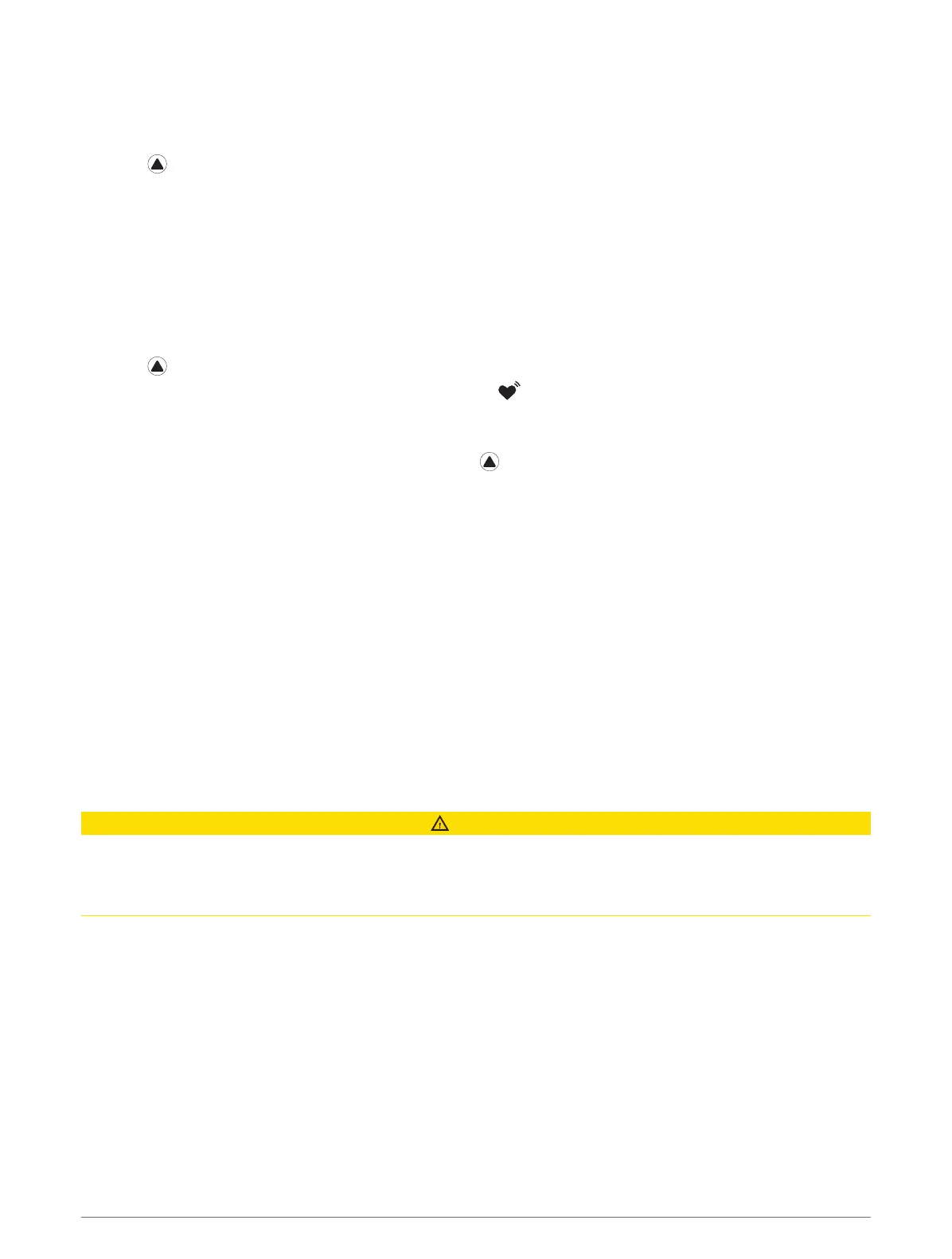Viewing the Heart Rate Widget
1 From the watch face, press UP or DOWN to view the heart rate widget.
NOTE: You may need to add the widget to your widget loop (Customizing the Widget Loop, page89).
2 Press to view your current heart rate in beats per minute (bpm) and a graph of your heart rate for the last
4 hours.
3 Press DOWN to view your average resting heart rate values for the last 7 days.
Broadcasting Heart Rate Data
You can broadcast your heart rate data from your watch and view it on paired devices.
NOTE: Broadcasting heart rate data decreases battery life.
1 From the heart rate widget, hold MENU.
2 Select Heart Rate Options > Broadcast Heart Rate.
3 Press .
The watch starts broadcasting your heart rate data, and appears.
4 Pair your watch with your compatible device.
NOTE: The pairing instructions differ for each Garmin compatible device. See your owner's manual.
TIP: To stop broadcasting your heart rate data, press from the broadcast heart rate screen.
Broadcasting Heart Rate Data During an Activity
You can set up your fēnix watch to broadcast your heart rate data automatically when you begin an activity. For
example, you can broadcast your heart rate data to an Edge
®
bike computer while cycling.
NOTE: Broadcasting heart rate data decreases battery life.
1 From the heart rate widget, hold MENU.
2 Select Heart Rate Options > Broadcast During Activity.
3 Begin an activity (Starting an Activity, page6).
The fēnix watch starts broadcasting your heart rate data in the background.
NOTE: There is no indication that the device is broadcasting your heart rate data during an activity.
4 Pair your watch with your compatible device.
NOTE: The pairing instructions differ for each Garmin compatible device. See your owner's manual.
TIP: To stop broadcasting your heart rate data, stop the activity (Stopping an Activity, page7).
Setting an Abnormal Heart Rate Alert
CAUTION
This feature only alerts you when your heart rate exceeds or drops below a certain number of beats per minute,
as selected by the user, after a period of inactivity. This feature does not notify you of any potential heart
condition and is not intended to treat or diagnose any medical condition or disease. Always defer to your health
care provider for any heart-related issues.
You can set the heart rate threshold value.
1 From the heart rate widget, hold MENU.
2 Select Heart Rate Options > Abnormal Heart Rate Alerts.
3 Select High Alert or Low Alert.
4 Set the heart rate threshold value.
Each time your heart rate exceeds or drops below the threshold value, a message appears and the device
vibrates.
Heart Rate Features 37
