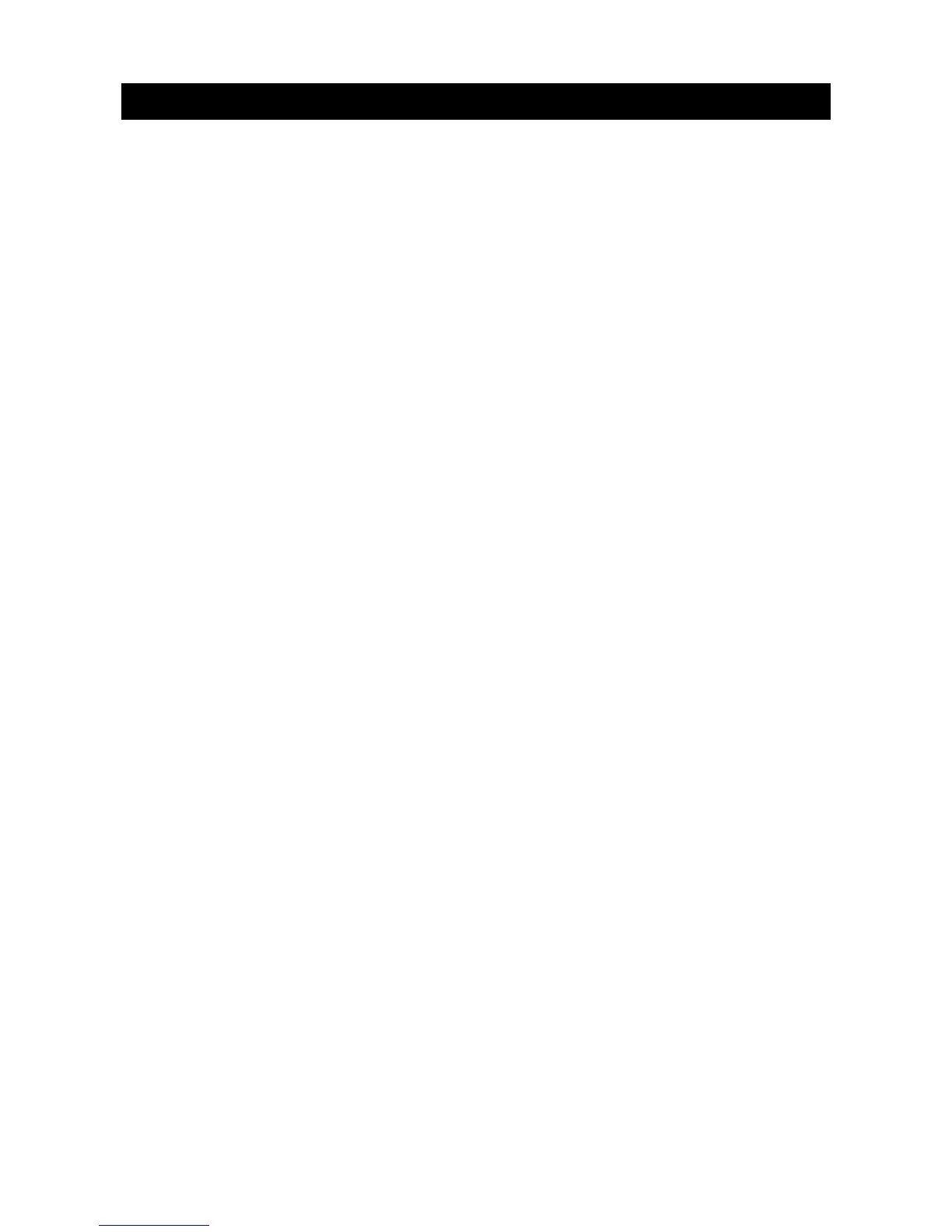4 PROGRAMMING WITH THE UDX75 SOFTWARE
4.1 Other methods of programming
You can program the system using the CS5500 keypad or the UDx75 software. This
software allows you to download the programming information on the control panel to the
computer running the UDx75 software, change it and upload the changes from the
computer to the panel. It also allows you to view the program log and event log. To
program the system using this software, you must connect the control panel to the
computer.
4.2 Connecting the panel to the computer
You can connect the control panel to the computer either directly via the RS232 serial
port or remotely via a modem.
4.2.1 Connecting using a serial port
Connecting via a serial port is useful if you are on site and want to connect directly to the
alarm system.
The connection to the CS275, CS575 or CS875 panel is made through the RS232 port
using CS590 cable.
The CS175 does not have an RS232 port. The connection to the CS175 is made through
the CS586 module, which provides a standard RS232 bi-directional DB-9 connector. The
CS586 can be used as a programming tool on any panel, as it is connected to the data
bus. It stores control panel settings that can be up/downloaded using the keypad or a
computer. For more information on reading data from the CS586, see the Installation
Manual.
To use the UDx75 software with a direct connection:
1. Double click the icon for the software or click Start>Programs>UDX75>UDX75.
2. The UDX75 window and the UDX75 Master access screen open.
3. Enter the operator name and password and click
OK
.
4. The UDX75 Operator access screen opens.
5. Enter the current operator and password and click OK.
6. To connect to the panel directly via the serial port, select Download>Connect>Direct
connect. The Connecting message box opens.
7. To connect to the panel via a TCP/IP network, select Download>Connect>Connect
TCP/IP. The Reserved (TCPIP) screen opens. Enter the TCP/IP address and click
OK
.
8. When you are finished uploading or downloading, select Download>Disconnect.
The default operator is Aritech and the default password is
1278. You may have to enter this twice.
4.2.2 Connecting using a modem
You can connect the control panel to the computer remotely via a modem. This can be
useful if you are not on site and want to connect to the alarm system.
You can connect normally or connect using answering machine defeat (AMD). If you use
AMD, the automatically timed two-call-answer-machine-defeat sequence is used.