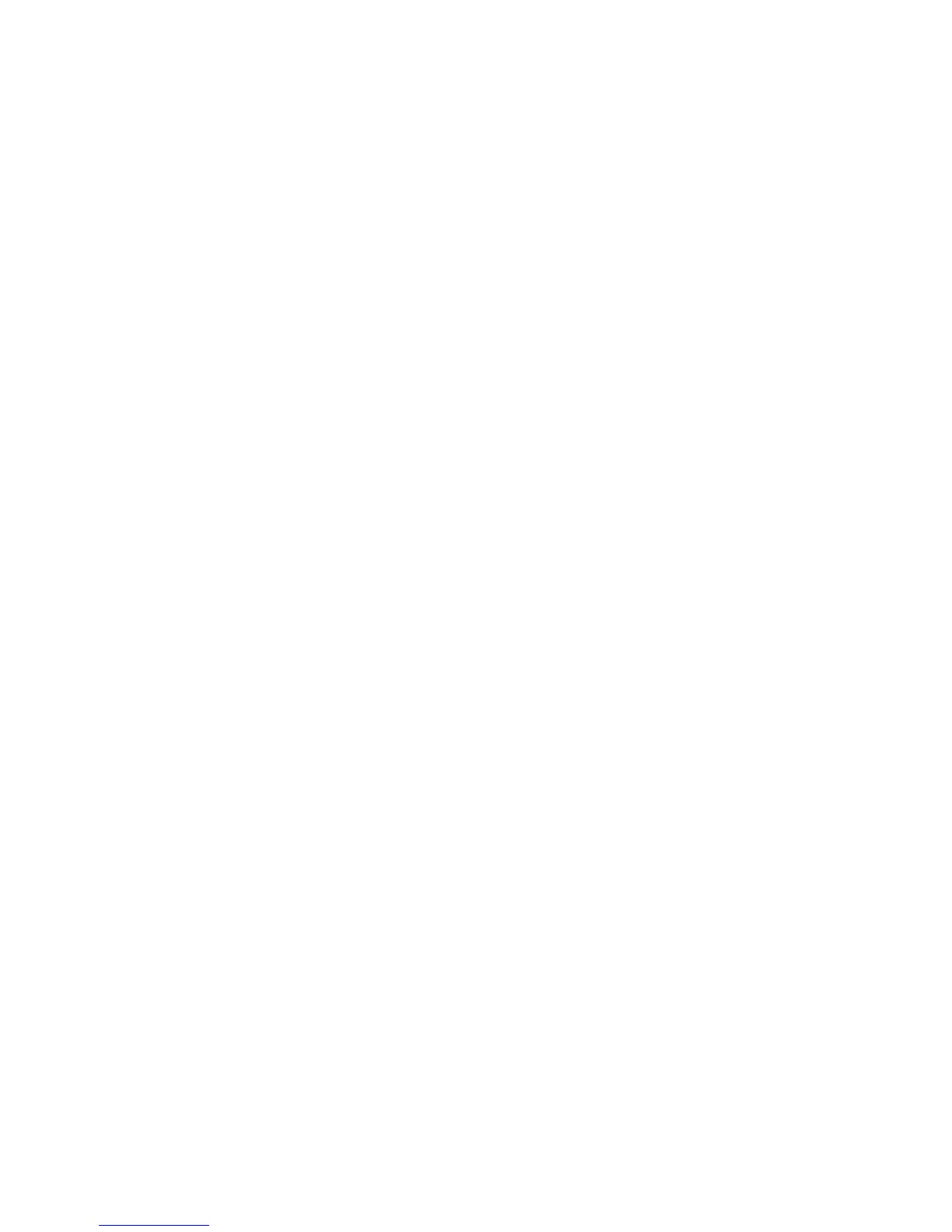6.2.5 Defining the country code
The control panel is shipped with software that contains different country default settings.
Changing the value or selecting a country code configures the panel with the
corresponding country defaults.
1. Navigate with the
µ¶
keys to Country Code and press
OK
. The current country is
displayed.
2. Scroll through the countries and press OK to select the new country. For a list of
default country codes, see Table 1 on page 6.
6.3 Configuring the system
6.3.1 Configuring the keypads
You define keypad options for the current keypad. You can copy these settings to another
keypad. The keypad number and keypad partition are NOT copied.
1. Navigate with the µ¶ keys to This Keypad>Keypad Features and press OK.
2. Scroll through the configurable options for the keypad. Press
OK
to change an
option.
3. Navigate with the µ¶ keys to Copy Keypad and press OK.
4. To copy the current keypad settings to another keypad, select To One Keypad and
select the partition number.
5. Scroll to the keypad to which you want to copy the settings and select OK. In this
case, select Keypad 2 and press OK to copy the settings for keypad 1 to keypad 2.
6. To copy the settings to all other keypads, select To All Keypads. Press
OK
to copy
the settings.
6.3.2 Configuring zones
You can program a zone to be one of 20 different zone types.
1. Navigate with the µ¶ keys to Control Panel>Inputs>Zones and press OK.
2. A list of all zones is displayed. Select the number of the zone that you want to
configure and press
OK
.
3. Scroll to Zone Type and press
OK
.
4. Select the relevant zone type and press OK.
• In this case, select Zone 1>Zone Type and press OK. Select entry/exit and
press OK.
• Press # ¶ to move to Zone 2>Zone Type. Set the zone type to burglary.
• Press # ¶ to move to Zone 3>Zone Type. Set the zone type to burglary.
• Press # ¶ to move to Zone 4>Zone Type. Set the zone type to fire.
6.3.3 Configuring the phone settings
You specify the phone number, the account number and the communication protocol that
are used to send reports to the central station.
1. Navigate with the µ¶ keys to Control Panel>Communications>Central
Station>Phone Numbers and press
OK
.
2. Select the relevant phone number.
3. Scroll through the configurable options for that phone. Press OK to change a setting
for an option. For more information, see Setting up a communicator on page 22.
•
In this case, select Phone 1 and press OK.