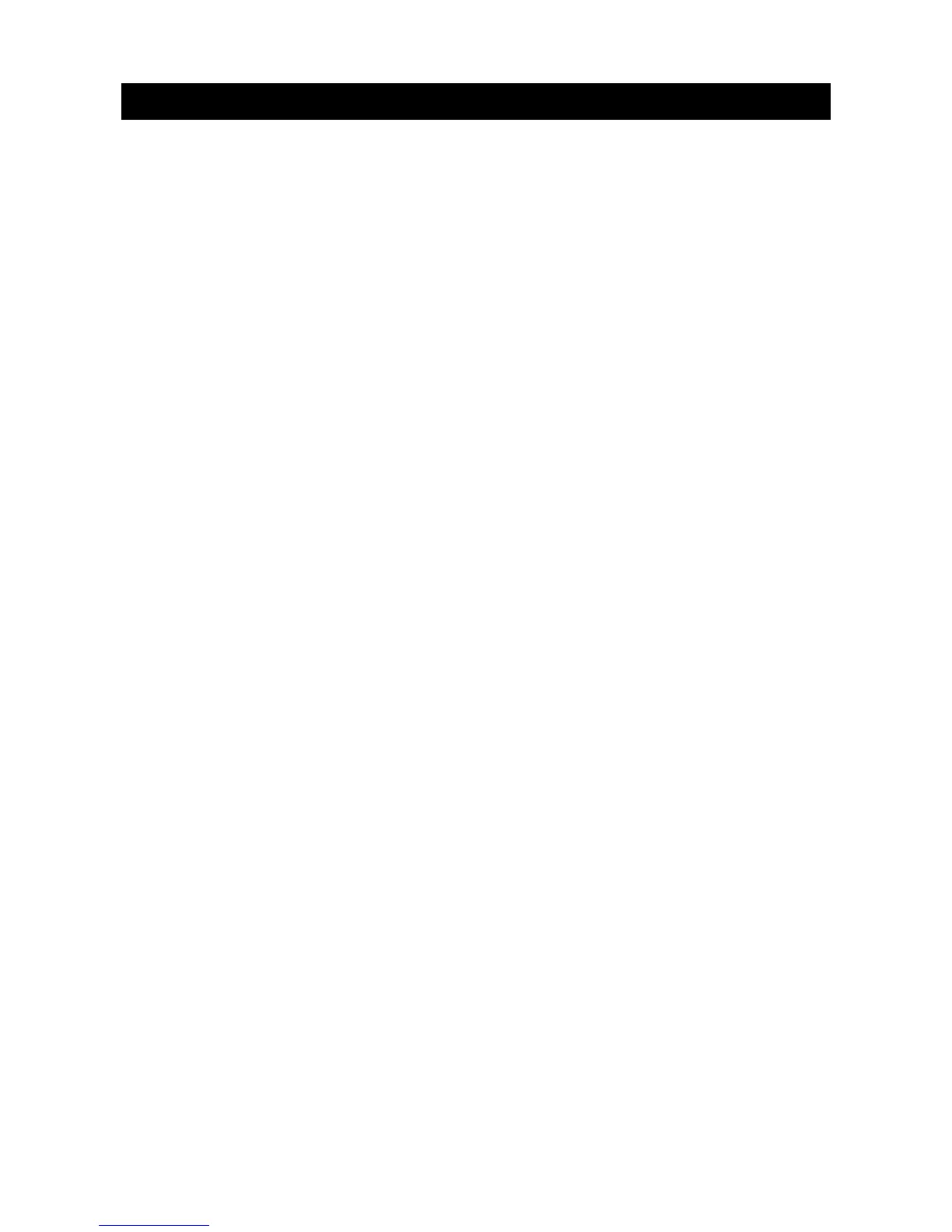2 PROGRAMMING THE SYSTEM
2.1 Powering up the system
When the CS5500 if powered up for the first time, the language, keypad defaults, partition
and keypad must be set. These options must also be set each time a keypad is defaulted.
• The language option sets the first language of the keypad.
• The keypad defaults option sets the country specific keypad defaults. It does not
default the keypad.
• The partition and keypad options set the keypad address.
Use the navigation keys to scroll between the different options and press OK to select an
option. See Navigating the menus for more information.
2.2 Entering programming mode
Your installer code allows you to program the system through the installer menu. There
are two levels in the installer menu. The light menu contains the most important options
and the advanced menu contains additional options.
1. Press OK at the system prompt and enter your installer code. For a list of default
codes, see page 6.
2. Use the µ¶ keys to navigate the menu. The full menu map can be found in the
Menu Structure included in your language kit. The light menu is in green text and the
advanced menu is in black text.
3. Select
OK
to select an option or use the numerical/character keys to edit the existing
option.
To switch to the advanced menu, navigate to Commands>Advanced and select
Enabled. The keypad displays the advanced menu until this option is disabled.
2.2.1 Changing the user interface language
1. Press OK at the system prompt.
2. Press
OK
again to display the system prompt in a different language.
3. Press
OK
until you find the language you require.
4. Continue using the keypad as normal.
2.3 Navigating the menus
• Press the
µ¶
keys to scroll through menu lists and options.
• Press # µ to move to the same menu item for the previous option. For example, if
you are in a submenu for zone 2, press # µ to move to the same submenu for zone
1.
• Press # ¶ to move to the same menu item for the next option. For example, if you
are in a submenu for zone 2, press # ¶ to move to the same submenu for zone 3.
The keypad may timeout from the menu system and return to the default display.
2.3.1 Command menu
You can access a limited number of menu options without entering your installer code.
This opens the command menu.