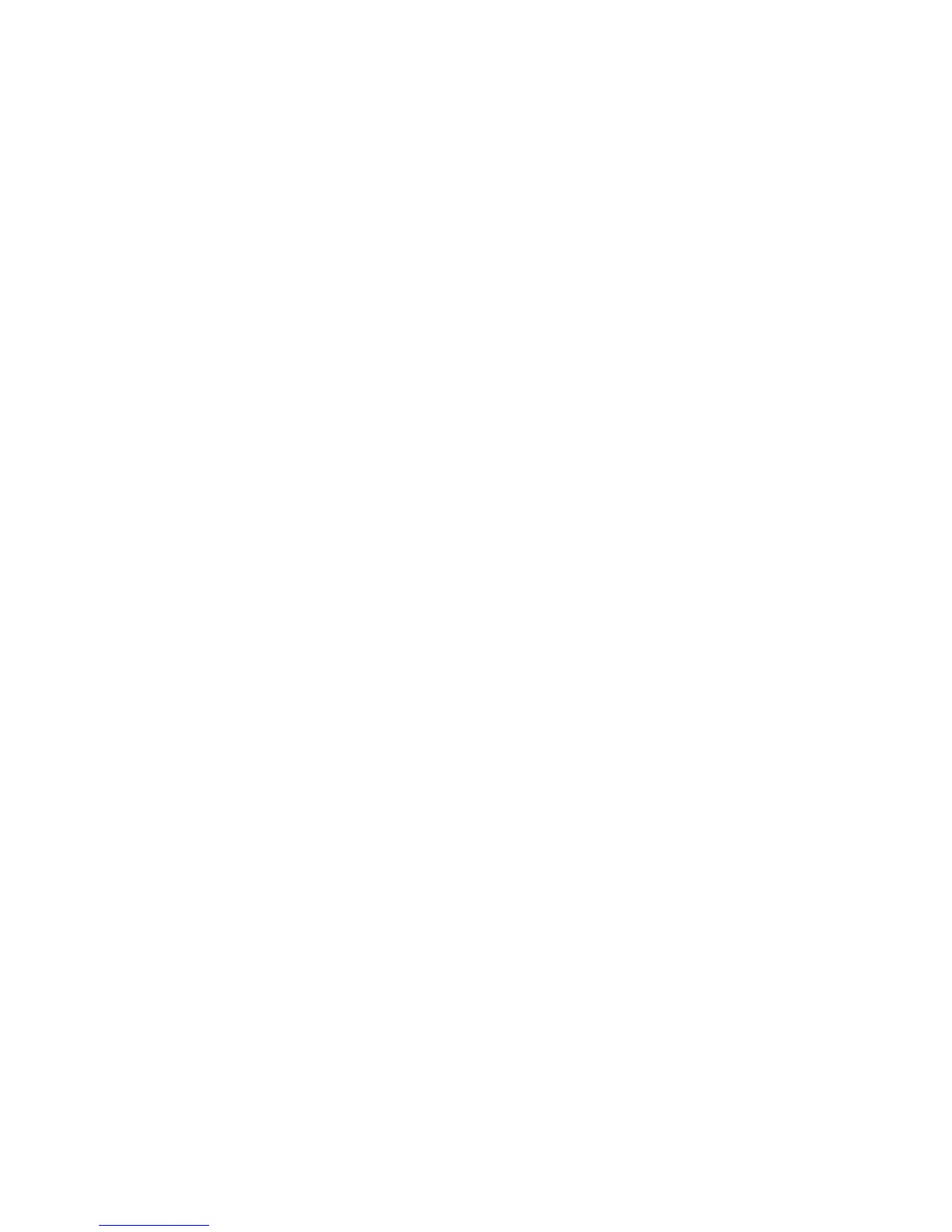2. Enter the partition number and press OK. In this case, enter 1.
3. The keypad prompts you to enter the keypad number.
4. Enter the keypad number and press
OK
. In this case, enter 1.
5. The system prompt appears.
6. Repeat the above steps for each keypad connected to the system.
The partition number and keypad number prompts are displayed for the initial
setting only. To change these numbers again, scroll to This Keypad>Partition and
This Keypad> Keypad Number.
6.2.2 Setting the system date and time
You must enter a master user code to set the system date and time. For a list of master
codes, see page 6.
1. Press OK at the system prompt.
2. Enter the master user code.
3. Scroll to Options>Set Date/Time and press
OK
.
4. The current time is shown as day of the week, hours and minutes (ww.hh.mm). The
current date is shown as month, day and year (mm.dd.yy).
5. Press the
µ
key to increase the hour or press the
¶
key to decrease it.
6. Press
OK
to accept the changes and move the cursor forward.
7. When you have finished updating the date and time, press ## to return to the system
prompt.
6.2.3 Enrolling the system modules
When you select the enrol modules process, new modules are enrolled on both the
control panel and the keypad. The keypad must enrol modules in order to display the
relevant menu options.
1. Press OK at the system prompt and enter your installer code.
2. Navigate with the µ¶ keys to Enrol Modules and press OK.
3. The keypad starts enrolling the modules. The Enrolling Modules message is no
longer displayed and a confirm beep sounds.
4. When the modules have been enrolled, the message changes to Modules Enrolled.
5. Verify the enrolled modules. Navigate with the µ¶ keys to Commands and press
OK
.
6. Scroll to Event Log and press OK. When the control panel enrols a module, it adds
an enrol event to the event log. This event contains the module number. Scroll
through the event log to verify that each module has been enrolled.
6.2.4 Defaulting the panel
Each module can be defaulted. It is recommended that you default each module before
modifying its settings.
1. Navigate with the µ¶ keys to Default Settings in the relevant module menu and
press OK. In this case, select Control Panel>Default Settings to restore the default
control panel settings.
2. A confirmation message is displayed. Press
OK
to accept the default settings.
3. The keypad sounder beeps once to confirm the reset.