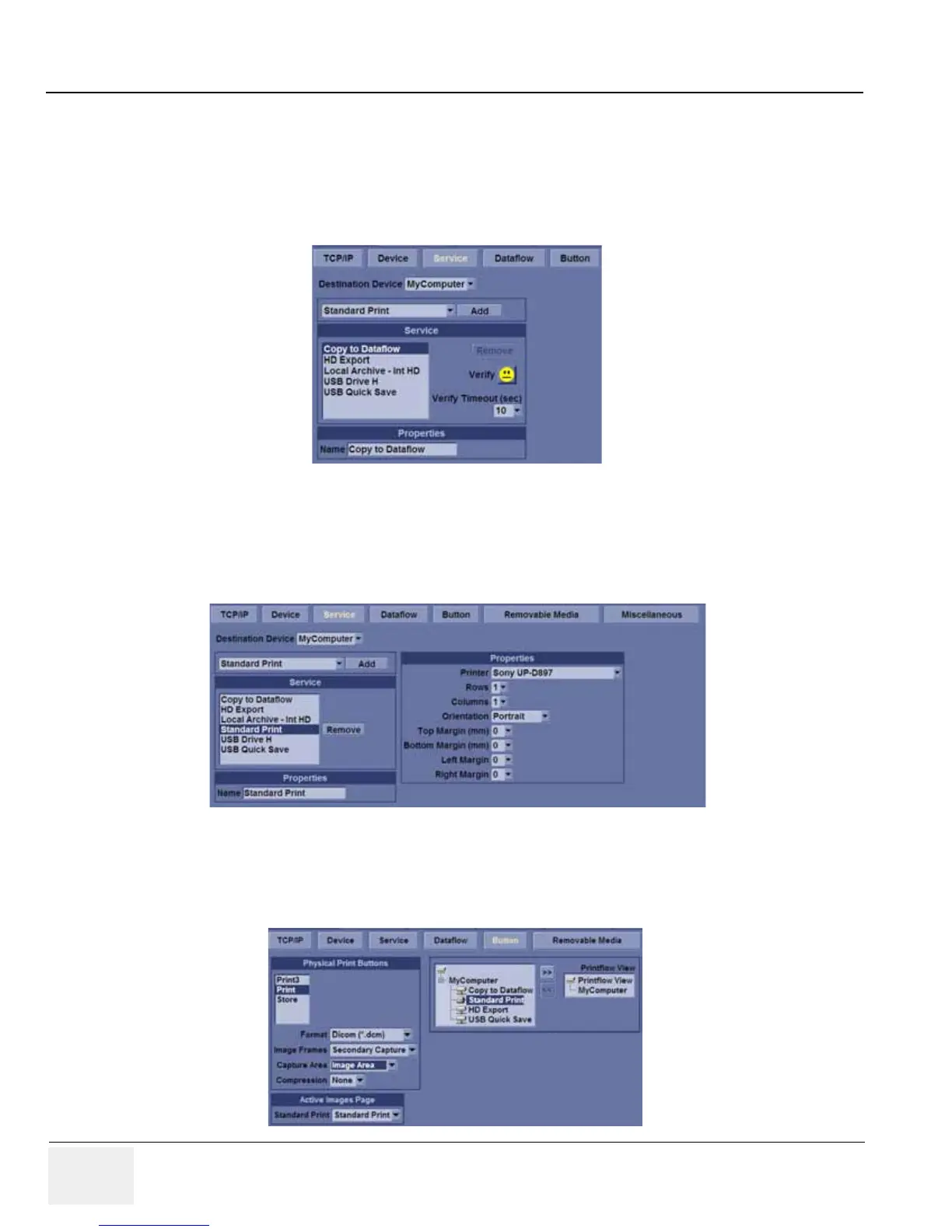GE LOGIQ V5/LOGIQ V3
D
IRECTION 5496012-100, REVISION 3 BASIC SERVICE MANUAL
3 - 22 Section 3-3 - Receiving and Unpacking the Equipment
3-6-5-4 Digital Printer Setup
There are two steps to do when setting up a digital printer: 1. follow the procedure below for each printer,
then 2. set up specific properties for each printer if you need.
Follow this procedure for each printer:
1.) Select Utility--> Connectivity--> Service. Add the Standard Print.
2.) Highlight Standard Print in the Service list. Select the printer from the Printer pull-down Properties
menu. For the UP-D897 printer, select “Portrait” as orientation. Type the printer name in the Name
field. This name is used on the Button screen. After you select the printer from the Printer pull-down
Properties menu again, it turns white. Press Save.
3.) Select Button. Select the appropriate print key (Print, Store...) from the Physical Print Buttons
section. Select the printer from the MyComputer column and press >> to move it to the Printflow
View column. Press Save.
Figure 3-14 Add the Printer
Figure 3-15 Select the Printer
Figure 3-16 Select Button
