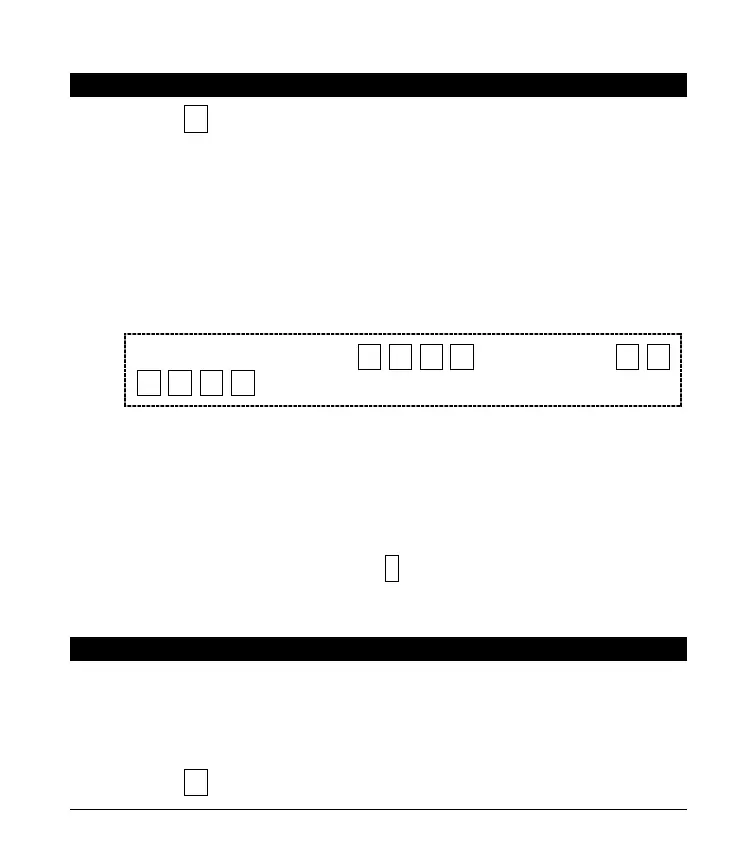17
XIII. CHANGING USER CODES
1.
Press
À
\
. The LCD screen will prompt for a code.
2.
Enter a
MASTER CODE.
The LCD screen will prompt for a user number.
NOTE
: For partitioned systems, if you are changing the code of another
person, you must have access to all partitions, or at least all of the partitions
to which the other person has access.
3.
Enter the 2-digit (applies to NX4/6/8) or 3-digit (applies to NX8E) user number.
Always use leading zeros when necessary, i.e. "004" for user number 4. The
LCD keypad will display the current code for this user. Stars (
U
) represent
blanks.
To
DELETE
a user code, press
À
À
À
À
for a 4-digit code
or
À
À
À
À
À
À
for a 6-digit code
.
4.
Enter the new user code for that individual. If you are changing the current
code, you may use the up and down scroll keys to select the digit to change
and enter the correct number. If it rejects the code because of duplication or
such, the sounder will beep 3 times.
5.
If another user code needs to be programmed, return to step 3 and enter the
user code.
6.
To exit Code Programming, press
while the screen is prompting for a new
user.
XIV. ASSIGNING USER CODE AUTHORITY LEVELS
Assign authority levels to users by following the steps below. Assign user codes before
assigning authority levels.
NOTE
:
You must have authority to the partition you wish to add or remove
from another person’s authority.
1.
Press
À
]
. The LCD screen will now prompt for a code.