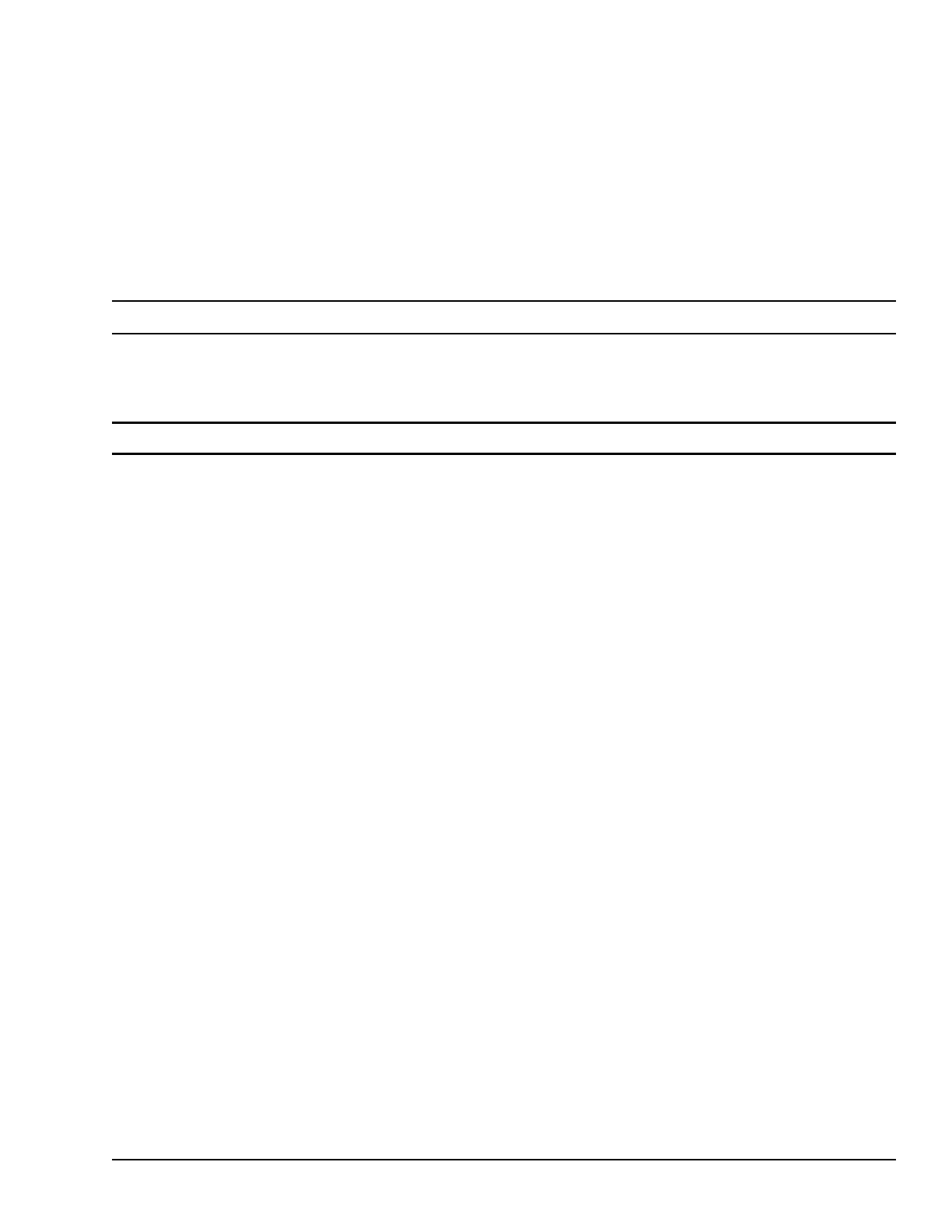3.6 FTP Server
The File Transfer Protocol (FTP) server included with the QuickPanel
+
unit supports standard (RFC 959). It does not
support Secure File Transfer Protocol (SFTP) or implicit FTPS, which uses different ports and is based on Secure Shell
(SSH) rather than Secure Sockets Layer (SSL).
The FTP server is configured with the Quick Panel
+
Setup Tool. By default, the server is not enabled. Once enabled, a
background program will run, waiting for clients to connect. Up to ten connections are supported. Sessions that are
idle for five minutes are terminated by the server.
The server supports non-secure operation. All information including username, password, and data is transmitted
with no encryption and is susceptible to packet sniffing and various FTP attacks.
Note If the server status is changed, the QuickPanel
+
must be restarted before changes take effect.
3.6.1 Remote User Authentication
Note The FTP root directory is available from the QuickPanel
+
as \, and is the root of the flash device.
The server only supports anonymous login with password requested (but not validated). This may prevent some
types of attacks and is required by some clients. Once connected, the remote user is logged into the FTP root
directory.
3.6.2 FTP with Removable Flash Devices
All removable flash devices remote-FTP users as directories off the FTP root directory. Computer Flash card
partitions display as directories such as \SDMemory and USB Flash Keys display as directories such as \Hard Disk.
Full access privileges are granted for the client in these folders/devices.
Removable flash device directories are captured when a session is opened and are not changed while the session exists.
If you start without an installed SD Card, close your session and log on again to view the SD Card directory. If the SD Card
existed when you logged on, and is removed and inserted, it will still work, provided the SD Card’s device name did not
change during
reinsertion.