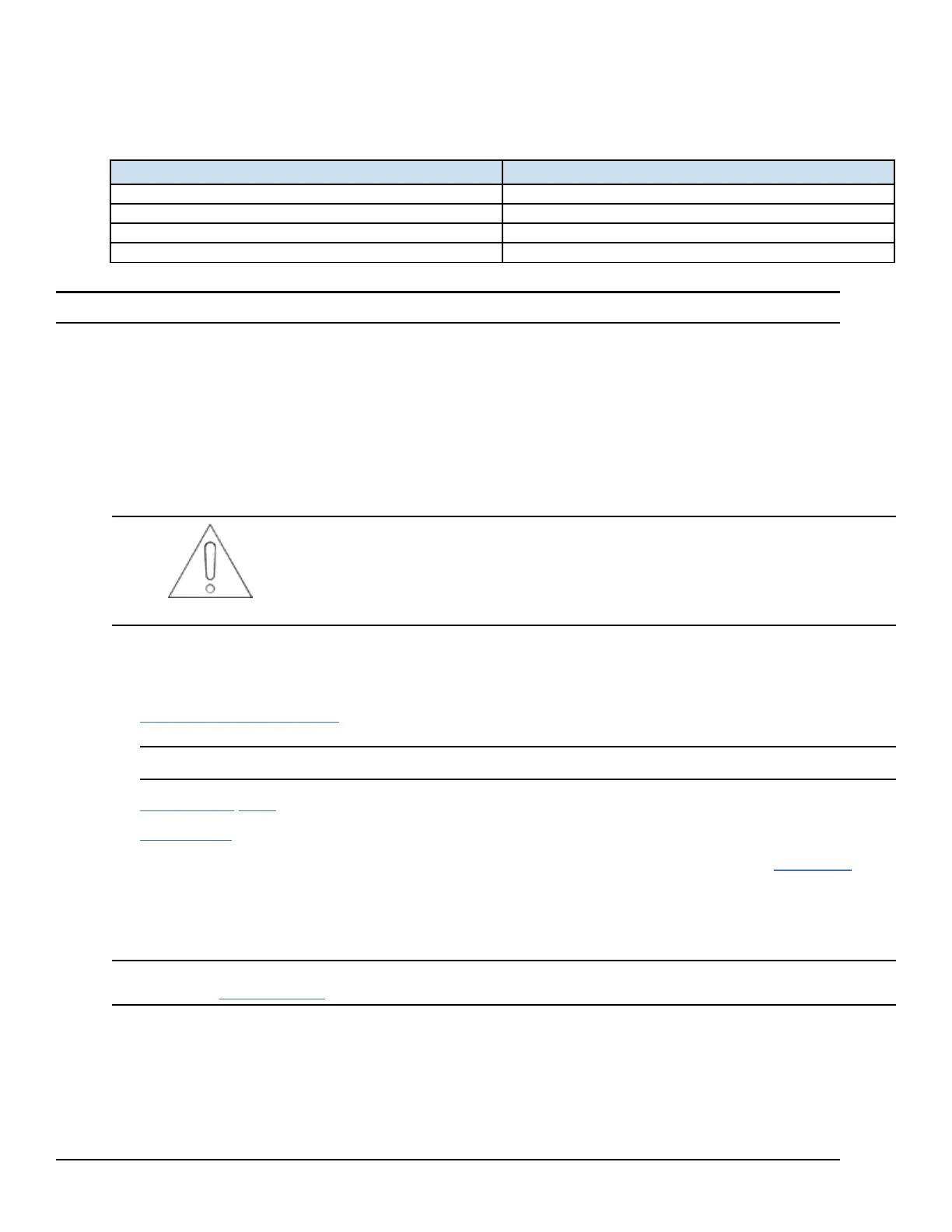3.14.5 Data Types Mapping between PME Project and SNMP
When you configure HMI tags in a PME project and you would like to use them in SNMP communication, all of the HMI
tags are mapped to the corresponding data type in SNMP as listed in the following table. To verify this, review the
Sequence of HMI Tags object in the MIB file.
Note The PME VIEW LREAL data type is mapped to DISPLAYSTRING to retain the data intact.
You can continue to use the data type override/suffix mechanism in PME for the LREAL data type to represent a INT/DINT
if you have configured the data type for driver variables. This enables you to map to the DISPLAYSTRING data type in the
SNMP communication as well.
For example, for the GE SRTP driver, you can override the IO Address of LREAL variable LREALVar data type as %R100
[INT]. This maps LREALVar to DISPLAYSTRING in the MIB file.
3.14.6 Establish SNMP Communication
Attention
SNMP communication requires that both the QuickPanel
+
device and the SNMP
Manager running on a machine are connected on a valid Ethernet network.
➢ To establish SNMP communication with the QuickPanel
+
device
1. Download the Project to the network connected QuickPanel
+
device and start Runtime.
2. Configure the Trap Destinations with the IP Address of the SNMP Manager.
Note If you do not want to be notified of Traps, you do not need to configure Trap Destinations.
3. Enable a
SNMP
Agent.
4. Export the MIB to a SD Card.
5. Auto-discover or connect the QuickPanel
+
SNMP
Agent from the SNMP Manager. Once connected, load the MIB to the
SNMP Manager tool.
The SNMP Manager communicating with QuickPanel
+
device can query values for HMI Tags and receive
Alarms/Trap notification from the QuickPanel
+
device operating as a
SNMP
Agent.
Tip � If you get out of sequence in the steps for configuring Traps and starting the SNMP service to establish the SNMP
communication, enable or disable the
SNMP
Agent again using the QuickPanel
+
OS Utilities Setting tool.
