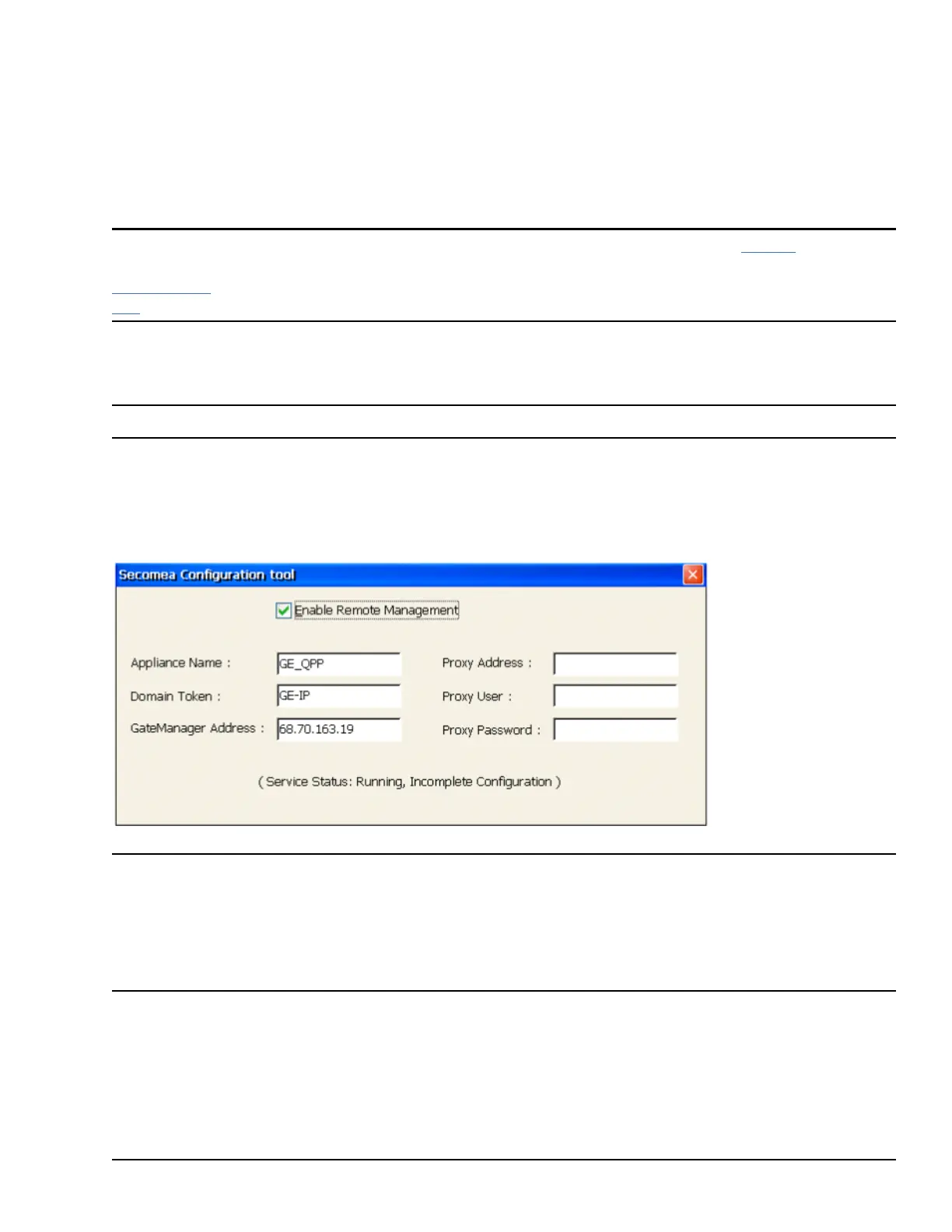7 Secomea Security (Optional)
7.1 Secomea Configuration Tool
Note The SiteManager
™
and its related GateManager
™
, LinkManager
™
and LinkManager
™
Mobile products are
licensed, sold, and supported by Secomea and Secomea’s licensed distributors. Additional information, is available at
www.secomea.
com.
Secomea SiteManager software (also known as the Secomea Configuration tool) is installed on QuickPanel
+
products. The
Secomea Configuration tool enables the user to configure and enable the QuickPanel
+
device on the Secomea network.
Note It is recommended to have a Network Architect on-site and working with Secomea team to enable this functionality.
➢ To access the Secomea Configuration tool and enable the QuickPanel
+
on the Secomea network
1. From the QuickPanel
+
Start menu, select Programs to display the Secomea Configuration tool window.
2. Enable the QuickPanel
+
device on the Secomea network.
Select Enable Remote
Management and enter the
values provided to you by
the Secomea team.
Note The Appliance Name can be any name but should be unique so that Secomea network can identify the
device. Proxy Address allows the user to connect from their local network with firewall enabled and blocking ports
80, 443, and
11444. The SiteManager will attempt to establish a connection with and without proxy.