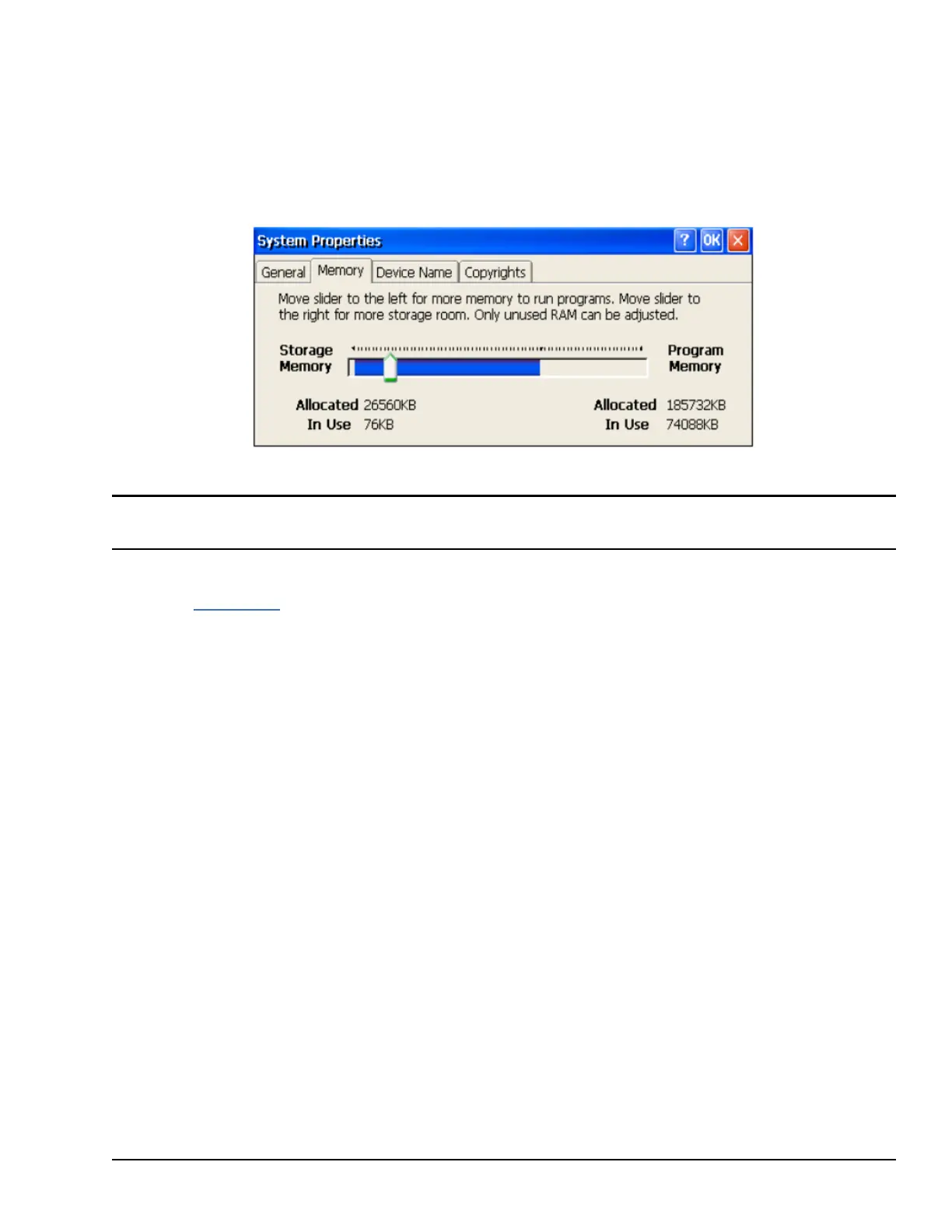6.5.2 Memory Allocation Modification
➢ To change the memory allocation
1. From the Control Panel, double-tap System to display the System Properties window.
2. From the Memory tab, drag the slider bar to divide into Storage and Program memory. The amount of memory
allocated to and used by each area is displayed in the window. The blue slider bar indicates the current amount of
unallocated SDRAM and determines the boundaries within which the slider can move.
System Memory Slider
Bar
Note Storage memory is limited to a maximum of 128 MB. Using the slider bar to increase storage memory will
provide more RAM-based storage in the folder \Object Store.
3. Tap OK to apply the new setting.
4. Run the Backup Utility to save the settings.