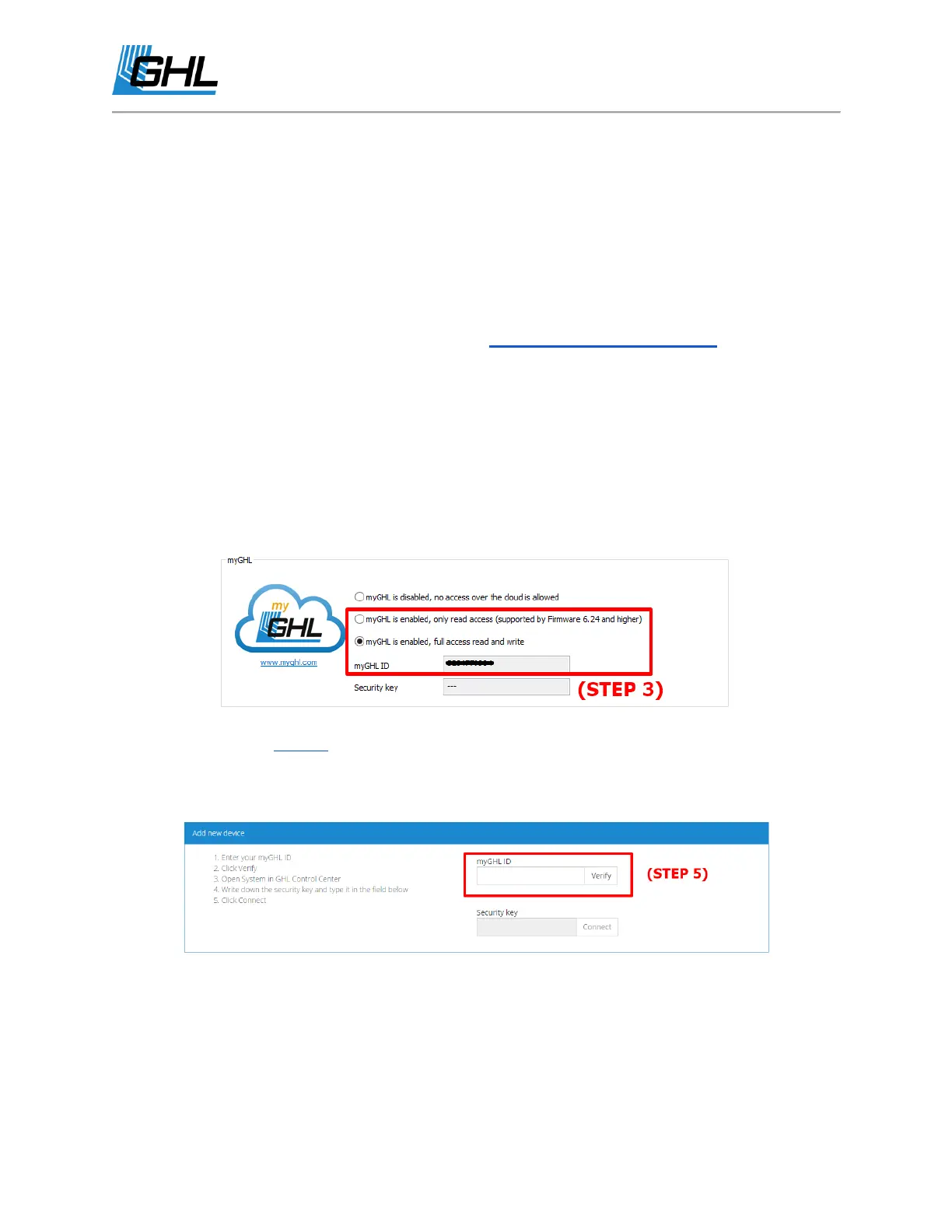GHL Doser Resource Guide
Release 07/2018
22
How to Setup myGHL
This section will show you how to setup myGHL so that you can access your Standalone GHL
Doser from the cloud.
Before proceeding with these steps, make sure you have done the following:
● Successfully connected the GHL Doser via Standard Wi-Fi connection
● Updated the Doser SA to the newest firmware
● Registered on myGHL.com
To connect your Doser SA to your myGHL account, please follow these steps:
1. Connect to the Doser SA via USB
2. Click on “System”
3. Click on “myGHL is enabled…” and write down your myGHL ID number.
a. Pick the myGHL option that best suits you.
4. Log into your myGHL account.
5. Type in the myGHL ID number that was displayed in the system settings page of GHL
Control Center and click “Verify”.
6. Go back to GHL Control Center and click on “Update view”. A security key should pop up
in the system settings page.
