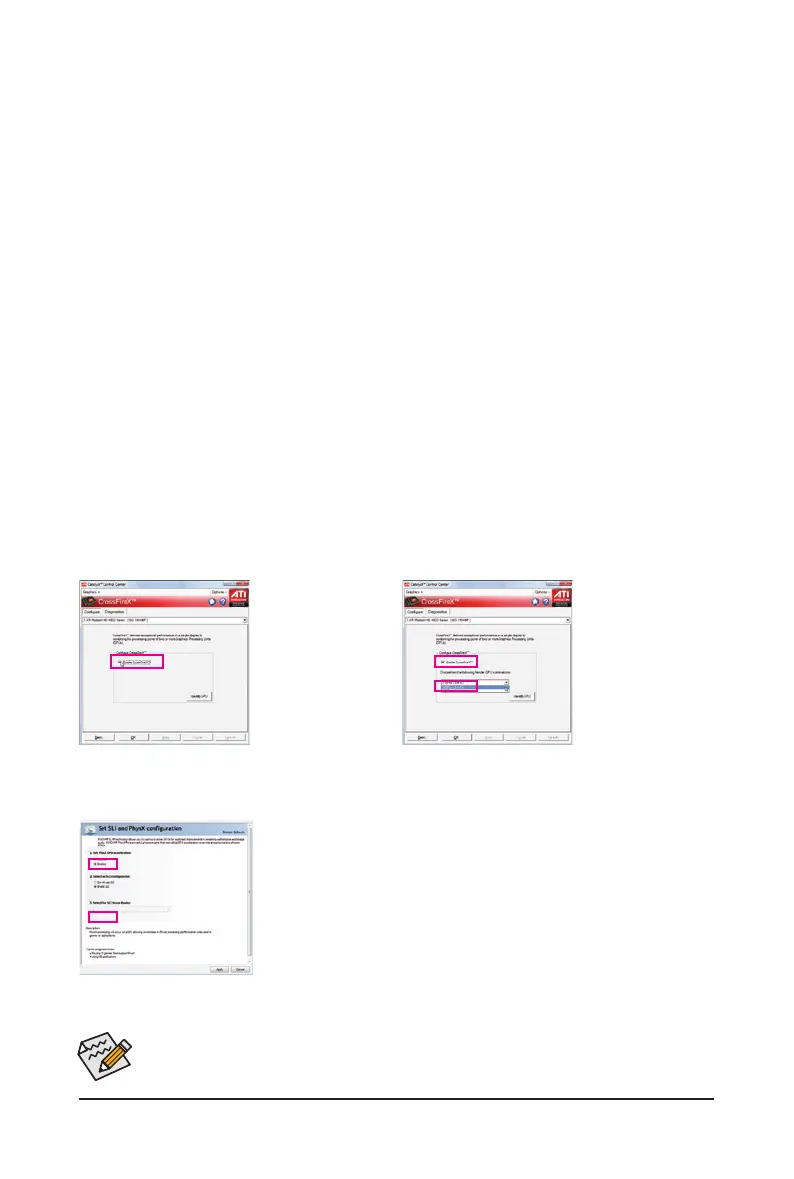- 19 - Hardware Installation
(Note) The bridge connectors may be needed or not depending on your graphics cards.
1-6 Setup of ATI CrossFireX
™
/SLI Conguration
A. System Requirements
- The 2-Way CrossFireX/SLItechnology currently supports Windows XP, Windows Vista, and Windows 7 operating systems
- The 3-Way CrossFireX/SLI technology currectly supports Windows Vista and Windows 7 operating systems only
- A CrossFireX/SLI-supported motherboard with two/three PCI Express x16 slots and correct driver
- Two/three CrossFireX/SLI-ready graphics cards of identical brand and chip and correct driver
- One/two CrossFire
(Note)
/SLI bridge connectors
- Apowersupplywithsufcientpowerisrecommended(Refertothemanualofyourgraphicscardsforthepowerrequirement)
B. Connecting the Graphics Cards
Step 1:
Observe the steps in "1-5 Installing an Expansion Card" and install two/three CrossFireX/SLI graphics cards on the PCI
Expressx16slots.(Toset upa2-Wayconguration,werecommend installingthegraphics cardsonthe PCIEX16_1and
PCIEX16_2 slots.)
Step 2:
Insert the CrossFire
(Note)
/SLI bridge connector(s) in the CrossFireX/SLI gold edge connectors on top of the two/three cards.
Step 3:
Plug the display cable into the graphics card on the PCIEX16_1 slot.
C. Conguring the Graphics Card Driver
C-1. To Enable CrossFireX Function
For 2-Way CrossFireX:
After installing the
graphics card driver in
the operating system, go
to the Catalyst Control
Center. Browse to the
CrossFireX menu and
select the Enable
CrossFireX
™
check box.
Click OK to apply.
For 3-Way CrossFireX:
After installing the graph-
ic s ca rd d ri v er i n th e
operating system, go to
the Ca tal yst Con tro l
Center. Browse to the
CrossFireX menu, select
the Enable CrossFireX
™
check box, and select the
3 GPUs combination.
Click OK to apply.
Procedure and driver screen for enabling CrossFireX/SLI technology may differ by graphics cards.
Refer to the manual that came with your graphics cards for more information about enabling Cross-
FireX technology.
For 2-Way/3-Way SLI:
After installing the graphics card driver in the operating system, go to the NVIDIA Control
Panel. Browse to the Set SLI and Physx Conguration screen and ensure the SLI con-
guration and Physx is enabled.
C-2. To Enable SLI Function
