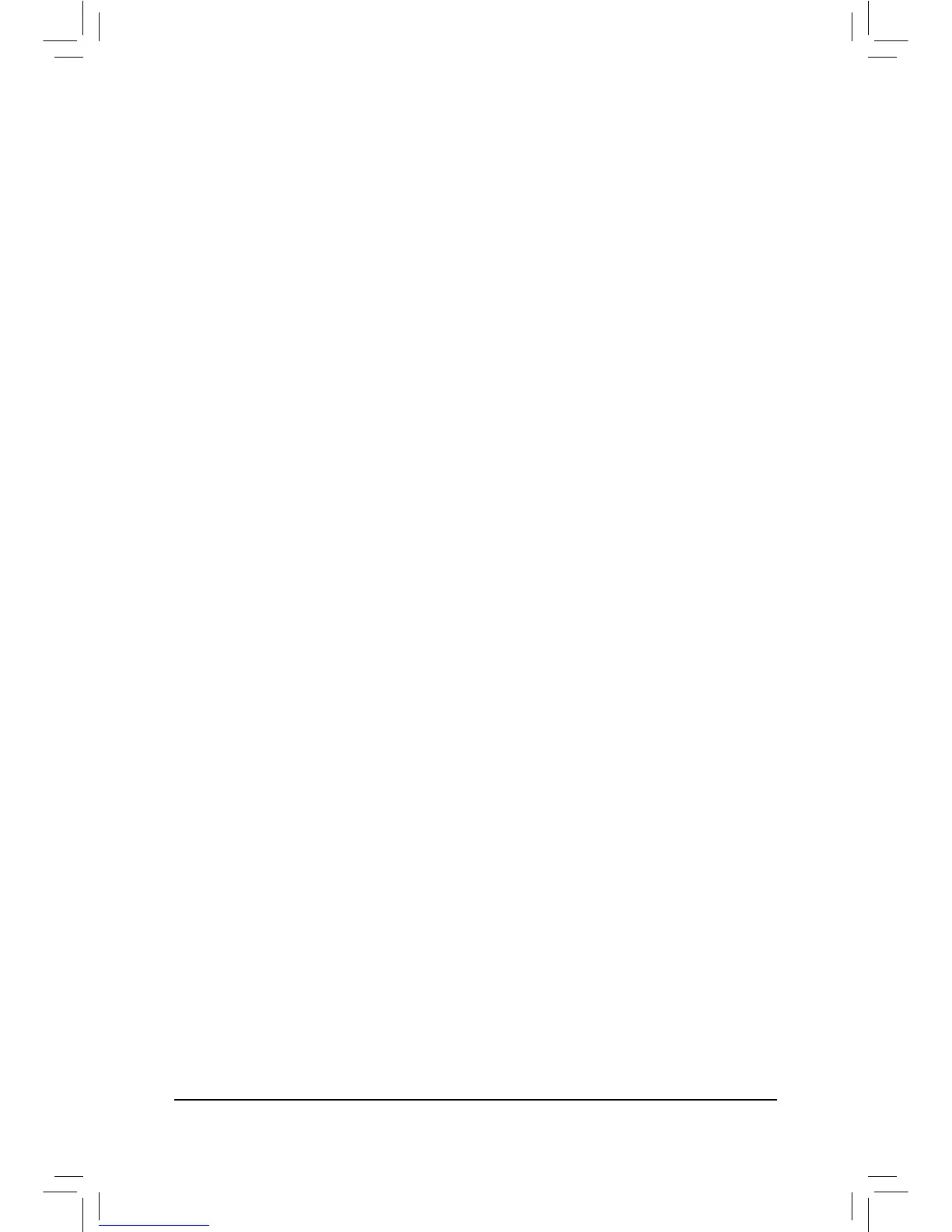- 105 - Appendix
5-3 Troubleshooting
5-3-1 Frequently Asked Questions
To read more FAQs for your motherboard, please go to the Support & Downloads\FAQ page on GIGABYTE's
website.
Q: In the BIOS Setup program, why are some BIOS options missing?
A: Some advanced options are hidden in the BIOS Setup program. Press <Delete> to enter BIOS Setup during the POST. In
the Main Menu, press <Ctrl>+<F1> to show the advanced options.
Q: Why is the light of my keyboard/optical mouse still on after the computer shuts down?
A: Some motherboards provide a small amount of standby power after the computer shuts down and that's why the light is
still on.
Q: How do I clear the CMOS values?
A: For motherboards that have a Clear CMOS button, press this button to clear the CMOS values (before doing this, please
turn off the computer and unplug the power cord). For motherboards that have a Clear CMOS jumper, refer to the instruc-
tions on the CLR_CMOS jumper in Chapter 1 to short the jumper to clear the CMOS values. If your board doesn't have
this jumper, refer to the instructions on the motherboard battery in Chapter 1. You can temporarily remove the battery from
the battery holder to stop supplying power to the CMOS, which will clear the CMOS values after about one minute.
Q: Why do I still get a weak sound even though I have turned my speaker to the maximum volume?
Q: Why cannot I install the onboard HD audio driver successfully? (For Windows XP only)
A: Step 1: First, make sure Service Pack 1 or Service Pack 2 has been installed (check in My Computer > Properties > Gen-
eral > System). If not, please update it from Microsoft's website. Then make sure the Microsoft UAA Bus Driver for
Manager > System Devices).
Step 2: Check if or Unknown device is present in Device Manager or
Sound, video, and game controllers. If yes, please disable this device. (If not, skip this step.)
Step 3: Then go back to My Computer > Properties > Hardware > Device Manager > System devices and right-click on
and select Disable and Uninstall.
Step 4: In Device Manager, right-click on the computer name and select Scan for hardware changes. When the Add
New Hardware Wizard appears, click Cancel. Then install the onboard HD audio driver from the motherboard
driver disk or download the audio driver from GIGABYTE's website to install.
For more details, go to the Support & Downloads\FAQ page on our website and search for "onboard HD audio driver."
