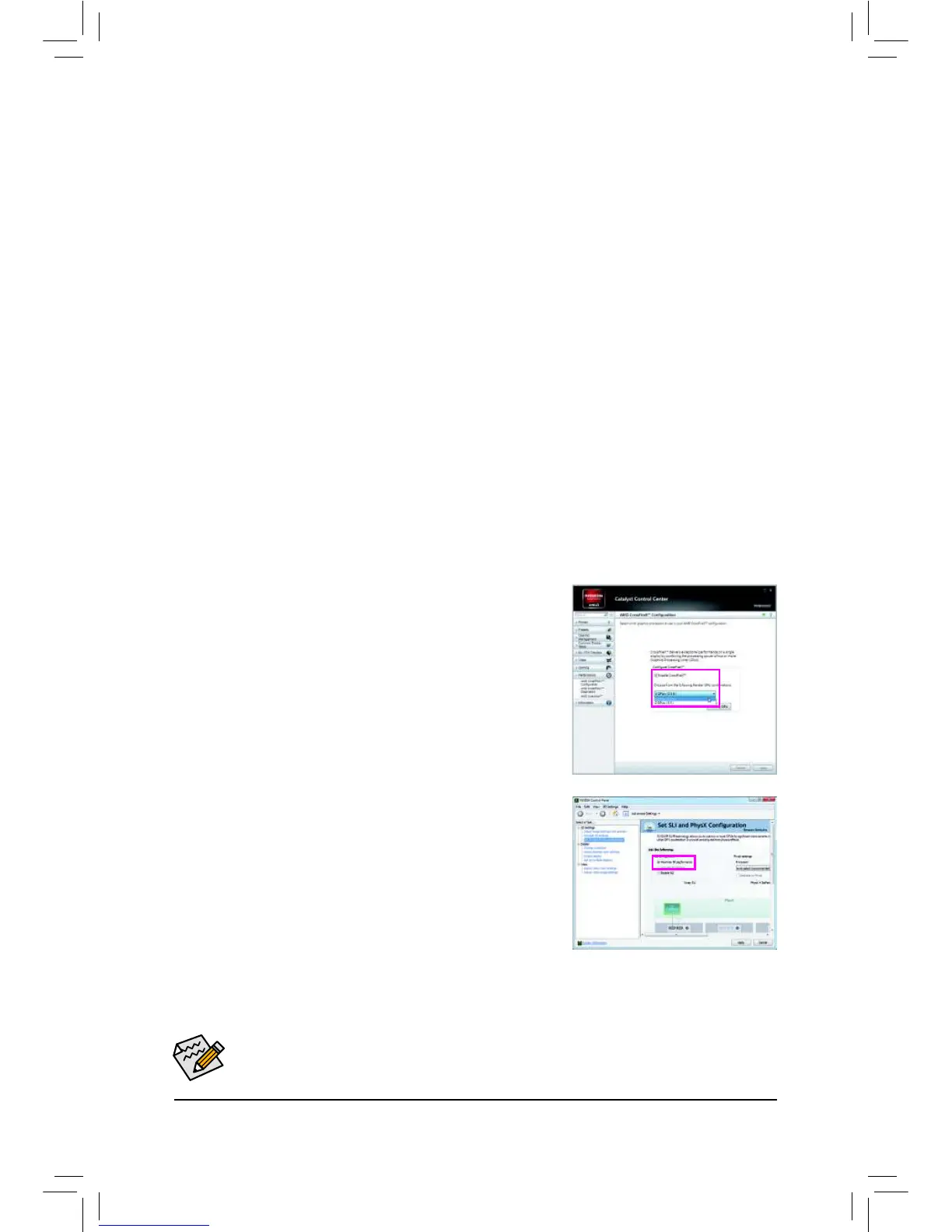- 19 - Hardware Installation
1-6 Setting up AMD CrossFireX
™
Procedure and driver screen for enabling CrossFireX/SLI technology may differ by graphics cards and
driver version. Refer to the manual that came with your graphics cards for more information about
enabling CrossFireX/SLI technology.
(Note) The bridge connector(s) may be needed or not depending on your graphics cards.
A. System Requirements
The 2-Way CrossFireX and 2-Way SLI technologies currently support Windows 7, Vista, XP operating systems -
The 3-Way CrossFireX and 3-Way SLI technologies currently support Windows 7 and Vista operating systems -
A CrossFireX/SLI-supported motherboard with two/three PCI Express x16 slots and correct driver -
Two/three CrossFireX/SLI-ready graphics cards of identical brand and chip and correct driver -
(Current GPUs that support 3-Way CrossFireX technology include the ATI Radeon HD 3800, HD 4800, HD 5800 series,
and AMD Radeon HD 6800 and HD 6900 series. Current GPUs that support 3-Way SLI technology include the NVIDIA
8800 GTX, 8800 Ultra, 9800 GTX, GTX 260, GTX 280, GTX 470, GTX 480, GTX 570, GTX 580, and GTX 590 series.)
CrossFireX -
(Note)
/SLI bridge connectors
-
requirement)
B. Connecting the Graphics Cards
Step 1:
Observe the steps in "1-5 Installing an Expansion Card" and install two/three CrossFireX/SLI graphics cards on the PCI
PCIEX16_2 slots. )
Step 2:
Insert the CrossFireX
(Note )
/SLI bridge connectors in the CrossFireX/SLI gold edge connectors on top of the two/three cards.
Step 3:
Plug the display cable into the graphics card on the PCIEX16_1 slot.
C. Conguring the Graphics Card Driver
C-1. To Enable CrossFireX Function
After installing the graphics card driver in the operating system, go to the Catalyst
Control Center. Browse to Performance\AMD CrossFireX
™
and
ensure the Enable CrossFireX
™
check box is selected and click Apply. Select the
GPU combination you want to use. (Available combination options are dependent
on the number of graphics cards you install.)
C-2. To Enable SLI Function
After installing the graphics card driver in the operating system, go to the NVIDIA
Control Panel. Browse to the screen and
ensure Maximize 3D performance is enabled.
